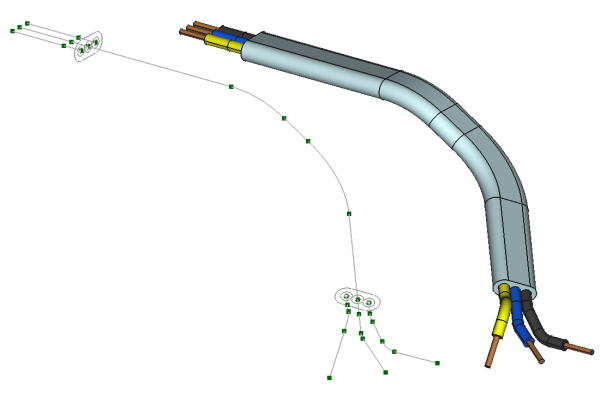Cables Cable
|
|
| Menu location |
|---|
| Cables → Cable |
| Workbenches |
| Cables |
| Default shortcut |
| C B |
| Introduced in version |
| 0.1.0 |
| See also |
| Cables Profile, Cables WireFlex, Cables Material |
Description
The Cable creates a Cable object based on selected Cables WireFlex and Cables Profile. The CompoundPath can also be selected as a base wire (introduced in version 0.2.0). The Cable is fully parametric and is derived from Arch Pipe and inherits all of its properties. Some properties specific for Arch Pipe are hidden and not used by Cable.
The Cable automatically creates several subcomponents based on a given Profile. These are:
- Two profile
Clones (A_Profile and B_Profile) positioned on both ends of a Base wire and aligned perpendicular to Base wire end edges.
- Several additional WireFlex subwires attacheched to A and B Profiles at central points of single conductor wires. WireFlex subwires are named according to Sub Colors property.
Cable object can be colored with Arch Multimaterial attached to the Material property. It is possible to create two-color cable insulation for the cable jacket or for any of the subwires (feature introduced in version 0.3.0). For details see Cable Materials.
Example of three-core flat cable:
Multimaterial cable shape and its base wire, profile and subwires.
Usage
- Select the existing WireFlex or CompoundPath in the 3D View.
- Optionally select the existing Cable Profile in the 3D View or Tree View holding the CTRL key.
If the profile is not selected, a single-wire cable will be created. - Create cable by one of these methods:
Once created the cable is placed at the position of selected WireFlex in the 3D space.
Notes
- All the cable subcomponents (base wire, subprofiles, subwires) are visible by default. They can be easily hidden by changing the Show Sub Lines property of a Cable.
- As a first step in Usage instead of selecting a single WireFlex, a series of many WireFlex and/or CompoundPath objects can be selected. Then a new CompoundPath is created from the selection and used as a base for a cable (introduced in version 0.2.0).
- First edge of each subwire has always the length = 5mm (hardcoded and cannot be changed by user) and is always perpendicular to attached subprofile. This is needed to ensure proper subwire shape creation.
- Any fillets are not applied by default. It can be adjusted by changing cable properties: Base Wire Fillet Radius and Sub Wires Fillet Radius. It is recommended to do this as a last step of a cable editing.
- The profile is mainly used to create cable with 2 wires and more. Although it is possible to create single-wire cable with double insulation using the profile, the simplest method to create a single-wire cable is to not use a profile at all.
- In rare cases it can happen that second profile (B_Profile) of a cable is in an error state after some changes of parameters. Then Map Mode of a B_Profile should be changed to
Deactivatedand recomputed. It will fix it.
Properties
A Cable object shares the common properties and behaviors of all Arch Components.
A Cable is derived from Arch Pipe and inherits all of its properties. Some properties specific for Arch Pipe are hidden and not used by Cable.
Data
Component
- DataBase (
Link): The base wire of a cable.
For the other properties in the group see Arch Component.
Cable (structure introduced in version 0.2.0)
- DataAuto Label Sub Lines (
Bool): If set to true the names of all subelements (base wire, subprofiles, subwires) will be renamed automatically. To refresh names the property should be changed to false and to true again. The ends of cable are named as A and B. Suffixes of subwire names are named after the names in Sub Colors property. - DataCable Rotation (
Angle): Specifies the rotation angle of the subprofile A. The subprofile B rotation is calculated automatically. This parameter makes sense for flat cables. - DataProfile (
Link): The base profile of this cable. It determines number of wires in the cable. If not set, the single-wire cable is created. - DataShow Sub Lines (
Bool): If set to true all the subelements (base wire, profiles, sublines) are visible in the 3D View. - DataSub Colors (
StringList): Used as colors recipe for Material property and source of names for Auto Label Sub Lines property. It contains the list of names with the following formula: "Label:nr", where Label indicates the name of cable jacket, subwire insulation or conductor (examples: J, L1, N, PE, CU) and nr indicates subwire number (special numbers: 0 - cable jacket, -1 - all others, used mainly for CU label). For cables created with 1-5 or 8 subwires the default values are put here. The property can be changed by clicking on … next to the property name. See also Cable Materials. - DataSub Profiles (
LinkList): List of links to subprofiles A and B. They are created automatically as clones of main profile upon cable creation. - DataSub Wires (
LinkList): List of links to all subwires on both ends of a cable (A and B). All subwires are created automatically upon cable creation.
Cable Shape (structure introduced in version 0.2.0)
- DataBase Wire Fillet Radius (
Length): Specifies the radius of the fillets at the corners of the base wire. - DataBase Wire Path Type (
Enumeration): Specifies the Path Type of Base Wire. Default value = 'Wire'. - DataLength (
Length): Shows the total length of a cable together with subwire ends. - DataStripped Wire Length (
Length): The length of the bare conductor wire at the end of each subwire. Default value = 8mm. - DataSub Wires Fillet Radius (
Length): Specifies the radius of the fillets at the corners of all subwires. - DataSub Wires Path Type (
Enumeration): Specifies the Path Type of all Sub Wires. If value 'Customized' is selected, the different values of Sub Wires have been set independently. Default value = 'Wire'.
Typical workflow
Creating a complete colored cable requires few steps:
- Create cable as described in Usage
- Rename the cable as desired. If the property Auto Label Sub Lines is set, then all cable subcomponents will be renamed accordingly. The suffixes of subwires names follow the color labels in the Sub Colors property. These labels can also be changed as desired.
- Create default multimaterial set as described in Cable Materials. Adjust created materials or leave the defaults.
- Assign selected multimaterial to the Material property of a cable.
- Make sure the color labels in the Sub Colors property correspond to the names in the chosen multimaterial. This ensures proper colors of the cable and all of its subwires.
- Single subwire can be edited as any WireFlex and can be attached to other elements, e.g. to Cable Connector. Note: first edge of each subwire has always the length = 5mm (hardcoded and can't be changed by user) and is always perpendicular to attached subprofile. This is needed to ensure proper subwire shape creation.