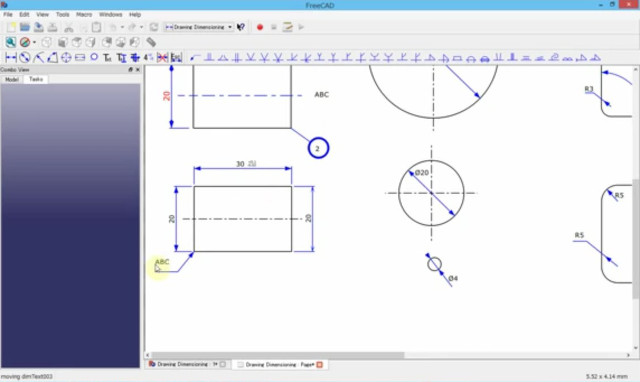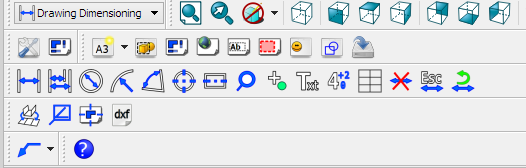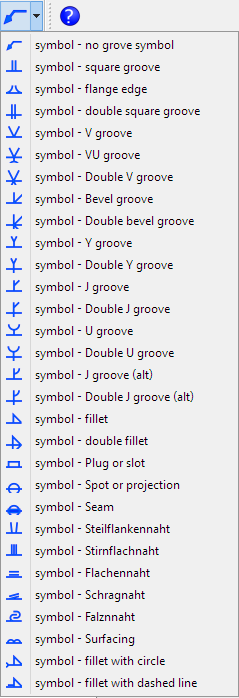Drawing Dimensioning Addon
Introduction
The Drawing dimensioning workbench adds powerful dimensioning and annotation tools to the Drawing Workbench (see forum thread).
Drawing dimensioning workbench for FreeCAD v0.15 or later. Take note that this workbench is experimental and still contains bugs.
Intended work-flow
- create a drawing page and a drawing of the part using the drawing workbench
- switch to the drawing dimensioning workbench to add dimensions to that drawing
Features
- linear dimensioning
- circular and radial dimensioning
- angular dimension
- center lines
- adding, editing and moving dimension text
- deleting dimensions
- Draw a dimension or a symbol anywhere on the drawing with "Add grab point"
Limitations
- No parametric updating, if the drawing is updated the dimensions need to be redone
- only works with FreeCAD version 0.15+
References
- Author: hamish
- Home page: Drawing Dimensioning
- Source code on github: Drawing Dimensioning
Installation
Automatic installation
This workbench can be installed from the Addon Manager. For manual installation see Installing more workbenches.
Linux Installation Instructions (From GitHub)
To use this workbench clone this git repository under your FreeCAD MyScripts directory, and install the pyside and numpy python libraries. On a Linux Debian based system such as Ubuntu, installation can be done through BASH as follows $ sudo apt-get install git python-numpy python-pyside $ mkdir ~/.FreeCAD/Mod $ cd ~/.FreeCAD/Mod $ git clone https://github.com/hamish2014/FreeCAD_drawing_dimensioning.git
Once installed, use git to easily update to the latest version: $ cd ~/.FreeCAD/Mod/FreeCAD_drawing_dimensioning $ git pull $ rm *.pyc
Windows Installation Instructions (From GitHub)
Tested with 015.4415 Development Snapshot on a Windows 7 64bit-System (thanks BPLRFE )
- download the git repository as ZIP
- assuming FreeCAD is installed in "C:\PortableApps\FreeCAD 0_15", go to "C:\PortableApps\FreeCAD 0_15\Mod" within Windows Explorer
- create new directory named "DrawingDimensioning"
- unzip downloaded repository in "C:\PortableApps\FreeCAD 0_15\Mod\DrawingDimensioning"
FreeCAD will now have a new workbench-entry called "DrawingDimensioning".
Pyside and Numpy are integrated in the FreeCAD dev-Snapshots 0.15, so these Python packages do not need to be installed individually.
To update to the latest version, delete the DrawingDimensioning folder and redownload the git repository.
Mac Installation Instructions (From GitHub)
Copy or unzip the drawing dimensioning folder to the directory FreeCAD.app/Contents/Mod
where FreeCAD.app is the folder where FreeCAD is installed. (thanks PLChris)
Setting your dimensioning preferences
Unit preferences are taken from the General unit preferences (excluding number of decimal places!). To set unit preferences goto edit → preferences → general → units
To set up your desired dimensioning style
- open FreeCAD
- switch to the Drawing dimensioning workbench
- edit → preferences → drawing dimensioning
Tools
Toolbar
 Linear Dimension: adds linear dimension
Linear Dimension: adds linear dimension Linear Dimension Stack: adds linear dimension stack
Linear Dimension Stack: adds linear dimension stack Circular Dimension: adds circular dimension
Circular Dimension: adds circular dimension Radius Dimension: adds radius dimension
Radius Dimension: adds radius dimension Angular Dimension: adds radius dimension
Angular Dimension: adds radius dimension Center Lines: shows center lines (axes)
Center Lines: shows center lines (axes) Center Line: shows center line (axis)
Center Line: shows center line (axis) Note Circle: creates a notation indicator
Note Circle: creates a notation indicator Grab Point: adds grab point to draw a free dimension
Grab Point: adds grab point to draw a free dimension Text Add: adds text to drawing
Text Add: adds text to drawing Tolerance Add: adds tolerance super and subscript to dimension
Tolerance Add: adds tolerance super and subscript to dimension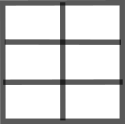 Table Add: adds table to drawing
Table Add: adds table to drawing Delete Dimension: deletes a dimension
Delete Dimension: deletes a dimension Escape Dimensioning: escapes dimensioning
Escape Dimensioning: escapes dimensioning Recompute Dimensions: recomputes dimensions
Recompute Dimensions: recomputes dimensions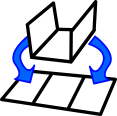 Unfold Faces:
Unfold Faces: Bending Note:
Bending Note: Center View: centers a view on its page
Center View: centers a view on its page Export To Dxf: alternative dxf export command
Export To Dxf: alternative dxf export command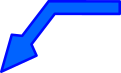 Line With Arrow: welding/grove symbols command
Line With Arrow: welding/grove symbols command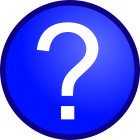 Help:
Help:
Other
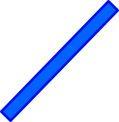 Draw Line
Draw Line Text Edit
Text Edit Text Move
Text Move Landscape New
Landscape New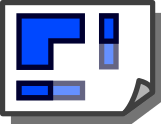 Ortho Views
Ortho Views Shortcut Settings
Shortcut Settings Half Linerar Dimension
Half Linerar Dimension New Drawing Page 1
New Drawing Page 1 New Drawing Page 2
New Drawing Page 2 New Drawing Page 3
New Drawing Page 3 New Drawing Page 4
New Drawing Page 4 Preferences
Preferences Drawing Dimensioning Icon
Drawing Dimensioning Icon
Symbols
Linear dimensions
Linear dimensions / Linear dimension stack
Upon clicking on linear dimensions or linear dimension stack you will get a menu with different choices. repeat: If checked the menu won't close after defining one dimension Grid Options: allow you to snap the dimensions to a grid
grid on will toggle the visibility of the grid
spacing: will define the spacing of the main grid (default: 1 mm)
display period: will define how often the lines are displayed (default: 20)
color: line color of the grid lines
line width: line width of the grid lines (default: 0,15) Unit Options: will define the units of the dimensions
Edit → Preferences → Unit: use same units as defined in FreeCAD preferences
mm: force units to be in mm
inch: force units to be in inch
m: force units to be in m
custom: use custum scaling of units (default: 1/mm) Preferences: define preferences of the dimension appearence
compact:
format mask: changes the format of the dimension (default "%(value)3.3f"). Overwrite with manual text possible
arrows: changes arrow style (auto/in/out/off)
auto place text: place dimension text manually
comma: use comma instead of point
gap: (default: 2)
overshoot: (default: 1)
arrowL1: first Length of arrow (default: 3)
arrowL2: second length of arrow (default: 1)
arrowW: width of arrow (default: 2)
strokeWidth: change line with of dimension lines (default: 0,3)
lineColor: change color of dimension lines
text properties: choose font name, font size and color (default: Verdana, 3.6, red)
auto place offset:
Set as default: Accept settings as default
Tipps:
- changing the placement of the dimensions afterwards can be done by selecting the dimension in the tree view, and changing the values in the section "Placement Clicks" in the data tab
- changing the dimension to a half linear dimension ca be done by selecting the dimension in the tree view and setting the value for "half Dimension_linear" to true. The dimension will be using the half towrds the second click point
Links to Drawing Dimensioning WB
- Workbench Wiki: https://github.com/hamish2014/FreeCAD_drawing_dimensioning/wiki
- FreeCAD Wiki:
- FreeCAD Forum: https://forum.freecad.org/viewtopic.php?f=10&t=8395&start=40
- Tutorials:
- Videos:
- Files:
- Report bugs: Please report bugs at https://github.com/hamish2014/FreeCAD_drawing_dimensioning/issues