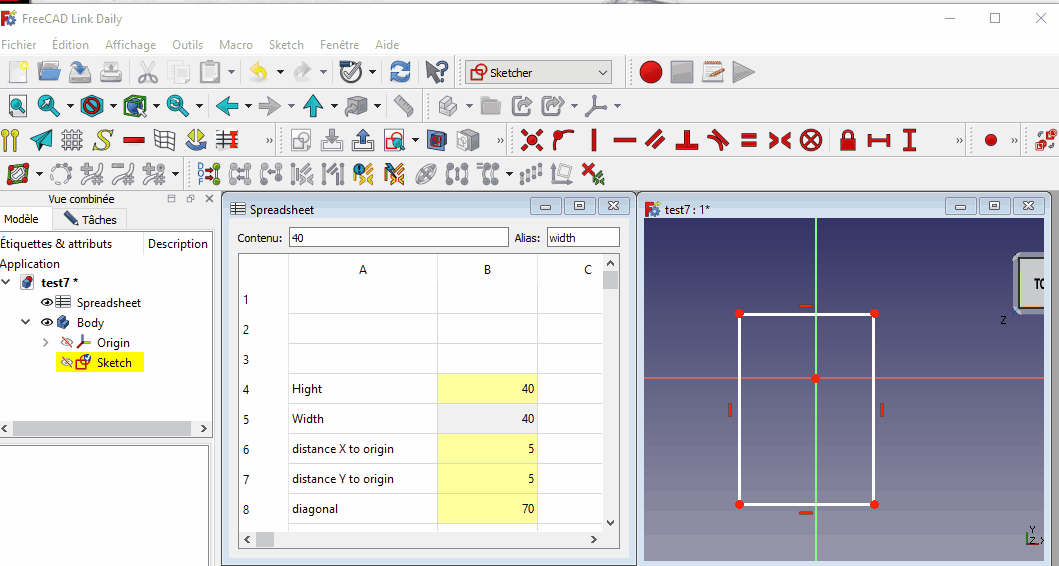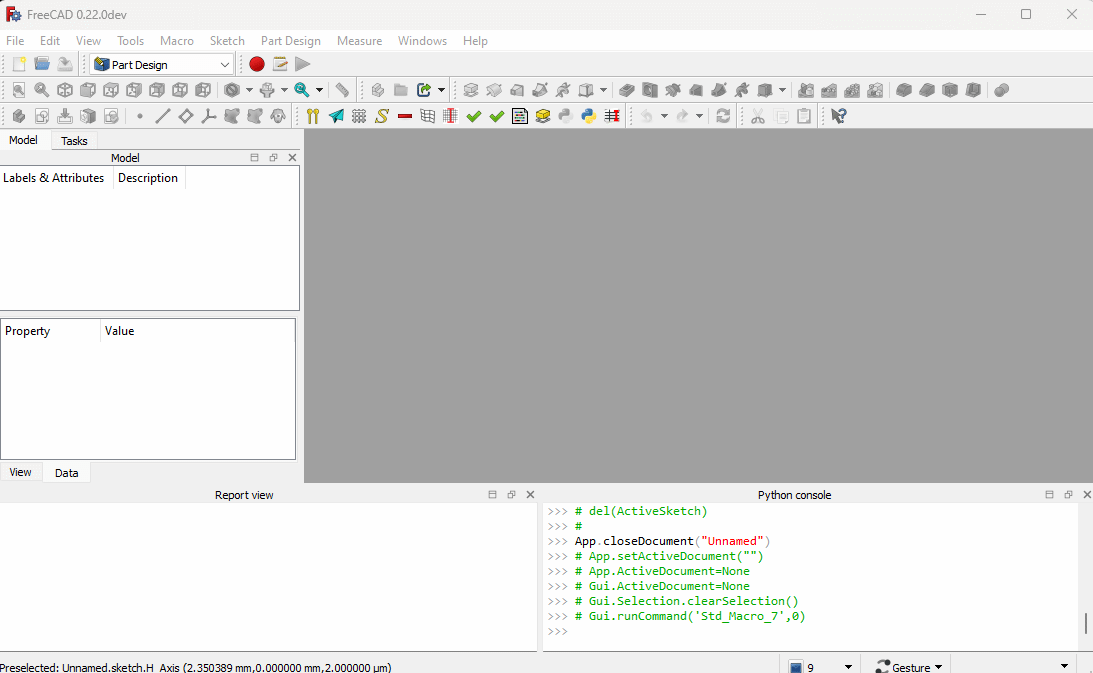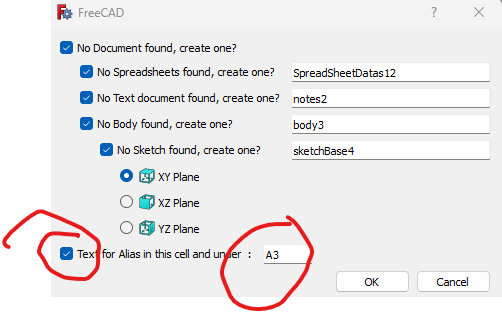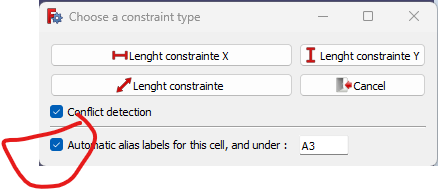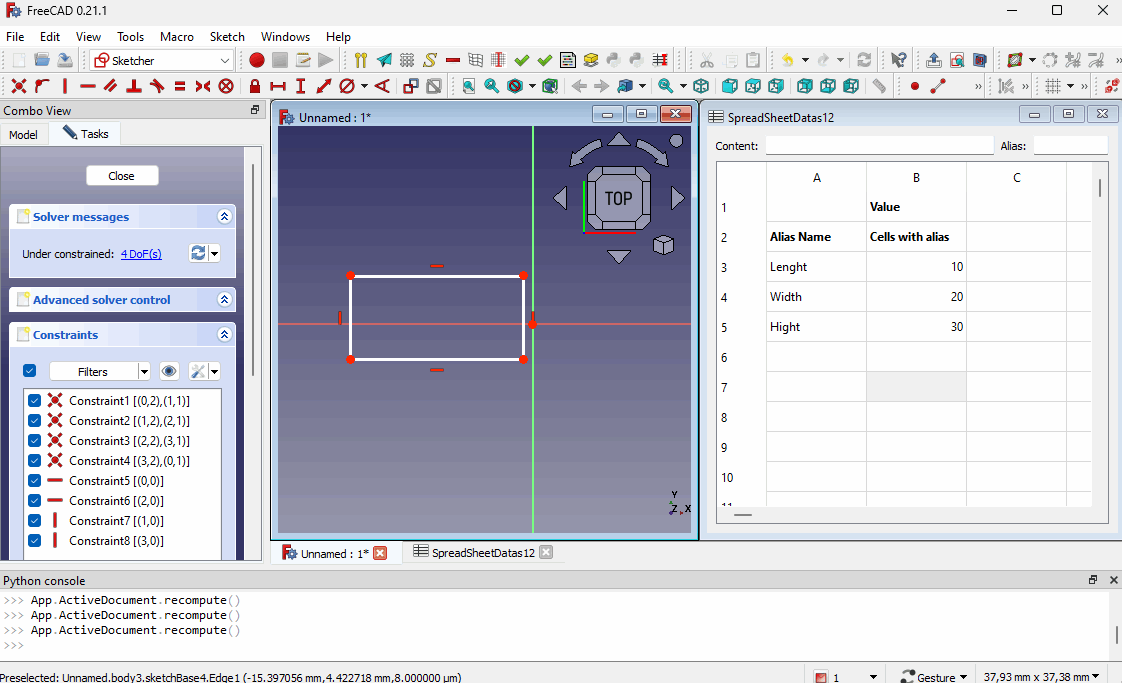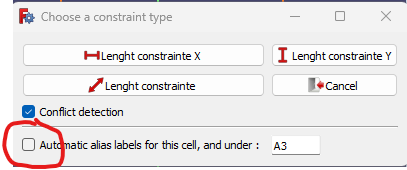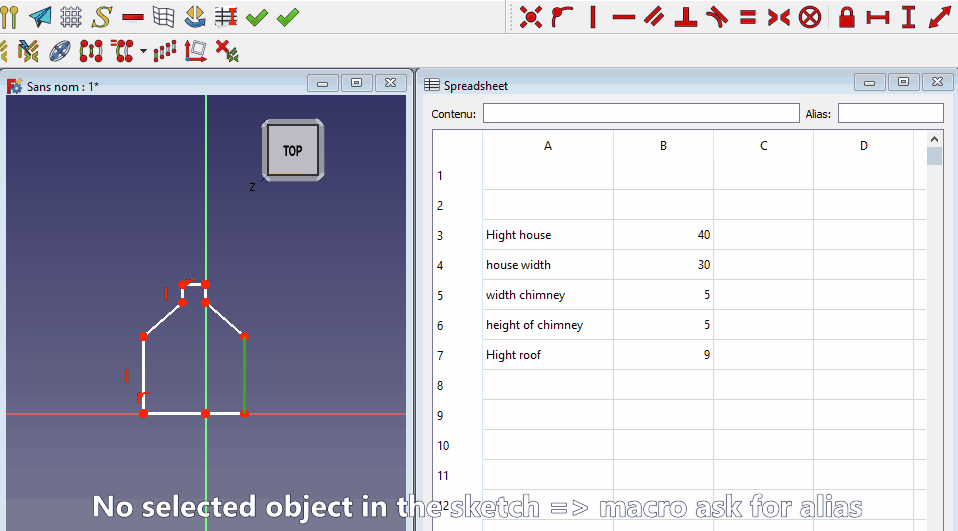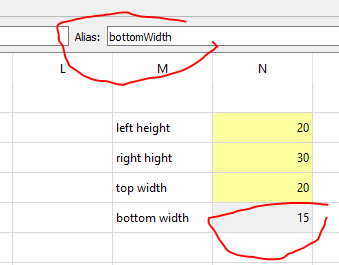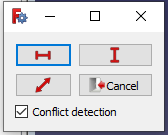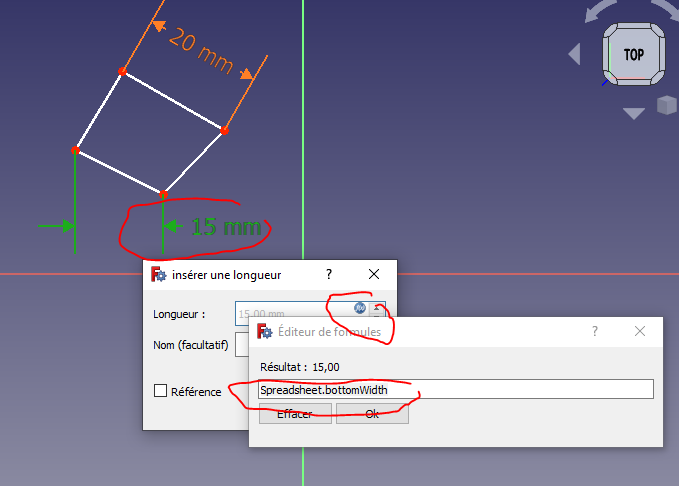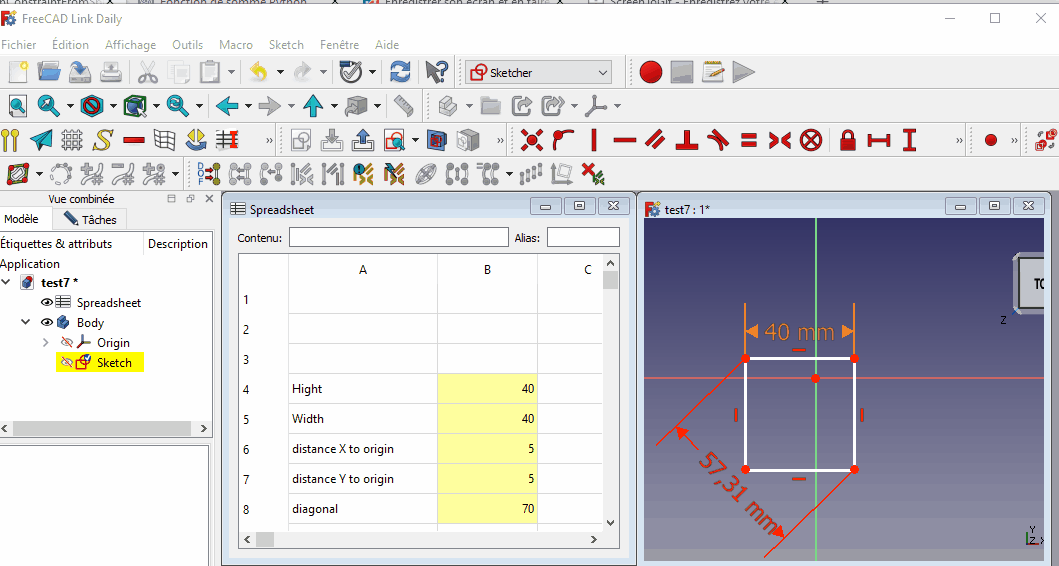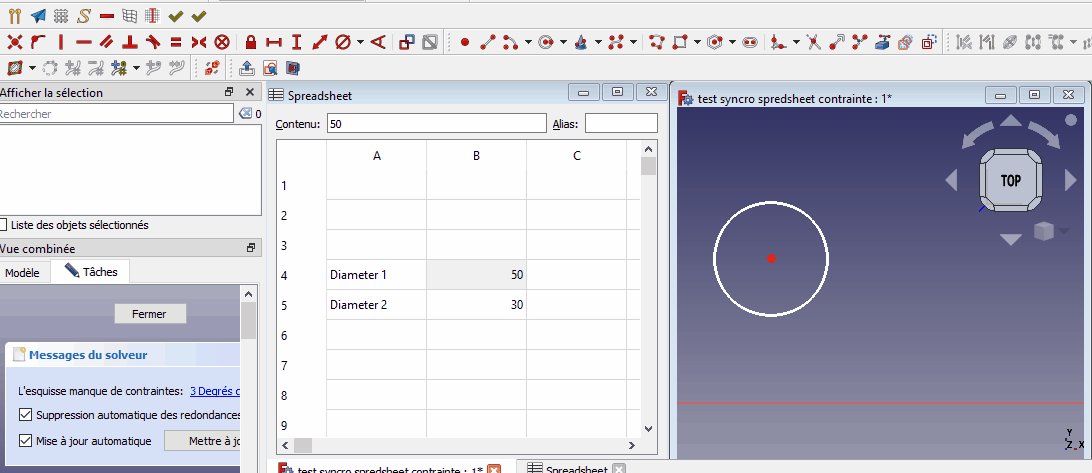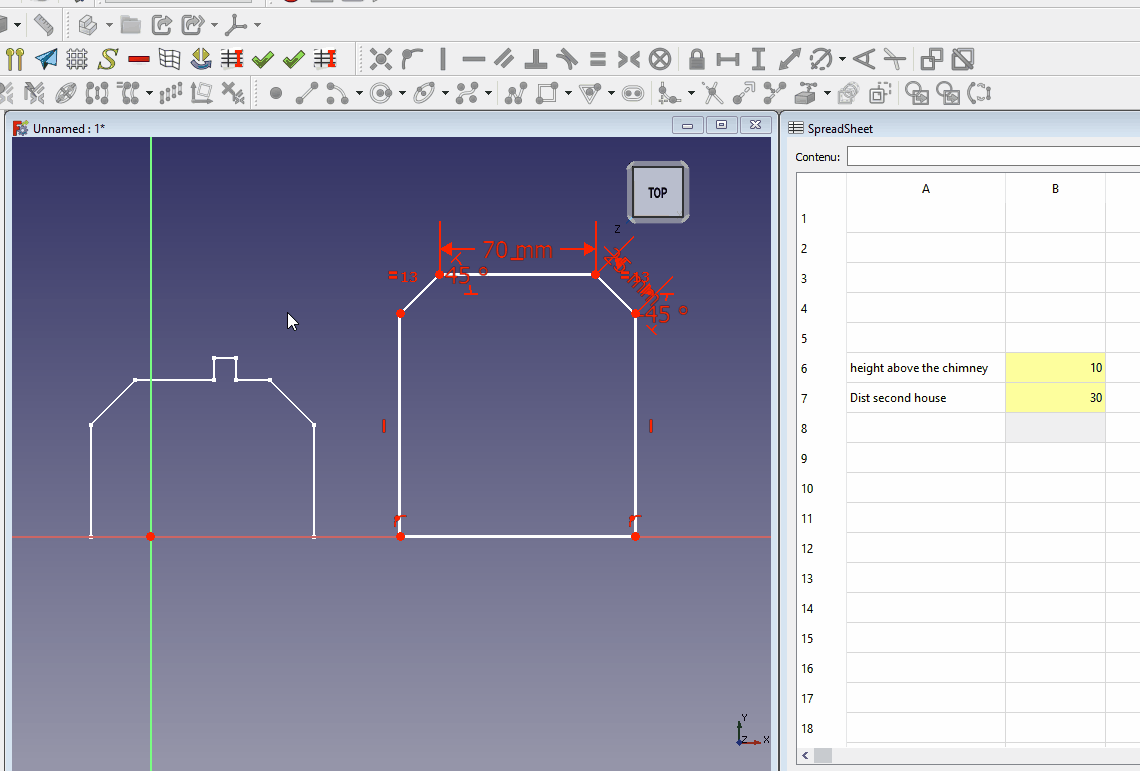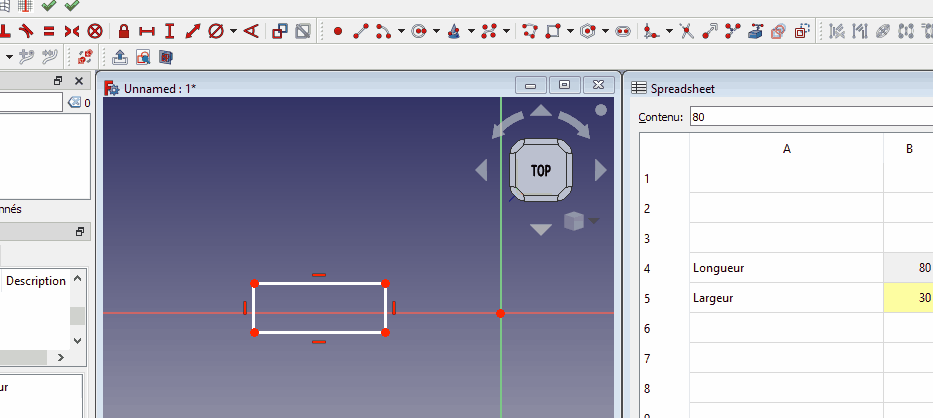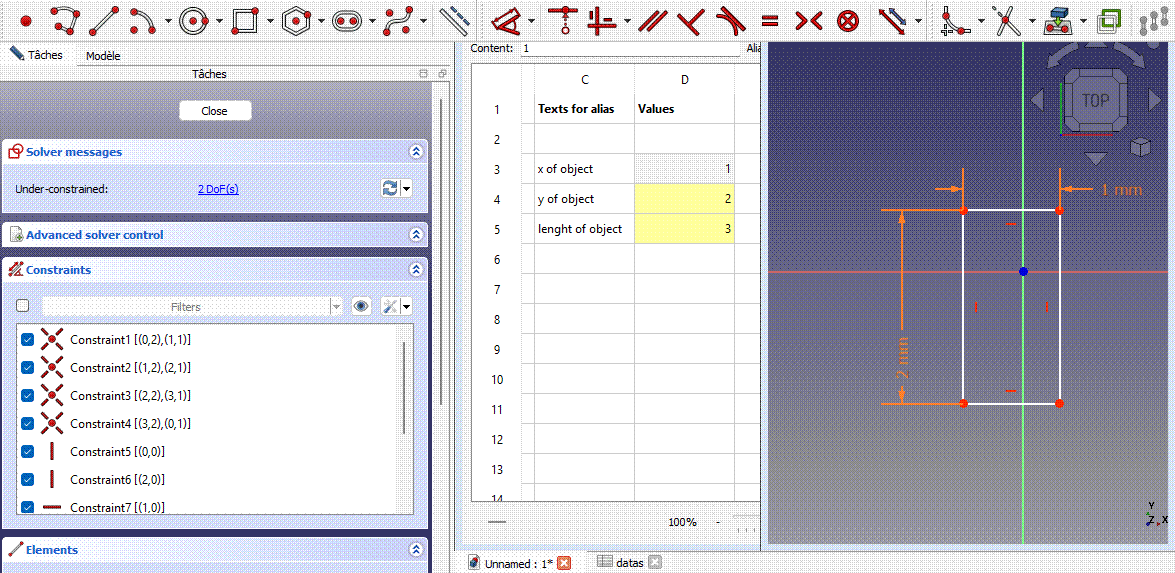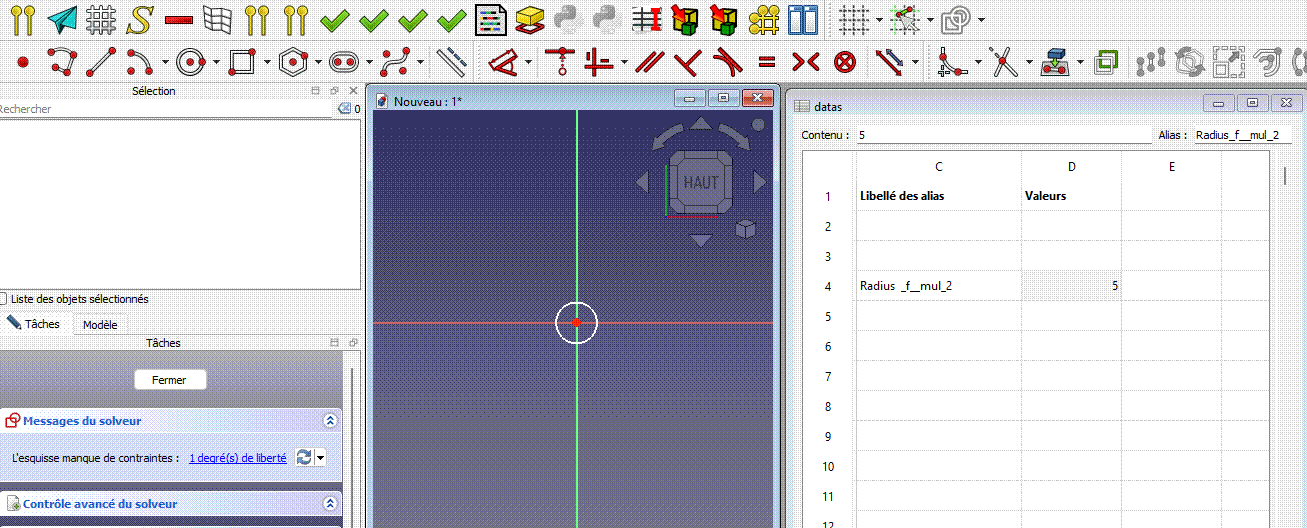Macro Sketch Constraint From Spreadsheet
| Description |
|---|
| Macro which, with a simple click on a spreadsheet cell, adds a length constraint to a line, a circle, or between 2 points using a spreadsheet cell alias or address (ex. C2). Future changes to the spreadsheet will update the constraint. The macro can create alias for you. Just select 1 line, 2 points or a constraint, click on a spreadsheet cell and run the macro. You can select lines, points at the ends of a line, points, circles or arcs of circles. Macro version: 02.03 Last modified: 2025/10/27 FreeCAD version: All Download: ToolBar icon Author: 2cv001 |
| Author |
| 2cv001 |
| Download |
| ToolBar icon |
| Links |
| Macros recipes How to install macros How to customize toolbars |
| Macro Version |
| 02.03 |
| Date last modified |
| 2025/10/27 |
| FreeCAD Version(s) |
| All |
| Default shortcut |
| None |
| See also |
| None |
Description
Contact me on the FreeCAD forum in case of any problems.
Macro which, with a simple click on a spreadsheet cell, adds a length constraint to a line or between 2 points using a spreadsheet cell alias or address (ex. C2). Future changes to the spreadsheet will update the constraint. The macro can create alias for you.
Just select 1 line, 2 points or a constraint, click on a spreadsheet cell and run the macro. You can select lines, points at the ends of a line, points, circles or arcs of circles.
Temporary code for external macro link. Do not use this code. This code is used exclusively by Addon Manager. Link for optional manual installation: Macro
# This code is copied instead of the original macro code
# to guide the user to the online download page.
# Use it if the code of the macro is larger than 64 KB and cannot be included in the wiki
# or if the RAW code URL is somewhere else in the wiki.
from PySide import QtGui, QtCore
diag = QtGui.QMessageBox(QtGui.QMessageBox.Information,
"Information",
"This macro must be downloaded from this link\n"
"\n"
"https://raw.githubusercontent.com/2cv001/FreeCAD-macros/master/Spreadsheet/Sketch_Constraint_From_Spreadsheet.FCMacro" + "\n"
"\n"
"Quit this window to access the download page")
diag.setWindowFlags(QtCore.Qt.WindowStaysOnTopHint)
diag.setWindowModality(QtCore.Qt.ApplicationModal)
diag.exec_()
import webbrowser
webbrowser.open("https://raw.githubusercontent.com/2cv001/FreeCAD-macros/master/Spreadsheet/Sketch_Constraint_From_Spreadsheet.FCMacro")
Usage
Automatic object creation
If you run the macro and have not yet created a spreadsheet, a body or a sketch, the macro suggests to create one and then opens the sketch in edition mode and the spreadsheet so that you can start filling it.
Automatic alias creation
It is not mandatory, but it is better to use aliases in your spreadsheet. The macro can create aliases from texts in cells.
Two modes:
- a manual mode where you select yourself the cells with text for alias and an automatic mode.
- and an automatic mode:
Automatic mode
An automatic mode where alias are automatically created using a text zone defined by a cell. The zone includes the cell and those below. These texts correspond to the alias name. The alias is created to the right of its text. The designated cell (here A3) is editable in these dialog boxes:
Manual mode
To use manual mode don't check the "Automatic alias" option.
Constraints creation
1) Select:
- a line,
- two points (end of a line, center of a circle, etc.)
- or a length constraint.
2) Click on a spreadsheet cell, with or without an alias, that has a numerical value:
3) Run the macro.
4) Select the desired type of constraint:
If the cell has an alias, the length property of the constraint will be something like 'Spreadsheet.alias'. Otherwise, something like 'Spreadsheet.D4'.
5) If the constraint causes a conflict in the sketch and the "conflict detection" box is checked, the macro will offer to delete the new constraint:
If you select an existing constraint, you can change its value for a value from a spreadsheet:
The macro can also handle external geometry from another sketch:
To make things even more refined, if, for example, a line is horizontal rather than vertical, when the dialogue box opens, the focus will be on the button for apply a horizontal constraint. If the line is vertical rather than horizontal, the focus will be on the button to apply a vertical constraint. In both cases, simply press the enter key if you are happy with this choice.
The macro also works for Objects properties. If you click, for example, on the Length property of a Pad, and then on a cell with the desired value, the Length property of the pad is automatically modified.
You can use formulas
Principle: The macro transforms the alias before inserting it into the parameter or dimension expression. It replaces keywords with operations for everything following the character string f (f for function).
Example of usage:
If your alias is: radius_f__mul_2_plu_1
The expression will be:
<<datas>>.radius_f__mul_2_plu_1 * 2 + 1
Thus, if you have, for instance, the value 5 in the cell, the parameter or dimension will take the value 5 * 2 + 1, which equals 11.
A snippet of the code showing possible operations and formulas to use:
formulaSeparator = '_f_'
dicoFormula = {
'_div_':'/',
'_mul_':'*',
'_plu_':'+',
'_mor_':'+',
'_les_':'-',
'_moi_':'-',
'_pg_':'(',
'_lp_':'(',
'_pd_': ')',
'_rp_': ')',
}
Radius → diameter
If _f_ is not in the expression and the expression starts with rayon or radius, it will be multiplied by 2 to convert it to a diameter.
Links
- Forum discussion (French)
- Forum discussion (English)
- Macros recipes
- How to install macros
- How to customize toolbars
Credits
Thanks to openBrain, mario52 and onekk for their help on the code!
Thanks to Syres for tests, reviews and help in the code.
Thanks to Roy043 and David69 for the various reviews and improvements to the wiki.
Thanks to L'ami René for tests and ideas.
Script
Code
ver 02.03 2025/10/27 by 2cv001 Macro_Sketch_Constraint_From_Spreadsheet.FCMacro
Download