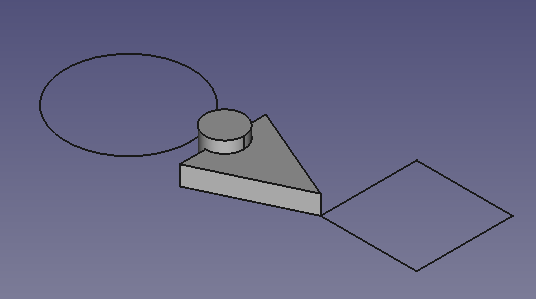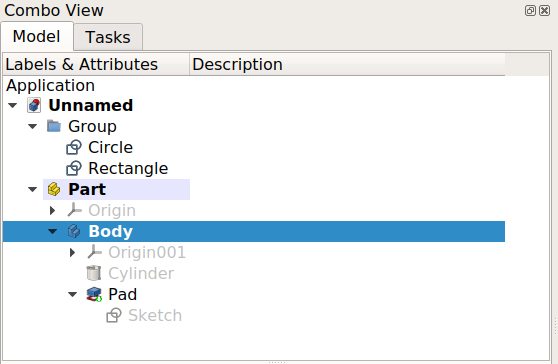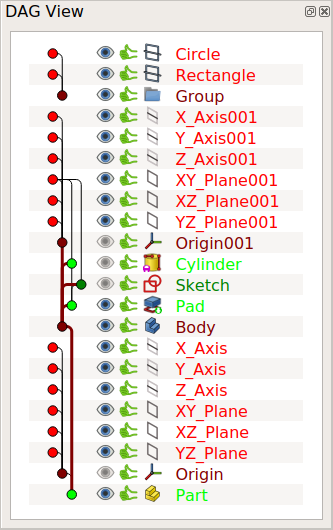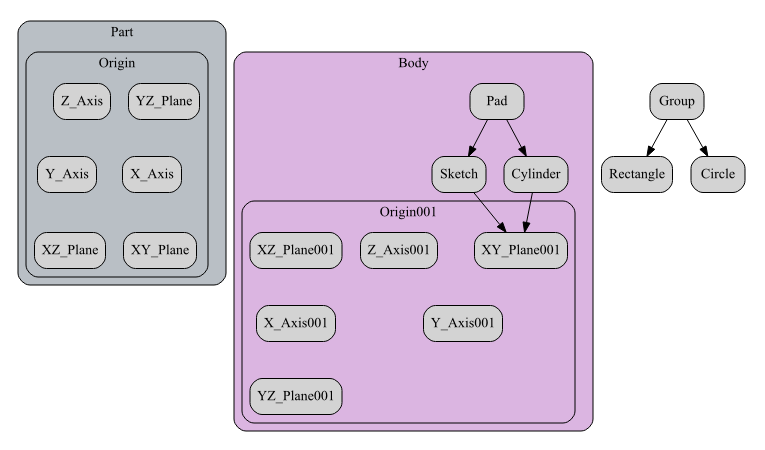DAG view/es
Introducción
La vista DAG es un gráfo acíclico dirigido (DAG) que muestra las relaciones entre diferentes objetos en el documento. Su objetivo principal es mostrar cómo ciertos objetos dependen de otros en un modelo complejo con muchas características y referencias, como aquellos que se pueden crear con el Entorno de trabajo PartDesign.
La vista DAG se parece al gráfico que se puede generar desde un repositorio Git y sus ramas. Junto con la vista de árbol estándar y el gráfico de dependencias, la vista DAG es una herramienta para inspeccionar el historial paramétrico de los objetos en un documento.
Ejemplo
Se verá un modelo sencillo con diferentes vistas.
Modelo con formas 2D y 3D.
Izquierda: objetos mostrados en la vista de árbol. Derecha: objetos que se muestran en la vista DAG.
Relaciones entre los objetos mostrados en el grafo de dependencias.
Activando la vista DAG
La vista DAG se introdujo en 0.17 como una característica experimental para usuarios avanzados y desarrolladores, para que pudieran solucionar problemas de modelos complejos; por lo tanto, la vista DAG no está disponible de forma predeterminada.
To use this view use the parameter editor. Create the following subgroup if it doesn't exist
BaseApp/Preferences/DockWindows/DAGView
then add the parameter Enabled of type Boolean, and set it to true.
Restart FreeCAD and activate DAG view: View → Panels → DAG view.
In the parameter editor you can also change some properties in the following subgroup
BaseApp/Preferences/DAGView- FontPointSize - Set size of text font and can help with readability with high DPI displays. Set to 0 for default font size.
- SelectionMode
- 0 - single click selects an item. Ctrl-click to add items to selection.
- 1 - every click adds/removes item to selection.
- Direction - the order in which items are displayed.
- 1 - child on top, parent under it
- -1 - parent on top, children under it
Enlaces
- DAGView, Hilo del foro que presenta la nueva herramienta..
- huevo de pascua de PartDesign Siguiente: Vista DAG, incluyendo la vista junto con la actualización de PartDesign.
- Preferences Editor, Interface Customization
- Main window: Standard menu, Main view area, 3D view, Combo view (Tree view, Task panel, Property editor), Selection view, Report view, Python console, Status bar, DAG view, Workbench Selector
- Auxiliary windows: Scene inspector, Dependency graph
- File: New, Open, Open Recent, Close, Close All, Save, Save As, Save a Copy, Save All, Revert, Import, Export,Merge project, Document information, Print, Print preview, Export PDF, Exit
- Edit: Undo, Redo, Cut, Copy, Paste, Duplicate selection, Refresh, Box selection, Box element selection, Select All, Delete, Send to Python Console, Placement, Transform, Alignment, Toggle Edit mode, Properties, Edit mode, Preferences
- View:
- Miscellaneous: Create new view, Orthographic view, Perspective view, Fullscreen, Bounding box, Toggle axis cross, Clipping plane, Persistent section cut, Texture mapping, Toggle navigation/Edit mode, Material, Appearance, Random color, Color per face, Toggle transparency, Workbench, Status bar
- Standard views: Fit all, Fit selection, Align to selection, Isometric, Dimetric, Trimetric, Home, Front, Top, Right, Rear, Bottom, Left, Rotate Left, Rotate Right, Store working view, Recall working view
- Freeze display: Save views, Load views, Freeze view, Clear views
- Draw style: As is, Points, Wireframe, Hidden line, No shading, Shaded, Flat lines
- Stereo: Stereo red/cyan, Stereo quad buffer, Stereo Interleaved Rows, Stereo Interleaved Columns, Stereo Off, Issue camera position
- Zoom: Zoom In, Zoom Out, Box zoom
- Document window: Docked, Undocked, Fullscreen
- Visibility: Toggle visibility, Show selection, Hide selection, Select visible objects, Toggle all objects, Show all objects, Hide all objects, Toggle selectability
- Toolbars: File, Edit, Clipboard, Workbench, Macro, View, Individual views, Structure, Help, Lock toolbars
- Panels: Tree view, Property view, Model, Selection view, Python console, Report view, Tasks, DAG view
- Dock window overlay: Toggle overlay for all, Toggle transparent for all, Toggle overlay, Toggle transparent, Bypass mouse events in docked overlay windows, Toggle left, Toggle right, Toggle top, Toggle bottom
- Link navigation: Go to linked object, Go to the deepest linked object, Select all links
- Tree view actions: Sync view, Sync selection, Sync placement, Pre-selection, Record selection, Single document, Multi document, Collapse/Expand, Initiate dragging, Go to selection, Selection back, Selection forward
- Tools: Edit parameters, Save image, Load image, Scene inspector, Dependency graph, Export dependency graph, Document utility, Add text document, View turntable, Units converter, Customize, Addon manager, Measure
- Macro: Macro recording, Macros, Recent macros, Execute macro, Attach to remote debugger, Debug macro, Stop debugging, Step over, Step into, Toggle breakpoint
- Help: Help, FreeCAD Website, Donate, Users documentation, Python scripting documentation, Automatic Python modules documentation, FreeCAD Forum, FreeCAD FAQ, Report a bug, About FreeCAD, What's This, Start
- Additional:
- Miscellaneous: Create part, Create group, Make link, Make sub-link, Replace with link, Unlink, Import links, Import all links, Make link group, Create a variable set, Select all instances, Toggle freeze
- Expression actions: Copy selected, Copy active document, Copy all documents, Paste
- Selection filter: Vertex selection, Edge selection, Face selection, All selection filters cleared
- Getting started
- Installation: Download, Windows, Linux, Mac, Additional components, Docker, AppImage, Ubuntu Snap
- Basics: About FreeCAD, Interface, Mouse navigation, Selection methods, Object name, Preferences, Workbenches, Document structure, Properties, Help FreeCAD, Donate
- Help: Tutorials, Video tutorials
- Workbenches: Std Base, Assembly, BIM, CAM, Draft, FEM, Inspection, Material, Mesh, OpenSCAD, Part, PartDesign, Points, Reverse Engineering, Robot, Sketcher, Spreadsheet, Surface, TechDraw, Test Framework
- Hubs: User hub, Power users hub, Developer hub