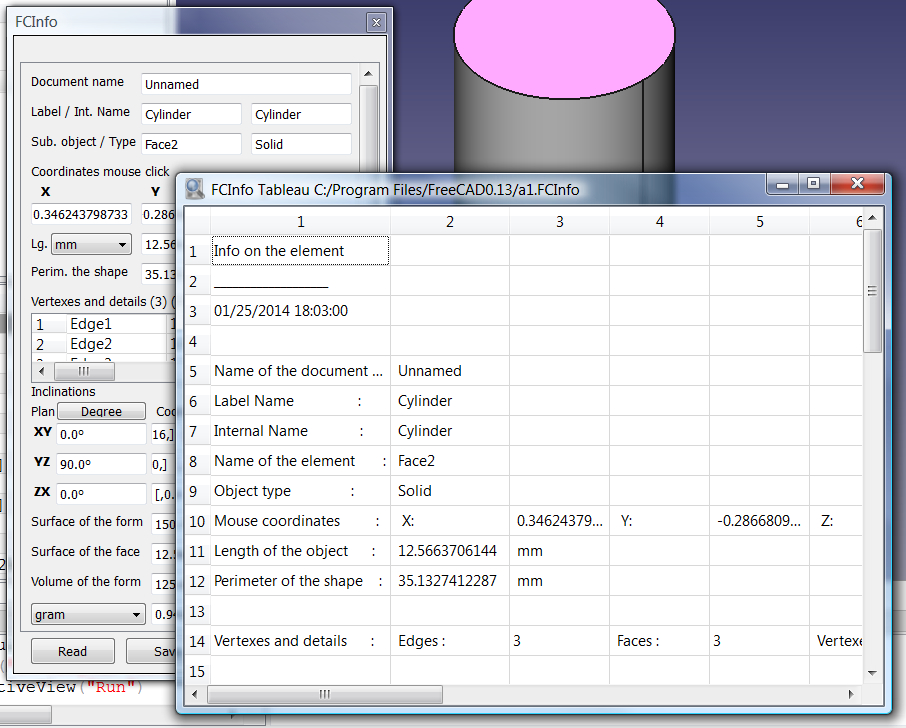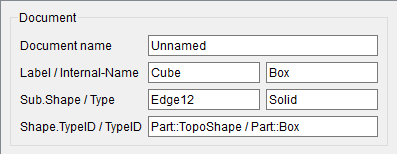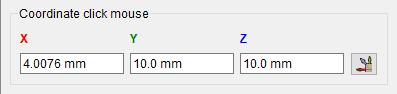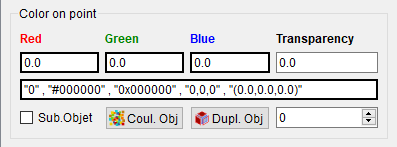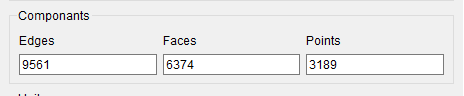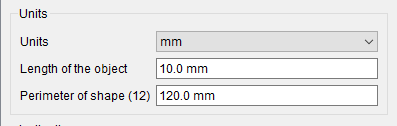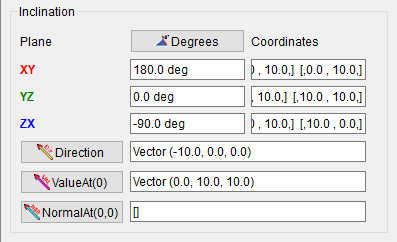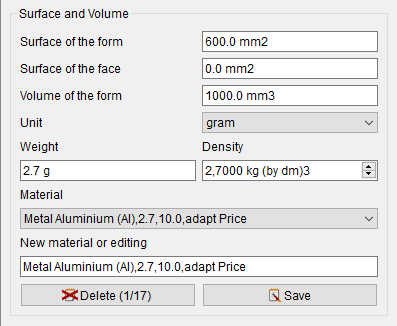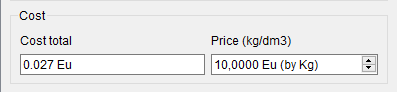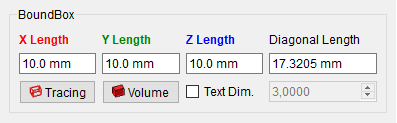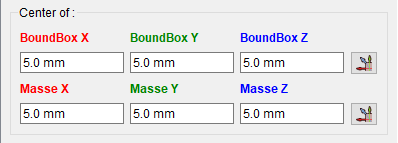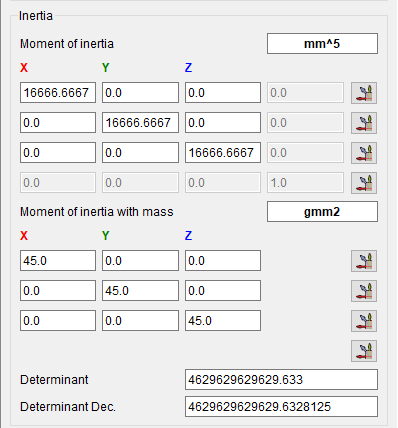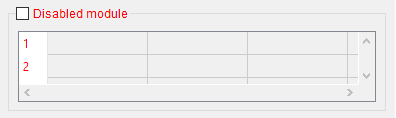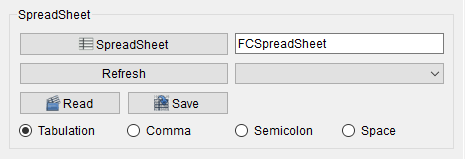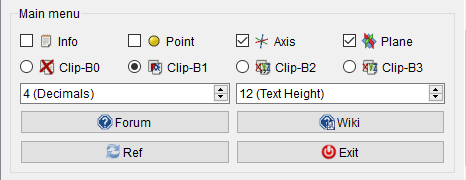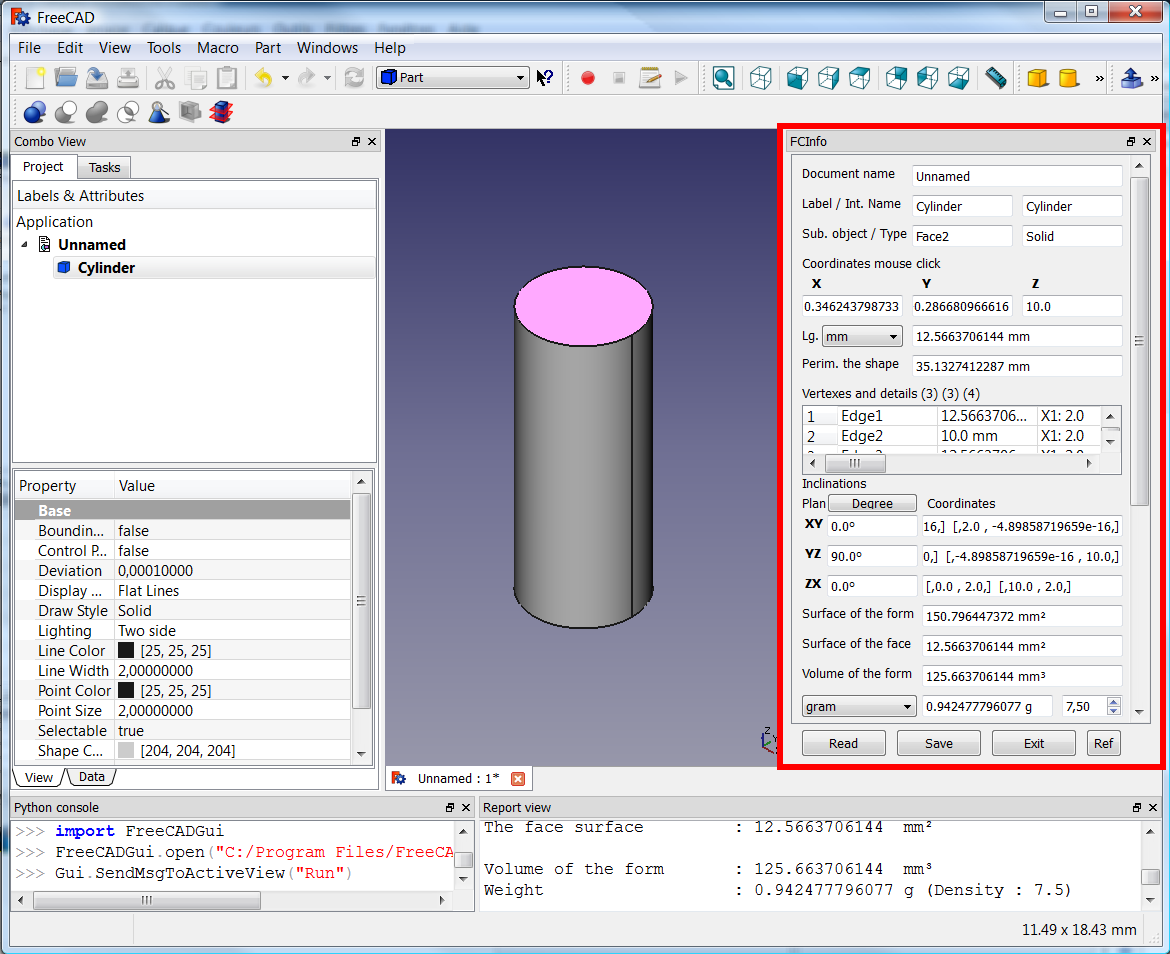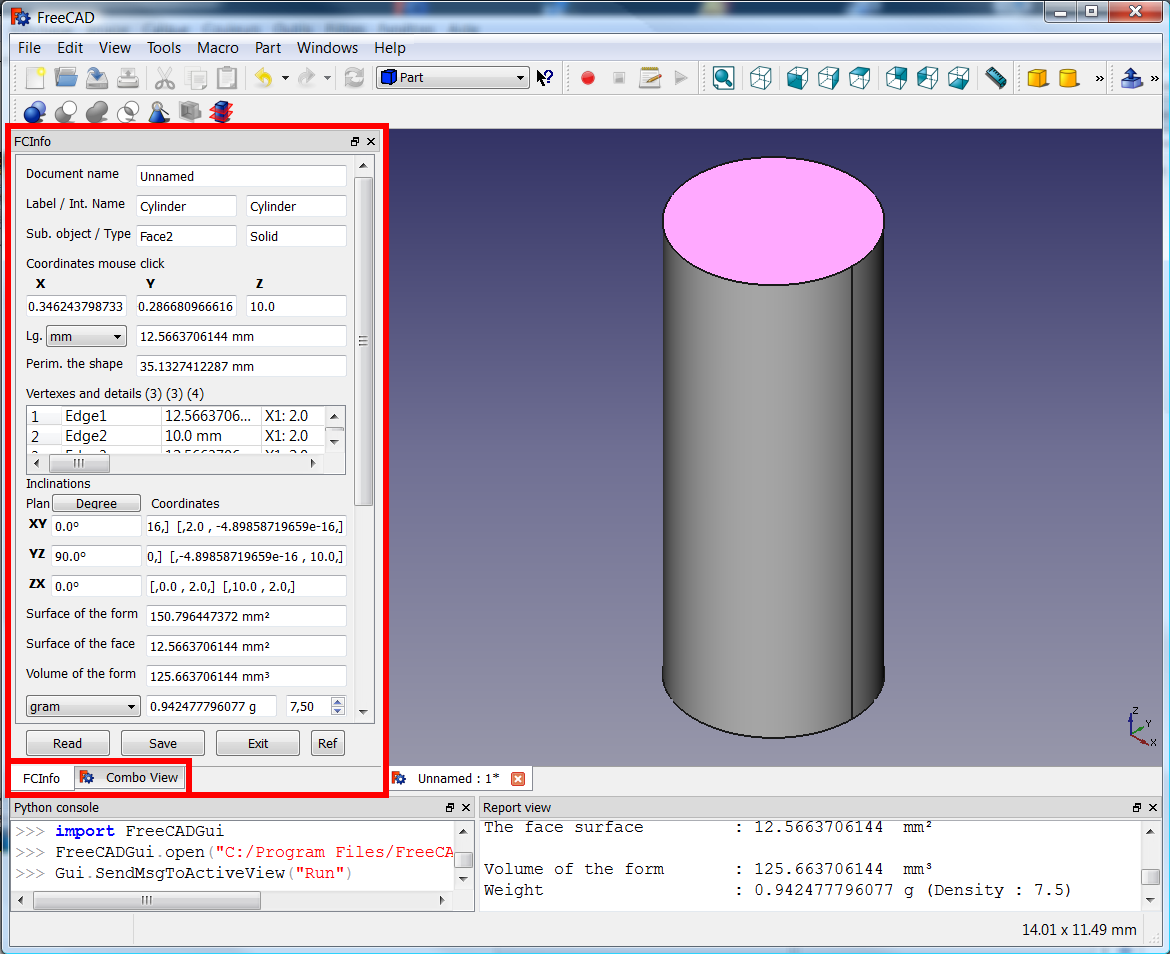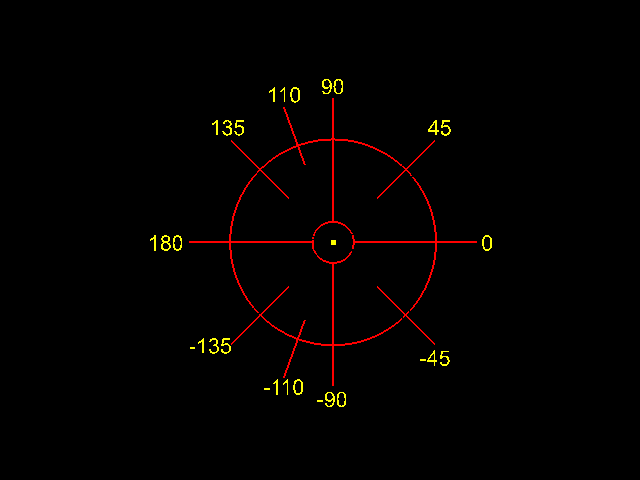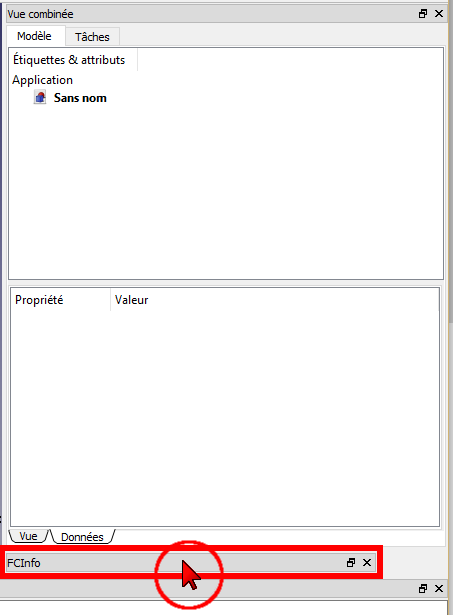Macro FCInfo/it
| Description |
|---|
| Fornisce una ampia serie di informazioni sulla forma selezionata quali lunghezza, angoli, superficie, inclinazione, volume e peso secondo la densità della forma selezionata, sia nelle unità del Sistema Internazionale che in quelle del Sistema Anglosassone.
|
| Author |
| Mario52 |
| Download |
| None |
| Links |
| Macros recipes How to install macros How to customize toolbars |
| Macro Version |
| 1.29b |
| Date last modified |
| 2023/05/10 |
| FreeCAD Version(s) |
| All |
| Default shortcut |
| None |
| See also |
| Arch: Ispeziona, Macro SimpleProperties, Macro FCInfoGlass |
Descrizione
Fornisce una ampia serie di informazioni sulla forma selezionata quali lunghezza, angoli, superficie, inclinazione, volume e peso secondo la densità della forma selezionata, sia nelle unità del Sistema Internazionale che in quelle del Sistema Anglosassone.
Temporary code for external macro link. Do not use this code. This code is used exclusively by Addon Manager. Link for optional manual installation: Macro
# This code is copied instead of the original macro code
# to guide the user to the online download page.
# Use it if the code of the macro is larger than 64 KB and cannot be included in the wiki
# or if the RAW code URL is somewhere else in the wiki.
from PySide import QtGui, QtCore
diag = QtGui.QMessageBox(QtGui.QMessageBox.Information,
"Information",
"This macro must be downloaded from this link\n"
"\n"
"https://gist.githubusercontent.com/mario52a/8d40ab6c018c2bde678f/raw/2ba412bef3a9a5a0c6da4f3be18513a585f3a301/FCInfo_en_Ver_1-30c-rmu_Docked.FCMacro" + "\n"
"\n"
"Quit this window to access the download page")
diag.setWindowFlags(QtCore.Qt.WindowStaysOnTopHint)
diag.setWindowModality(QtCore.Qt.ApplicationModal)
diag.exec_()
import webbrowser
webbrowser.open("https://gist.githubusercontent.com/mario52a/8d40ab6c018c2bde678f/raw/2ba412bef3a9a5a0c6da4f3be18513a585f3a301/FCInfo_en_Ver_1-30c-rmu_Docked.FCMacro")
FCInfo
Utilizzo
Selezionare un oggetto e avviare l'applicazione oppure avviare prima l'applicazione e quindi selezionare un oggetto. L'oggetto viene analizzato e si apre una finestra di dialogo che mostra le informazioni raccolte. Ad ogni nuova selezione, l'unità di lunghezza viene reimpostata su mm e l'unità angolare su gradi decimali.
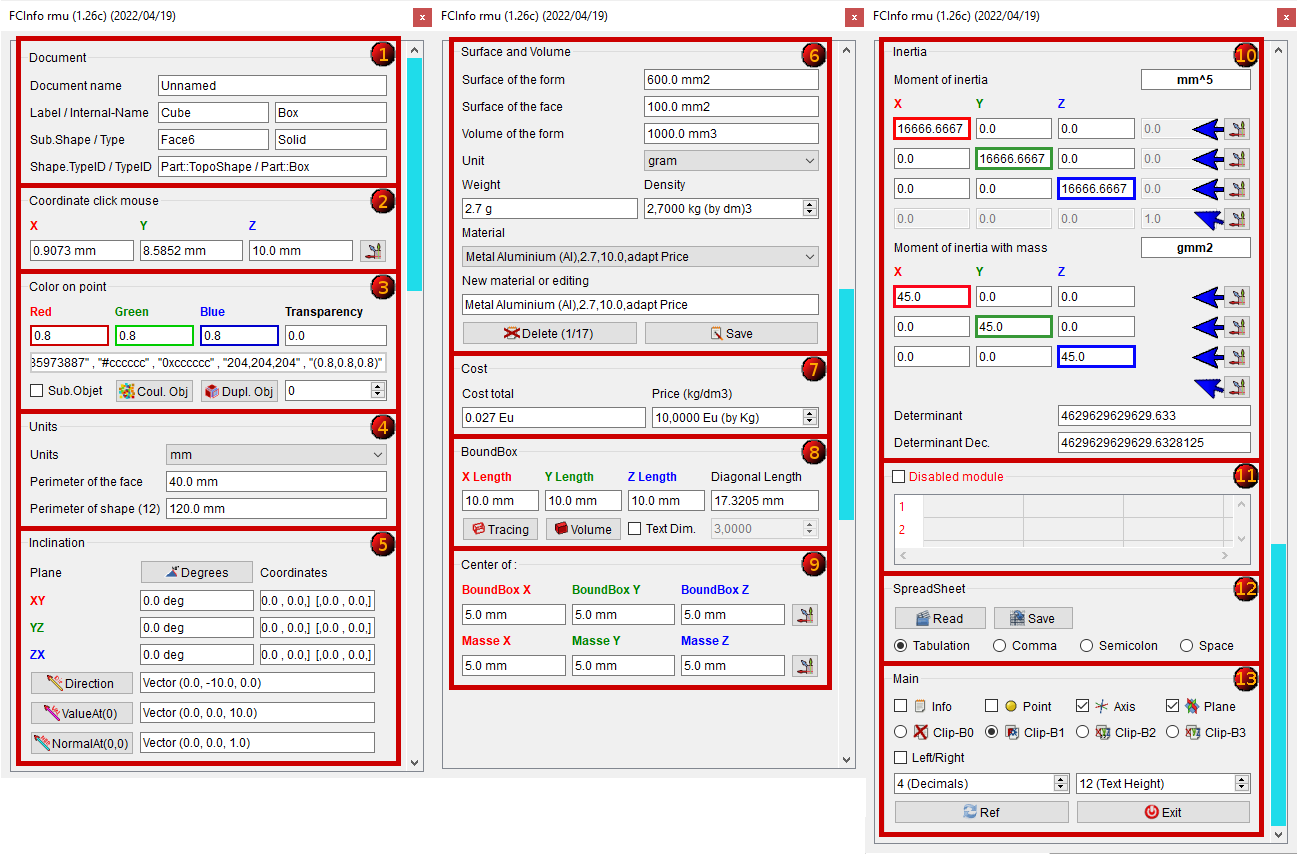
Settore 1: Documento
- Nome del documento
- Etichetta dell'oggetto
- Nome interno dell'oggetto
- Nome dei sottoelementi dell'oggetto
- Tipo di oggetto
(puoi impostare a false la variabile switch_setVisible_GBox_001_Document per nascondere il box)
Settore 2: Coordinate del clic col mouse
- Le coordinate X,Y e Z cliccate con il mouse
- Il bottone crea un punto, un asse, un piano, copia l'asse vettoriale da FreeCAD.Vector(-24.0, 240.0, 7.0)
(puoi impostare a false la variabile switch_setVisible_GBox_002_Coordinate_Mouse per nascondere il Box)
Settore 3: Colore sul punto
- Colore sul punto cliccato.
- valore da 0,0 a 1,0
- La riga modificabile visualizza il valore del colore in diversi formati: "3435973887" , "#cccccc" , "0xcccccc" , "204,204,204" , "(0.8,0.8,0.8)"
- 3435973887 : Modalità RVBA Int unsigned (formato nelle preferenze di FreeCAD) Alpha = 255
- #cccccc : Modalità RVB Esadecimale (Qt:
setStyleSheet("color : #cccccc")) - 0xcccccc : Modalità RVB Esadecimale (Python:
hex(0xcccccc) - "204,204,204 " : RVB decim: Modalità RVB (Qt:
setStyleSheet(u"QLineEdit {" background-color: rgb(204, 204, 204)};")) - (0.8,0.8,0.8) : RVB float: Modalità formato RVB float da 0.0 a 1.0
- (Il numero di decimali dipende dall'opzione "x (Decimals)")
Sub.Objet : Cambia il colore dell'oggetto o sotto-oggetto selezionato. Se questa casella è attivata
Sub.Objet la faccia o l'oggetto secondario selezionato viene modificato o duplicato. Se non è attivato (default) l'oggetto viene modificato (colore) o duplicato
- Coul. Obj : Se cambiare il colore della forma o della faccia dipende dall'opzione scelta. Nel caso dell'oggetto Mesh o Punti viene colorato l'oggetto completo.
- Dupl. Obj : La duplicazione della faccia o dell'oggetto dipende dall'opzione scelta. Nel caso di un oggetto Mesh o di Punti l'oggetto completo viene colorato. La duplicazione di un oggetto Mesh mantiene l'originale e crea una forma solida. La duplicazione di un oggetto Points mantiene l'originale e crea una copia.
- 0
: Il grado di trasparenza della faccia o dell'oggetto selezionato dipende dall'opzione scelta 0 = opaco , 100 = trasparente
(si può impostare a false la variabile switch_setVisible_GBox_003_Color per nascondere la casella)
Settore 4: Componenti Mesh
Se la selezione è un oggetto mesh viene visualizzata una nuova finestra "Components" che fornisce:
- Edges : numero di bordi 9561.
- Faces : numero di facce 6374.
- Points : numero di punti 3189.
(si può impostare a false la variabile switch_setVisible_GBox_004_Object_Mesh per nascondere il Box)
Settore 5: Unità
- mm
: se l'oggetto è il perimetro di una faccia, viene visualizzata la lunghezza dell'oggetto. È possibile selezionare la dimensione dell'unità:
km, hm, decametri, m, dm, cm, mm, µm, nm, pm, fm, pollici, link, piede, iarda, pertica, catena, furlong, miglio, lega, nautica. - Length of the object: Lunghezza dell'oggetto o perimetro della faccia 10.0 mm.
- Se l'oggetto è un cerchio, viene mostrato un secondo campo Radius : che visualizza il raggio e il diametro del cerchio 2.0 mm (dia. 4.0 mm).
- Perimeter of the shape (12). Perimetro dell'oggetto e numero di sotto-oggetti (Bordi) contenuti nell'oggetto 120.0 mm.
(si può impostare a false la variabile switch_setVisible_GBox_005_Value_Unit per nascondere la casella)
Settore 6: Inclinazione
- Inclination of the object can be displayed in:
- decimal degree, ex: 174.831872611°
- degree minute seconde, ex: 174° 49' 54.741401
- radian, ex: 3.05139181449 rad
- grade, ex: 194.257636235 gon
- percent, ex: 30° = 57.74%
- Inclinations in planes XY, YZ, ZX and their coordinates
- Direction object, Vector (0.0, 0.0, -10.0) give the direction of object. The calculate is : coord_1 - coord_2 = direction (or reverse)
- Direction this button create a line in direction of the object.
- ValueAt(0), Vector (0.0, 0.0, 10.0) returns the 3D vector corresponding to a parameter value.
- ValueAt(0) this button create a line in ValueAt direction of the object.
- NormalAt(0,0), Vector (0.0, 0.0, 1.0) returns the 3D vector corresponding to a parameter value.
- NormalAt(0,0) this button create a line in NormalAt direction of the object.
(you can checked to false the variable switch_setVisible_GBox_006_Inclination for hidden the Box)
Settore 7: Superficie e Volume
- Surface of the form displayed, unit size can be selected. 600.0 mm2
- Surface of the face displayed, unit size can be selected. 0.0 mm2
- Volume of the form displayed, unit size can be selected. 1000.0 mm3
- Unit , choice your unit.
- The gram
unit mass can be chosen :
ton,quintal, kg, hg, dag, gram, dg, cg, mg, µg, ng, pg, fg, gr (grain), dr (drachm), oz (once), oz t (once troy),
lb t (livre troy), lb (livre av), st (stone), qtr (quarter), cwt (hundredweight), tonneau fr, ct. - Weight of the form displayed, unit mass can be selected. 2.7 g
- Density of the material in kg by dm3 2.7000 kg (by dm3)
- Material Metal Nickel (Ni),8.27,10.0,adapt Price
- In beginning the macro search the file FCInfo_material.txt, if the file not exist, one file FCInfo_material.txt is created.
- The file is created with 10 types of material saved in this format.
- Title of material , Density on dm3 , Price on dm3 , text info on choice
- (4 fields separate by coma)
- Liquid Water (H2o),1,10.0,adapt Price
- Mater Beton,2.4,10.0,adapt Price
- Metal Aluminium (Al),2.7,10.0,adapt Price
- Metal Copper (Cu),8.96,10.0,adapt Price
- Metal Gold (Au),19.3,10.0,Gratis
- Metal Iron (Fe),7.87,10.0,adapt Price
- Metal Lead (Pb),11.35,10.0,adapt Price
- Metal Magnesium (Mg),1.43,10.0,adapt Price
- Metal Nickel (Ni),8.27,10.0,adapt Price
- Metal Pewter (Sn),7.29,10.0,adapt Price
- Metal Platinum (Pt),21.45,10.0,adapt Price
- Metal Silver (Ag),10.5,10.0,adapt Price
- Metal Sodium (Na),0.97,10.0,adapt Price
- Metal Titanium (Ti),4.4,10.0,adapt Price
- Metal Zinc (Zn),7.1,10.0,adapt Price
- Wood Beechwood,0.8,10.0,adapt Price
- Wood MDF,0.75,10.0,adapt Price
- Wood Mahogany,0.6,10.0,adapt Price
- Wood Oak,0.7,10.0,adapt Price
- Wood White pine,0.4,10.0,adapt Price
- New material or editing Metal Nickel (Ni),8.27,10.0,adapt Price
- you can modify or edit one new material in this format:
- Title, Density on dm3, Price on dm3, text info on choice
- (4 fields separate by coma)
- you can also edit the file in your favorite editor respecting the specific format
- you can save the file in a path desired with the variable : seTMaterialSavePathName
- by default the file is created in the macro path
- Delete 1/17 : delete the field displayed
- Save : save the modification or the new material
(you can checked to false the variable switch_setVisible_GBox_007_Surface_and_Volume for hidden the Box)
Settore 8: Costo
- Cost total : cost total of the object selected
0.027 Eu
- Price (kg/dm3) : price of the material selected (Metal Aluminium (Al),2.7,10.0,adapt Price)
10,0000 Eu (by Kg)
(you can checked to false the variable switch_setVisible_GBox_008_Cost_And_Price for hidden the Box)
Settore 9: BoundBox
- BoundBox gives extreme dimensions of the shape.
- maximum X length : 10.0 mm
- maximum Y length : 10.0 mm
- maximum Z length : 10.0 mm
- diagonal length : 17.3205 mm
- Tracing : create 6 rectangles to dimensions of boundbox
- Volume : create volume to dimensions of boundbox
Text Dim. : create the dimension of the triangle (boundbox)
- If the
Text Dim. is checked, the spinbox dimension of text 3,000
is operational for give your value (3.0 by default)
(you can checked to false the variable switch_setVisible_GBox_009_BoundBox for hidden the Box)
Settore 10: Centro di:
- Center of the shape and these coordinates XYZ
- Center of mass and these coordinates XYZ
- The buttons creates on point, axis, plane, copy vector axis form FreeCAD.Vector(-24.0, 240.0, 7.0) (see Sector 13)
(you can checked to false the variable switch_setVisible_GBox_010_Center_Mass for hidden the Box)
Settore 11: Inerzia
- Moment of inertia and these coordinates length and weigth
- The button creates on point, axis, plane, copy vector axis form FreeCAD.Vector(-24.0, 240.0, 7.0) (see Sector 13)
- action line 1 : x1, y1, z1, 0.0
- action line 2 : x2, y2, z2, 0.0
- action line 3 : x3, y3, z3, 0.0
- action 4 diagonal : x1, y2, z3
same for length and weigth
- Determinant 1 : 4629629629629.633 computes the determinant of the matrix, in scientific value
- Determinant 2 : 4629629629629.6328125 computes the determinant of the matrix, in decimal value
(you can checked to false the variable switch_setVisible_GBox_011_Inertia for hidden the Box)
Settore 12: Foglio di calcolo
Disabled module CheckBox for search or not all details of the object. If it is not checked, only the principal value is displayed.
- Vertexes and details of the shape (compt_Edge), (compt_Faces), (compt_Vector of the Face)
- Max 200 lines in the table, if there are more than 200 lines it appears (!+ 200) and the number of lines
- If the object is complicated with many objects, the time is long and the search is repeated with every mouse click. The write function in the spreadSheet included, decreases the display time for this it is disabled by default
- Full details can save be the Save button in a file in CSV format and can be viewed the file in spreadsheet with the Read or by an external spreadsheet as LibreOffice OpenOffice or other
(you can checked to false the variable switch_setVisible_GBox_012_SpreadSheet for hidden the Box)
Settore 13: creazione del foglio di calcolo
- SpreadSheet : create a new spreadsheet in a document
- SpreadSheet : the current spreadsheet. if the spreadsheet does not exist one spreadsheet is created
- Refresh : refresh the list of spreadsheet in document
- -
: the spreadsheet(s) present in document
- Read : read the data in a spreadsheet saved .FCInfo or txt, asc, csv
- Save : save the data in disk in the form selected below .FCInfo or txt, asc, csv
Tabulation : the separator is Tabulation (by default)
Comma : the separator is Comma
Semicolon : the separator is Semicolon
Space : the separator is Space
L'opzione per salvare e leggere lo spreadsheet con differenti separatori, Tabulazioni, Virgola, Punto virgola, Spazzio
La Tabulazione e il separatore dello spreadsheet di FreeCAD
Il numero di separatori e calcolato per dare una potenziale informazione di chi sarebbe il separatore dentro il filo aperto.
La virgola e il separatore delle versione anteriore de FCInfo (01.16 e inferiore)
Adesso (versione 01.17 e più) il separatore per difetto e la tabulazione
Se volete convertire le vecchie fili di FCInfo, caricate il file con il separatore del file e salvatelo con la casella Tabulazione selezionata.
Settore 14: Strumenti principali
Info : if this CheckBox is checked, the informations are displayed in the report view window
Point : if checked, one point is created in the coordinate displayed form : FreeCAD.Vector(-24.0, 240.0, 7.0)
Axis : if checked, one axis is created in the coordinate displayed form : FreeCAD.Vector(-24.0, 240.0, 7.0)
Plane : if checked, one axis plane is created in the coordinate displayed form : FreeCAD.Vector(-24.0, 240.0, 7.0)
Clip-B0 : None clipBoard
Clip-B1 : If checked the coordinate are copy in the clipBoard Form : FreeCAD.Vector(X.0, Y.0, Z.0) FreeCAD model
Clip-B2 : If checked the coordinate are copy in the clipBoard Form : X, Y, Z with Comma separator
Clip-B3 : If checked the coordinate are copy in the clipBoard Form : X Y Z as is with Space separator
Left/Right : if this CheckBox is not checked, the window macro are displayed to right (default). If it is checked the window macro are displayed to left.
If the option is 1 mode fly (User parameter:BaseApp/Preferences/Macros/FCMmacros/FCInfo/seTPositionFlyRightLeft) this button is not visible .- 4 (Decimales)
: give the number of decimal displayed
- 12 (Dim. texte)
: give the dimensionof text in the macro
- Forum : direction FCInfo forum tread (you must to be connected to internet)
- Wiki : direction Wiki FCInfo (you must to be connected to internet)
- Ref : refresh the display of data in report view
- Exit : exit properly the macro (not use the red cross of the window)
(you can checked to false the variable switch_setVisible_GBox_014_Main_Tools for hidden the Box)
Una volta lanciata, la macro rimane attiva e la finestra rimane visibile. Per chiudere la macro si deve usare il pulsante Exit. Se si esce tramite il pulsante con la croce, la macro rimane in memoria ed i dati vengono visualizzati nel report di FreeCAD.
-
La tabella dei dati può essere dislocata a destra,
-
o a sinistra con Vista combinata , o non dislocata, a piacere.
Opzioni
Opzioni
Unità di misura utilizzate
Lunghezza :
km, hm, dam, m, dm, cm, mm, µm, nm, pm, fm, inch, link, foot, yard, perch, chain, furlong, mile, league, nautique.
Unità di lunghezza:
km, hm, dam, m, dm, cm, mm, µm, nm, pm, fm, inch, link, foot, yard, perch, chain, furlong, mile, league, nautique.
Gradi angolari:
Angoli:
- gradi sessadecimali, esempio: 174.831872611°
- sessagesimali gradi primi secondi, es: 174° 49' 54.741401''
- radianti, es: 3.05139181449 rad
- centesimali, es: 194.257636235 gon
- pendenza %, es: 30° = 57.74%
Visualizzazione degli angoli in FCInfo.
-
Visualizzazione degli angoli in FCInfo.
-
Visualizzazione della pendenza in FCInfo.
Clicca due volte sopra l'immagine per vedere l'animazione (l'immagine deve essere in pieno schermo per vedere l'animazione)
-
Understanding of angles in FCInfo display
-
Understanding of angles in percent in FCInfo display
click twice to see the animation (the image must be in full screen)
Unità di peso:
Peso:
tonne, quintal, kg, hg, dag, grammo, dg, cg, mg, µg, ng, pg, fg, gr (grain), dr (drachm), oz (once), oz t (once troy), lb t (livre troy), lb (livre av), st (stone), qtr (quarter), cwt (hundredweight), tonneau fr, ct
Il valore della massa volumica è preimpostato su 7,5 kg/dm3, che è la densità media dell'acciaio. Per impostare un valore predefinito diverso, modificare il valore della densità nella riga 208:
Configurazione FCInfo
- Location : Tools > Edit parameter > *User parameter:BaseApp/Preferences/Macros/FCMmacros/FCInfo/
- switchNotInfoOnBeginning # SetBool
trueor [false]- Display or not this text information on run macro
- [
false] = display this information true= this Information is Not displayed On Beginning
- [
- Display or not this text information on run macro
- switchVersionSearch # SetBool
trueor [false]- Search if one new version exist on run macro
- switchWarning # SetBool
trueor [false]- Display or not display the window warning in case not good selection
- switchCreatePoint # SetBool
trueor [false]- Check the Create point checkBox
- switchCreateAxis # SetBool
trueor [false]- Check the Create axis checkBox
- switchCreatePlane # SetBool
trueor [false]- Check the Create plane checkBox
- switchDisplayInfoObject # SetBool
trueor [false]- Check the info checkBox
- switchClearDisplayReportView # SetBool
trueor [false]- if switchClearDisplayReportView is
truethe ReportView is cleared
- if switchClearDisplayReportView is
- seTWidgetPosition # SetBool
trueor [false]- Check the Widget Position Left/Right checkBox
- if seTWidgetPosition [
false] : if seTPositionFlyRightLeft = 2 = docked to Right - if seTWidgetPosition
true: if seTPositionFlyRightLeft = 3 = docked to Left - if it is 1 the window macro is not docked
- switchBoundBoxCreateText # SetBool
trueor [false]- Create the text dimension of the BoundBox
- seTBoundBoxTextHeigth # seTBoundBoxTextHeigth = 3.0
- Give the Heigth of the text dimension (independent of the seTTextHeigthValue)
- seTBoundBoxTextArround # seTBoundBoxTextArround = 3
- Give the arround of the text dimensions (independent of the seTDecimalValue)
- seTMemoClipBoard # SetInt [0], 1, 2, 3
- Give one value [0], 1, 2, 3 clipBoard
- [0] = desactivate the clipBoard
- 1 = the data string is memorised to : FreeCAD.Vector( X, Y, Z )
- 2 = the data string is memorised to : X, Y, Z
- 3 = the data string is memorised to : X Y Z
- Give one value [0], 1, 2, 3 clipBoard
- seTTextHeigthValue # SetInt 11
- Give one text heigth value of the macro
- seTDecimalValue # SetInt 4
- Give the number of decimal displayed
- If the number is -1 the total decimal value is displayed)
- seTMaterialCurrentIndex # SetInt 0
- Set the index of the ComboBox
- seTMaterialFileName # SetString FCInfo_material.txt
- Name of the material file
- seTMaterialSavePathName # SetString C:\...\Macro\FCInfo_material.txt
- Path name of the material file
- seTMaterialPrice # SetFloat
- Material price by Kg
- seTMaterialSuffixDevise # SetString
- Devise money
- seTMaterialSuffixCost # seTMaterialSuffixCost
- Suffix Devise cost
- seTMaterialCost # SetFloat
- Material cost
- seTDensiteValue # SetFloat 1.0
- Give the densite value
- seTDensiteDecimalNumber # SetInt 4
- Give the number of decimal for the densite value
- seTDensiteSingleStep # SetFloat 1.0
- Give the step for one click, by default 1.0 (possible 0.01 or ...)
- seTDensiteSuffixChain # SetString kg (by dm3)
- Choice your suffix string
- seTPositionFlyRightLeft # SetInt 2
- Choice your position, Fly, [Right], Left
- 1 = the macro window is fly (not docked)
- [2] = the macro window is positioned to Right
- 3 or other = the macro window is positioned to Left
- Choice your position, Fly, [Right], Left
- seTIndexUnitWeight # SetInt
- Set unit Weight index
- seTUnitSymbolMicro # U
- Set Symbol Micro
- seTUnitSymbolCube # 3
- Set Symbol Cube
- seTUnitSymbolCarre # 2
- Set Symbol Square
- seTIndexUnitLength # SetInt
- Set unit Length index
- setBSplineToByArcValue # SetFloat 0.00001
- Set unit for cut the BSpline for seack the radius on point given
- setMeshTopologyValue # SetFloat 0.1
- Set unit for create the Mesh to Shape
- switchBSplineCreateCircleConstructorAxis #SetBool
trueor [false]- Display the axis of the circles (arcs) for create the BSpline
- switchBSplineCreateCircleConstructor #SetBool
trueor [false]- Display the circles cretors for create the BSpline
- switchCreateLineDiVatNatOnClick #SetBool
trueor [false]- Create the Line info on point (0,0,0) or on point mouse clicked (x,y,z) if it is
true - If it is
trueone '*' is displayed in front of text. EX: '*Direction'
- Create the Line info on point (0,0,0) or on point mouse clicked (x,y,z) if it is
This switch (section GroupBox) allows you to view only the desired section(s) (just visual) false or true.
All calculations are done without taking account of this option
- section GroupBox begin
- switch_setVisible_GBox_001_Document = True (1)
- switch_setVisible_GBox_002_Coordinate_Mouse = True (1)
- switch_setVisible_GBox_003_Color = True (1)
- switch_setVisible_GBox_004_Object_Mesh = True (1)
- switch_setVisible_GBox_005_Value_Unit = True (1)
- switch_setVisible_GBox_006_Inclination = True (1)
- switch_setVisible_GBox_007_Surface_and_Volume = True (1)
- switch_setVisible_GBox_008_Cost_And_Price = True (1)
- switch_setVisible_GBox_009_BoundBox = True (1)
- switch_setVisible_GBox_010_Center_Mass = True (1)
- switch_setVisible_GBox_011_Inertia = True (1)
- switch_setVisible_GBox_012_SpreadSheet = True (1)
- switch_setVisible_GBox_013_SpreadSheet_Creation = True (1)
- switch_setVisible_GBox_014_Main_Tools = True (1)
- section GroupBox end
Script
Copiare il contenuto della macro in un file chiamato "FCInfo.FCMacro"
- Windows: di solito "C:\Utenti\nome_utente\AppData\Roaming\FreeCAD\ "
- Ubuntu: di solito "/home/nome_utente/.FreeCAD".
Oppure, direttamente nell'interfaccia di FreeCAD
L'icona deve essere nella stessa directory della macro.
Scaricare l'immagine posizionando il puntatore sull'icona 
 e poi fare clic destro e selezionare "Salva come" (senza cambiare il nome).
e poi fare clic destro e selezionare "Salva come" (senza cambiare il nome).
Copy the contents of the macro in a file named "FCInfo.FCMacro"
- Windows: the form is usually " drive:\Users\your_user_name\AppData\Roaming\FreeCAD\ "
- Ubuntu: the form is usually " /home/your_user_name/.FreeCAD ".
Or, directly in the interface of FreeCAD
The icon must be in the same directory as the macro.
Download image positioning on the icon 
 and then drag the mouse right click "save as" (do not change the name)
and then drag the mouse right click "save as" (do not change the name)
Dato che, per il momento, le pagine wiki accettano solo 64 KB e il file della macro è più grande, il suo codice è stato inserito nel forum.
Scaricare il file docked to right FCInfo_en_Ver_latest_Docked.FCMacro. PySide
Oppure scaricare Dal forum.
PS: Questa macro utilizza il comando getSelection() e la lista degli oggetti comincia da 1 ex: per uno cubo Edge1 to Edge12 e il codice dentro la console Python comincia da 0 ex: per uno cubo Edge[0] fino Edge[11]
Questo è normale il contatore della lista dentro OpenCascade comincia sempre da 1 e non da 0
Limitazioni
Limitazioni
Uscire sempre dalla macro tramite il pulsante Exit, altrimenti il programma rimane in memoria e continua a funzionare fino a quando non si chiude FreeCAD.
La tabella riporta solo i primi 200 elementi dell'oggetto, quando l'oggetto contiene più di 200 elementi viene visualizzato l'avviso (! +200). In questo caso, l'elenco completo dei dati è visibile nel file csv che può essere creato e salvato cliccando sul pulsante Save.
Se dopo avere lanciato la macro la macro non e visibile, guardate a la base della finestra.
In progetto :
leggere i dati direttamente in una tabella. fatto
mappare dgli spigoli ("Edges") e le loro coordinate fatto
associare una sostanza alla sua massa volumica
angoli di inclinazione riferiti all'elemento piuttosto che all'oggetto globale fatto
alloggiamento a destra nell'interfaccia di FreeCAD fatto
Versione
ver "1.30c" 2025/01/28 : replace connect comboBox for Arch Linux
replace:
QtCore.QObject.connect(self.comboBox_Unit, QtCore.SIGNAL(u"currentIndexChanged(QString)"), self.SIGNAL_comboPoids_Changed)
by:
self.comboBox_Unit.currentTextChanged.connect(self.SIGNAL_comboPoids_Changed)
ver "1.30b" 2025/01/20 : replace the slash Windows "\" by the slash Python "/"
ver "1.30" 2025/01/02 : delete all reference to PySide PySide2 and QtWidgets modify the (Qt) Save file
#
import PySide2
from PySide2 import QtGui , QtCore, QtWidgets
from PySide2.QtWidgets import QComboBox
from PySide2.QtWidgets import QMessageBox
from PySide2.QtWidgets import QTableWidget, QApplication
from PySide2.QtGui import *
from PySide2.QtCore import *
from PySide2.QtWidgets import *
OpenName, Filter = PySide2.QtWidgets.QFileDialog.getOpenFileName(None, u"Read a txt file", setPathLatestDirectory, "*.FCInfo *.csv *.asc *.txt;;FCInfo (*.FCInfo);;Cvs (*.csv);;Ascii (*.asc);;TXT (*.txt);;(*.*);;(*)")#PySide2
replaced and change command by
#
import PySide
try:
from PySide import QtWidgets
from PySide.QtWidgets import *
except Exception:
None
from PySide import QtGui , QtCore
from PySide.QtGui import *
from PySide.QtCore import *
OpenName, Filter = QFileDialog.getOpenFileName(None, u"Read a txt file", setPathLatestDirectory, "*.FCInfo *.csv *.asc *.txt;;FCInfo (*.FCInfo);;Cvs (*.csv);;Ascii (*.asc);;TXT (*.txt);;(*.*);;(*)")#PySide
ver "1.29b" 2024/05/10 PySide2 modify Inertia " MatrixX1*uniteM to (MatrixX1*uniteM) " and adding spinBox inertia
ver 1.29 2024/05/06 french version fr PySide6 by sylvainbx https://gist.github.com/sylvainbx/af09a30be3e1427de56305825331fb29 merci sylvainbx
ver 1.28b 1.28c 2023/10/30 orthographe
ver 1.28 01/09/2023 modify variable name, possibility hidden each sector, save data spreadSheet in document, surface radius, add button webWiki and webForum
ver 1.27 2023/06/30 optimize the styleSheet, correct the left/right position and restore view after edition sketcher
self.PB_00_Decrement.setStyleSheet("background-color: white; border:2px solid rgb(215, 10, 22);") # bord white and red
replaced by
self.PB_00_Decrement.setStyleSheet("QPushButton {background-color: white; border:2px solid rgb(215, 10, 22)};") # bord white and red
- ver 1.22 , 12/11/2020 : adesso la macro si disinstallare totalmente utilizzo :
- ver 1.26b 20/02/2022 upgrade for detect BSpline in SubObject
- ver 1.26 06/02/2022 add info on Mesh and Points objects, decode colours, duplicate object or subObject, memorize the latest path and other preferences options
- ver 1.25e 18/12/2021 add info detailed to BSpline (ToByArcs) and info "sel[0].TypeId"
- ver 1.25d 12/12/2021 ---
- ver 1.25c 12/12/2021 correct "strAround((" by "str(Around(" and other little ...
- ver 1.25b 11/12/2021 correction error in change/modify new material and reorganization
- ver 1.25 10/12/2021 PySide2 and add comboBox materials
- ver 1.24 02/12/2021 add adjustedGlobalPlacement modified by edwilliams16 for placement with Body, boundbox tracing
- ver 1.23cb 25/11/2021 delete "import Sketcher * " create conflict with "open(OpenName, "r")" ??
Adding
FreeCAD.ActiveDocument.openTransaction(u"FCInfo") # memorise les actions (avec annuler restore)
FreeCAD.ActiveDocument.commitTransaction() # restore les actions (avec annuler restore)
#FreeCAD.ActiveDocument.abortTransaction() # abandonne les actions(avec annuler restore)
- ver 1.25d, 13/12/2021 little correction material field uncomment the "'try...Except" !!!
- ver 1.25c, 12/12/2021 little correction new material
- ver 1.23b, 20/11/2021 little correction, add text info in beginning run macro, and ordinal the text code
- ver 1.23 , 19/11/2021 include icon in macro, number decimal displayed, text height, configure options in the Preference FC, correct info for elements of sketch in edit mode.
- ver 1.22 , 12/11/2020 : now the macro is totally uninstalled i use :
try:
self.window.setAttribute(QtCore.Qt.WA_DeleteOnClose, True) # destroy
self.window.deleteLater() # destroy
self.window.destroy() # destroy
except Exception:
None
How do i exit from FreeCAD instead of Python?
instead:
self.window.hide()
e aggiungendo la possibilità di visualizzare o meno la finestra "Error Message" "Falso" per impostazione predefinita, se si attiva la finestra di avviso vai a
FreeCAD >Menu >Tools >Edit parameters... >BaseApp/Preferences/Macros/FCMmacros/FCInfo > switchWarning
- ver 1.21-3.01 , 07/11/2019 # 07/11/2019 ver "01.21-3-rmu" replace character micro = "U", square = "2", cube = "3", degrees = " deg" see "https://forum.freecad.org/viewtopic.php?f=3&t=6005&start=70#p345819"
- ver 1.21-2.01 (1.21-rmu) 11/06/2019 rmu replace all characters over 127 in ex: "°" in chr(176)) #degree
ver 1.21.01 (1.21-rmu) 30/05/2019 rmu change fixed positions to qt layouts grid.addWidget() by rmu75 see the rmu75 fork "https://gist.github.com/rmu75/b165147bd1c2f2659c014103793ae1d8"
ver 1.21 , 16/04/2019 optimization for Py 3... Qt 5... FreeCAD 0.15 to 0.19 release
ver 1.20 , 29/01/2018 optimization
ver 1.19 , 20/01/2018 create checkBox for use detection all elements of the object if wanted or not , the macro is faster. Optimisation
ver 1.18 , 19/12/2017 ...
ver 1.17c , 14/12/2017 create plane with coordinate give in one project in other project and replace "FCInfo" by "__title__"
ver 1.17b , 13/12/2017 little correction replace FCTreeView to FCInfo
ver 1.17 , 12/12/2017 add upgrade Moment of inertia mm and kg by pinq FCMacro and moment of inertia of assembly, and create plane, axis, point, and add options separator for spreadsheet
ver 1.16 , 21/06/2017 aggiunto controllo della altezza della pollice (qui PointSize 8), casella di posizione della finestra della macro sinistra o destra e nuovo sistema di ricerca del imposta mento delle macro
ver 1.15 , 19/12/2015 soppressione PyQt4 option see , add checkBox for editing infos in report view
ver 1.14 , 04/08/2014 PyQt4 and PySide, corretto tooltip che non funzionava con PySide, aggiunto "fg"
ver 1.13 , 27/07/2014 sostituzione FCInfo_en_Ver_1-12_Docked.FCMacro con FCInfo_en_Ver_1-13_Docked.FCMacro accetta PyQt4 and PySide
ver 1.12 , 10/03/2014 aggiunto tooltip sopra i pulsanti
ver 1.11 , 04/03/2014 aggiunto µm, nm, pm, fm, µg, ng, pg, percento, correzione dell'errore carat "cd" con "ct", visualizzazione dell'etichetta e del nome interno, correzione del calcolo degli angoli XY YZ ZX, funzionava bene su un oggetto semplice, ma ha dato un valore sbagliato su un pezzo composto (ha preso altre coordinate ! scoperto confrontando la tabella e le coordinate visualizzate nella sezione inclinazioni), finestra mobile o ancorabile in qualsiasi parte della GUI di FreeCAD
ver 1.10b, 19/11/2013 pulsanti esterni alla scrollbar e bloccaggio delle dimensioni della finestra
ver 1.10 , 18/11/2013 agggiunto una scrollbar per diminuire la dimensione della finestra
ver 1.08b 10/10/2013 correzione dell'errore di superficie delle facce elencati nella tabella e sostituzione di "print" con "App.Console.PrintMessage"
ver 1.09 , 04/11/2013 funziona perfettamente su Windows e Linux (causa dell'errore i caratteri : ² ³ ° " ordinal not in range (128)")
ver 1.08 , 24/10/2013 correzione della mappa dei titoli "Faces" e "Edges" sopra 100 objeti
ver 1.07 , 11/10/2013 mappare gli spigoli ("Faces") e le loro coordinate.
ver 1.06 , 22/09/2013 mappare gli spigoli ("Edges") e le loro coordinate, angoli di inclinazione riferiti all'elemento piuttosto che all'oggetto globale
ver 1.05 , 17/09/2013 aggiunto un'icona per il foglio di calcolo, conversione in tonneau fr, dà le dimensioni fuori tutto invece di dare le coordinate.
ver 1.04 , 11/09/2013: leggere i dati direttamente in una tabella.
ver 1.03 , 09/09/2013: visualizzazione più chiara nella "vista report" e sostituzione di "typeObject = sel[0].Shape.ShapeType"
ver 1.02 , 7/09/2013 : piccole modifiche
ver 1.0 , 6/09/2013
Link
Vedere anche: Arch: Ispeziona
Si può commentare questa macro nel forum Info Workbench - Help with icons please.
Qui uno altro post ché parla di FCInfo Macro