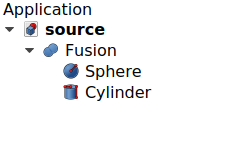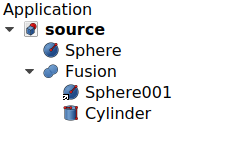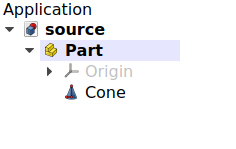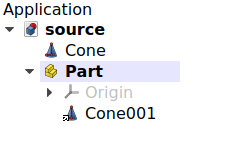Std LinkReplace/it
|
|
| Posizione nel menu |
|---|
| Nessuna |
| Ambiente |
| Tutti |
| Avvio veloce |
| Nessuno |
| Introdotto nella versione |
| 0.19 |
| Vedere anche |
| Crea un link, Crea un link relativo, Annulla il link |
Descrizione
Lo strumento Sostituisci con il link sostituisce un oggetto all'interno di un altro con una versione App Link del primo oggetto.
Questa operazione agisce sui "figli" di un oggetto "genitore" come si vede nella vista ad albero. Ad esempio, dati due oggetti (A e B) che partecipano a una operazione booleana, ad esempio
C = A + B, l'oggetto A può essere sostituito da un link, in modo che C = A_link + B.
Questa operazione può essere eseguita per sostituire con un link gli oggetti nidificati che si trovano in un assemblaggio complesso, il che può essere più efficiente se l'oggetto nidificato viene utilizzato molte volte in diversi sottoassiemi. L'operazione inversa è Annulla il link. Per creare un link generico vedere
Crea un link.
Utilizzo
- Assicurarsi di avere un oggetto all'interno di un altro. Ad esempio, si consideri che è stata realizzata una
Unione con due oggetti creati in precedenza, una
sfera e un
cilindro.
- Selezionare la
sfera nella vista ad albero.
- Premere
Sostituisci con il link.
L'originale Sfera deve ora essere al di fuori del
Unione, e all'interno ci deve essere invece un Link (una piccola freccia in sovraimpressione viene visualizzata nell'icona).
Un oggetto all'interno di un altro viene sostituito da un link; ora il link è all'interno e l'oggetto reale è posizionato all'esterno.
Questo può essere fatto anche con oggetti contenuti all'interno di Parti e
Gruppi.
Un oggetto all'interno di un contenitore viene sostituito da un link; ora il link è all'interno e l'oggetto reale è posizionato all'esterno.
Proprietà
Questo comando crea un nuovo App Link; le sue proprietà sono descritte in Crea un link.
- File: New, Open, Open Recent, Close, Close All, Save, Save As, Save a Copy, Save All, Revert, Import, Export,Merge project, Document information, Print, Print preview, Export PDF, Exit
- Edit: Undo, Redo, Cut, Copy, Paste, Duplicate selection, Refresh, Box selection, Box element selection, Select All, Delete, Send to Python Console, Placement, Transform, Alignment, Toggle Edit mode, Properties, Edit mode, Preferences
- View:
- Miscellaneous: Create new view, Orthographic view, Perspective view, Fullscreen, Bounding box, Toggle axis cross, Clipping plane, Persistent section cut, Texture mapping, Toggle navigation/Edit mode, Material, Appearance, Random color, Color per face, Toggle transparency, Workbench, Status bar
- Standard views: Fit all, Fit selection, Align to selection, Isometric, Dimetric, Trimetric, Home, Front, Top, Right, Rear, Bottom, Left, Rotate Left, Rotate Right, Store working view, Recall working view
- Freeze display: Save views, Load views, Freeze view, Clear views
- Draw style: As is, Points, Wireframe, Hidden line, No shading, Shaded, Flat lines
- Stereo: Stereo red/cyan, Stereo quad buffer, Stereo Interleaved Rows, Stereo Interleaved Columns, Stereo Off, Issue camera position
- Zoom: Zoom In, Zoom Out, Box zoom
- Document window: Docked, Undocked, Fullscreen
- Visibility: Toggle visibility, Show selection, Hide selection, Select visible objects, Toggle all objects, Show all objects, Hide all objects, Toggle selectability
- Toolbars: File, Edit, Clipboard, Workbench, Macro, View, Individual views, Structure, Help, Lock toolbars
- Panels: Tree view, Property view, Model, Selection view, Python console, Report view, Tasks, DAG view
- Dock window overlay: Toggle overlay for all, Toggle transparent for all, Toggle overlay, Toggle transparent, Bypass mouse events in docked overlay windows, Toggle left, Toggle right, Toggle top, Toggle bottom
- Link navigation: Go to linked object, Go to the deepest linked object, Select all links
- Tree view actions: Sync view, Sync selection, Sync placement, Pre-selection, Record selection, Single document, Multi document, Collapse/Expand, Initiate dragging, Go to selection, Selection back, Selection forward
- Tools: Edit parameters, Save image, Load image, Scene inspector, Dependency graph, Export dependency graph, Document utility, Add text document, View turntable, Units converter, Customize, Addon manager, Measure
- Macro: Macro recording, Macros, Recent macros, Execute macro, Attach to remote debugger, Debug macro, Stop debugging, Step over, Step into, Toggle breakpoint
- Help: Help, FreeCAD Website, Donate, Users documentation, Python scripting documentation, Automatic Python modules documentation, FreeCAD Forum, FreeCAD FAQ, Report a bug, About FreeCAD, What's This, Start
- Additional:
- Miscellaneous: Create part, Create group, Make link, Make sub-link, Replace with link, Unlink, Import links, Import all links, Make link group, Create a variable set, Select all instances, Toggle freeze
- Expression actions: Copy selected, Copy active document, Copy all documents, Paste
- Selection filter: Vertex selection, Edge selection, Face selection, All selection filters cleared
- Getting started
- Installation: Download, Windows, Linux, Mac, Additional components, Docker, AppImage, Ubuntu Snap
- Basics: About FreeCAD, Interface, Mouse navigation, Selection methods, Object name, Preferences, Workbenches, Document structure, Properties, Help FreeCAD, Donate
- Help: Tutorials, Video tutorials
- Workbenches: Std Base, Assembly, BIM, CAM, Draft, FEM, Inspection, Material, Mesh, OpenSCAD, Part, PartDesign, Points, Reverse Engineering, Robot, Sketcher, Spreadsheet, Surface, TechDraw, Test Framework
- Hubs: User hub, Power users hub, Developer hub