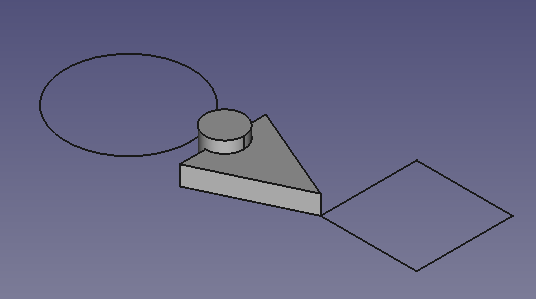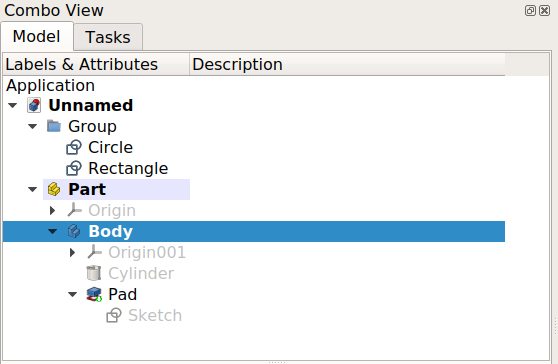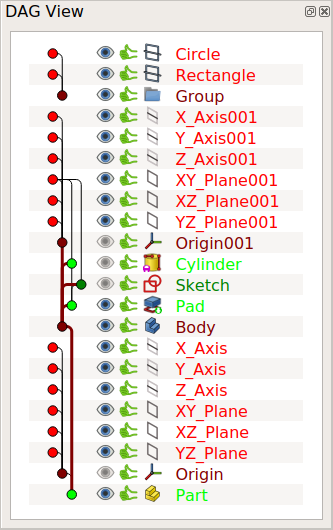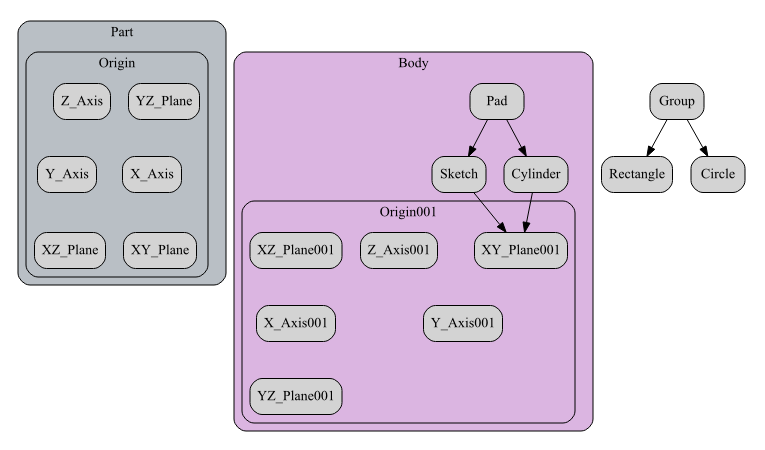DAG view/ko
소개
DAG는 방향성 비순환 그래프( directed acyclic graph)의 약어로 DAG 보기(DAG view)는 여러 개체들 간의 관계를 보여 주는 문서입니다.
부품설계 작업대등에서 많은 도형특징과 참조를 통해 만들어지는 복잡한 모형에서 특정 객체가 다른 객체에 어떻게 종속되는지 보여주기 위한 것입니다.
DAG 보기는 Git 저장소 및 해당 분기에서 생성할 수 있는 그래프와 유사합니다. 표준 나무 보기(tree view) 및 종속성 그래프와 함께, DAG 보기는 문서에 있는 개체의 매개변수 기록을 검사하는 도구입니다.
예제
아래의 간단한 모형은 다양한 보기(view)로 볼 수 있습니다.
2D 및 3D 형상을 사용한 모형 .
왼쪽: 표준 나무 보기에 표시된 개체. 오른쪽: DAG 보기에 표시된 개체.
종속성 그래프에 표시된 개체 간의 관계.
DAG 보기 활성화
DAG 보기는 고급 사용자와 개발자를 위한 실험적 기능으로 0.17에 도입되었습니다.복잡한 모델의 문제를 해결할 수 있도록 말이죠; 따라서 DAG 보기는 프리캐드에서 기본적으로 곧바로 사용할 수 없습니다.
이 보기를 사용하려면 매개변수 편집기를 사용하십시오. 존재하지 않는 경우 다음 하위 모둠(group)을 만듭니다.
BaseApp/Preferences/DockWindows/DAGView
그런 다음 Boolean 유형의 매개변수 Enabled를 추가하고 이를 true로 설정합니다.
프리캐드를 다시 시작하고 DAG 보기를 활성화합니다: View → 패널 → DAG 보기.
매개변수 편집기에서 다음 하위 모둠의 일부 속성을 변경할 수도 있습니다.
BaseApp/Preferences/DAGView- FontPointSize - 텍스트 글꼴 크기를 설정하고 높은 DPI 디스플레이에서 가독성을 높일 수 있습니다. 기본 글꼴 크기를 0으로 설정합니다.
- SelectionMode
- 0 - 한 번 클릭하면 항목이 선택됩니다. 선택 항목에 항목을 추가하려면 Ctrl 키를 누른 채 클릭하세요.
- 1 - 클릭할 때마다 선택 항목에 항목이 추가/제거됩니다.
- Direction - 항목이 표시되는 순서입니다.
- 1 - 위쪽에 자식, 그 밑에 부모를 표시
- -1 - 위쪽에 부모, 그 아래에 자식을 표시
참고
- DAGView, 새로운 도구를 소개하는 토론 기록입니다.
- easter egg of PartDesign Next: DAG View, 부품설계 작업대 업데이트와 함께 보기(view)를 포함합니다.
- Preferences Editor, Interface Customization
- Main window: Standard menu, Main view area, 3D view, Combo view (Tree view, Task panel, Property editor), Selection view, Report view, Python console, Status bar, DAG view, Workbench Selector
- Auxiliary windows: Scene inspector, Dependency graph
- File: New, Open, Open Recent, Close, Close All, Save, Save As, Save a Copy, Save All, Revert, Import, Export,Merge project, Document information, Print, Print preview, Export PDF, Exit
- Edit: Undo, Redo, Cut, Copy, Paste, Duplicate selection, Refresh, Box selection, Box element selection, Select All, Delete, Send to Python Console, Placement, Transform, Alignment, Toggle Edit mode, Properties, Edit mode, Preferences
- View:
- Miscellaneous: Create new view, Orthographic view, Perspective view, Fullscreen, Bounding box, Toggle axis cross, Clipping plane, Persistent section cut, Texture mapping, Toggle navigation/Edit mode, Material, Appearance, Random color, Color per face, Toggle transparency, Workbench, Status bar
- Standard views: Fit all, Fit selection, Align to selection, Isometric, Dimetric, Trimetric, Home, Front, Top, Right, Rear, Bottom, Left, Rotate Left, Rotate Right, Store working view, Recall working view
- Freeze display: Save views, Load views, Freeze view, Clear views
- Draw style: As is, Points, Wireframe, Hidden line, No shading, Shaded, Flat lines
- Stereo: Stereo red/cyan, Stereo quad buffer, Stereo Interleaved Rows, Stereo Interleaved Columns, Stereo Off, Issue camera position
- Zoom: Zoom In, Zoom Out, Box zoom
- Document window: Docked, Undocked, Fullscreen
- Visibility: Toggle visibility, Show selection, Hide selection, Select visible objects, Toggle all objects, Show all objects, Hide all objects, Toggle selectability
- Toolbars: File, Edit, Clipboard, Workbench, Macro, View, Individual views, Structure, Help, Lock toolbars
- Panels: Tree view, Property view, Model, Selection view, Python console, Report view, Tasks, DAG view
- Dock window overlay: Toggle overlay for all, Toggle transparent for all, Toggle overlay, Toggle transparent, Bypass mouse events in docked overlay windows, Toggle left, Toggle right, Toggle top, Toggle bottom
- Link navigation: Go to linked object, Go to the deepest linked object, Select all links
- Tree view actions: Sync view, Sync selection, Sync placement, Pre-selection, Record selection, Single document, Multi document, Collapse/Expand, Initiate dragging, Go to selection, Selection back, Selection forward
- Tools: Edit parameters, Save image, Load image, Scene inspector, Dependency graph, Export dependency graph, Document utility, Add text document, View turntable, Units converter, Customize, Addon manager, Measure
- Macro: Macro recording, Macros, Recent macros, Execute macro, Attach to remote debugger, Debug macro, Stop debugging, Step over, Step into, Toggle breakpoint
- Help: Help, FreeCAD Website, Donate, Users documentation, Python scripting documentation, Automatic Python modules documentation, FreeCAD Forum, FreeCAD FAQ, Report a bug, About FreeCAD, What's This, Start
- Additional:
- Miscellaneous: Create part, Create group, Make link, Make sub-link, Replace with link, Unlink, Import links, Import all links, Make link group, Create a variable set, Select all instances, Toggle freeze
- Expression actions: Copy selected, Copy active document, Copy all documents, Paste
- Selection filter: Vertex selection, Edge selection, Face selection, All selection filters cleared
- Getting started
- Installation: Download, Windows, Linux, Mac, Additional components, Docker, AppImage, Ubuntu Snap
- Basics: About FreeCAD, Interface, Mouse navigation, Selection methods, Object name, Preferences, Workbenches, Document structure, Properties, Help FreeCAD, Donate
- Help: Tutorials, Video tutorials
- Workbenches: Std Base, Assembly, BIM, CAM, Draft, FEM, Inspection, Material, Mesh, OpenSCAD, Part, PartDesign, Points, Reverse Engineering, Robot, Sketcher, Spreadsheet, Surface, TechDraw, Test Framework
- Hubs: User hub, Power users hub, Developer hub