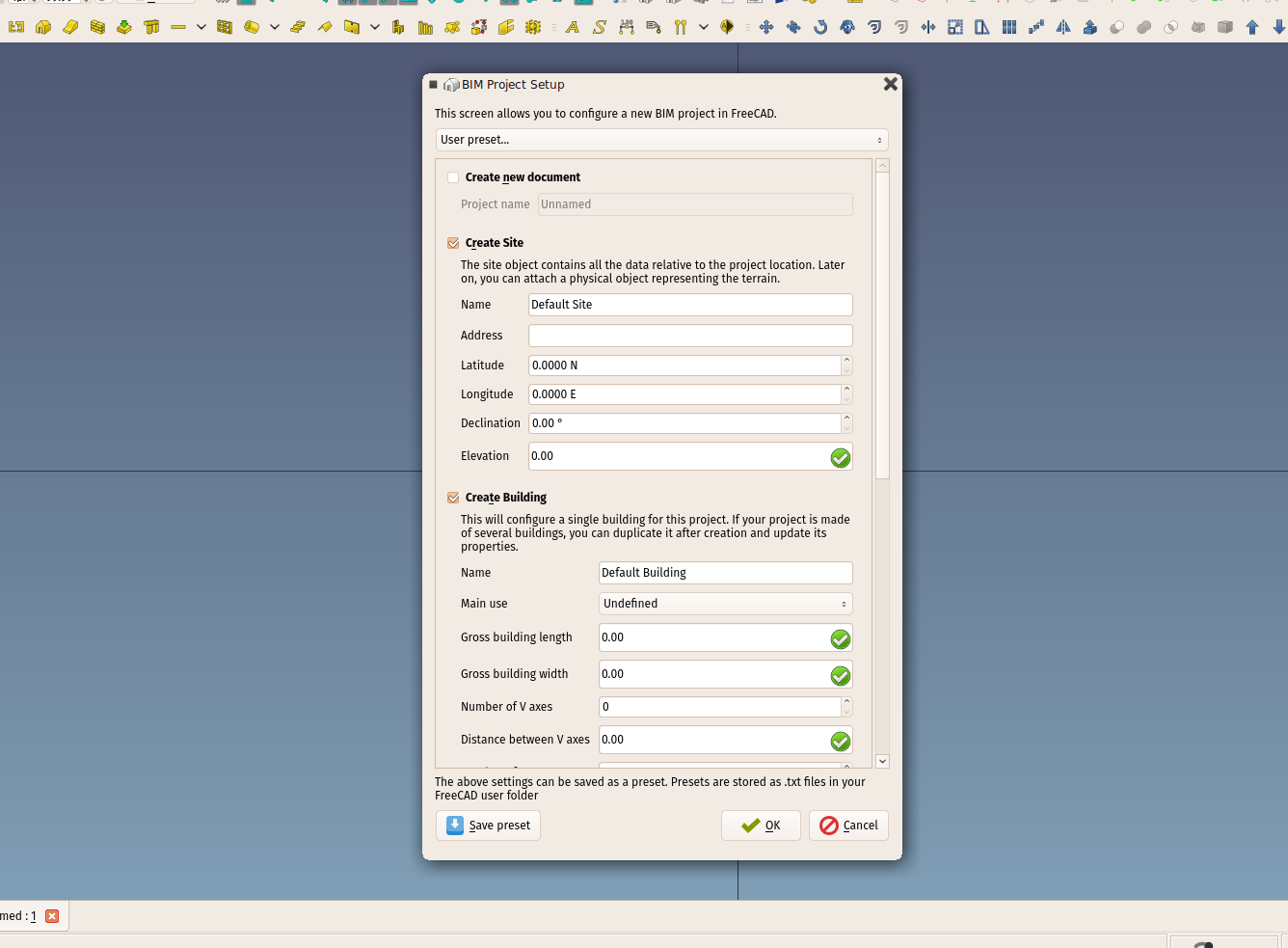BIM ProjectManager/pt-br
|
|
| Menu location |
|---|
| Manage → Setup Project |
| Workbenches |
| BIM |
| Default shortcut |
| None |
| Introduced in version |
| - |
| See also |
| None |
Description
The BIM Project Setup dialog allows you to create a basic set of guide objects in the current document or in a new document, that will help you to start modeling a BIM project.
BIM Project Setup
Utilização
The BIM Project Setup dialog can create:
- A new document. Alternatively, the other objects will be created in the currently opened document.
- A site. The Site object represents a piece of terrain, where your project will be located. You can give it a number of useful properties, such as street address and earth coordinates. Upon creation, the site is just an empty container for other BIM objects, but a 3D object representing the actual terrain can be attached to it later on.
- A building. The Building object is a container for all the BIM objects that will belong to a same building. You can define a building type, and give it gross rectangular dimensions, that will be represented as a rectangle drawn on the XY-plane.
- A set of axes, by defining their number and spacing. Axes are used as guidelines to align 2D and 3D objects. These axes can be modified or new axes introduced later on.
- A set of BuildingParts to represent levels. BuildingParts are generic BIM container objects that can be used to group other BIM objects in a number of meaningful ways, such as repeatable components or building levels.
- A set of default groups inside each level. Groups can be used to organize your BIM objects in clearer categories, such as "Walls" or "Columns". They have no impact on the model itself, but often help to make your model structure clearer when it contains a lot of objects.
Modelos
The Project tool supports two kinds of templates:
- Once you have filled the different options, the contents of the BIM project setup wizard can be saved as a template. These templates can be restored and adapted at a later time. Project templates are stored as plain text files in your FreeCAD user folder.
- Alternatively, you can also save the contents of the current document as a template. This will save the currently opened document as a standard .FCStd file, but also include additional BIM settings like the current working plane, or current units. By using the restore option anytime, the contents of that template file will be merged into the active document and all settings found in it applied.
- 2D drafting: Sketch, Line, Polyline, Circle, Arc, Arc From 3 Points, Fillet, Ellipse, Polygon, Rectangle, B-Spline, Bézier Curve, Cubic Bézier Curve, Point
- 3D/BIM: Project, Site, Building, Level, Space, Wall, Curtain Wall, Column, Beam, Slab, Door, Window, Pipe, Connector, Stairs, Roof, Panel, Frame, Fence, Truss, Equipment
- Reinforcement Tools: Custom Rebar, Straight Rebar, U-Shape Rebar, L-Shape Rebar, Stirrup, Bent-Shape Rebar, Helical Rebar, Column Reinforcement, Beam Reinforcement, Slab Reinforcement, Footing Reinforcement
- Generic 3D Tools: Profile, Box, Shape Builder, Facebinder, Objects Library, Component, External Reference
- Annotation: Text, Shape From Text, Aligned Dimension, Horizontal Dimension, Vertical Dimension, Leader, Label, Hatch, Axis, Axis System, Grid, Section Plane, New Page, New View
- Create 2D Views: 2D Drawing, Section View, Section Cut
- Snapping: Snap Lock, Snap Endpoint, Snap Midpoint, Snap Center, Snap Angle, Snap Intersection, Snap Perpendicular, Snap Extension, Snap Parallel, Snap Special, Snap Near, Snap Ortho, Snap Grid, Snap Working Plane, Snap Dimensions, Toggle Grid, Working Plane Front, Working Plane Top, Working Plane Side, Working Plane
- Modify: Move, Copy, Rotate, Clone, Create Simple Copy, Create Compound, Offset, 2D Offset, Trimex, Join, Split, Scale, Stretch, Draft to Sketch, Upgrade, Downgrade, Add Component, Remove Component, Array, Path Array, Polar Array, Point Array, Cut With Plane, Mirror, Extrude, Difference, Union, Intersection
- Manage: BIM Setup, Views Manager, Setup Project, Manage Doors and Windows, Manage IFC Elements, Manage IFC Quantities, Manage IFC Properties, Manage Classification, Manage Layers, Material, Schedule, Preflight Checks, Annotation Styles
- Utils: Toggle Bottom Panels, Move to Trash, Working Plane View, Select Group, Set Slope, Working Plane Proxy, Add to Construction Group, Split Mesh, Mesh to Shape, Select Non-Manifold Meshes, Remove Shape From BIM, Close Holes, Merge Walls, Check, Toggle IFC B-Rep Flag, Toggle Subcomponents, Survey, IFC Diff, IFC Explorer, New IFC Spreadsheet, Image Plane, Unclone, Rewire, Glue, Re-Extrude
- Panel Tools: Panel, Panel Cut, Panel Sheet, Nest
- Structure Tools: Structure, Structural System, Multiple Structures
- IFC Tools: IFC Diff, IFC Expand, Create IFC Project, IfcOpenShell Update
- Nudge: Nudge Switch, Nudge Up, Nudge Down, Nudge Left, Nudge Right, Nudge Rotate Left, Nudge Rotate Right, Nudge Extend, Nudge Shrink
- Additional: Preferences, Fine tuning, Import Export Preferences, IFC, DAE, OBJ, JSON, 3DS, SHP
- Getting started
- Installation: Download, Windows, Linux, Mac, Additional components, Docker, AppImage, Ubuntu Snap
- Basics: About FreeCAD, Interface, Mouse navigation, Selection methods, Object name, Preferences, Workbenches, Document structure, Properties, Help FreeCAD, Donate
- Help: Tutorials, Video tutorials
- Workbenches: Std Base, Assembly, BIM, CAM, Draft, FEM, Inspection, Material, Mesh, OpenSCAD, Part, PartDesign, Points, Reverse Engineering, Robot, Sketcher, Spreadsheet, Surface, TechDraw, Test Framework
- Hubs: User hub, Power users hub, Developer hub