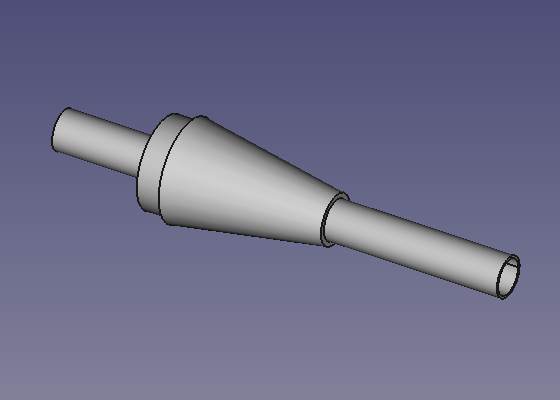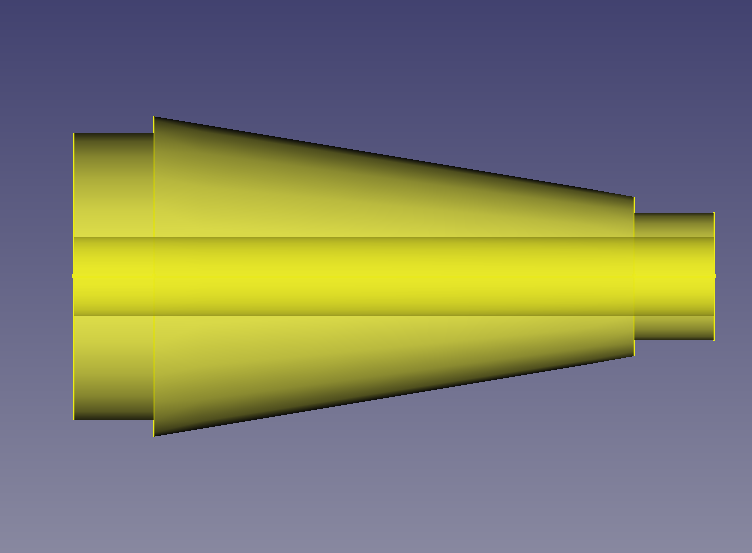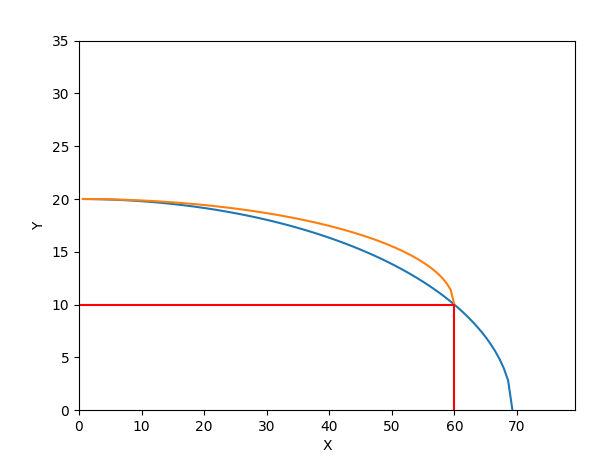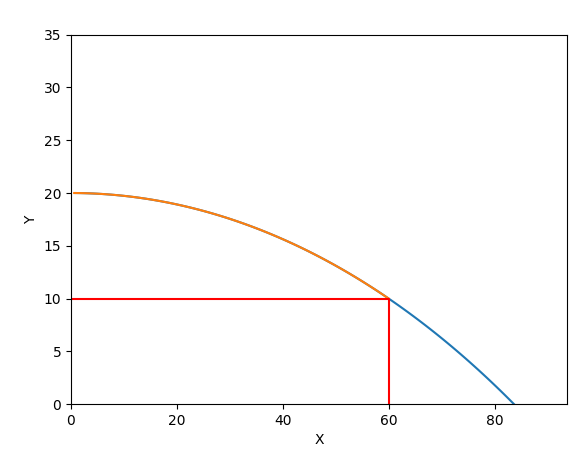Rocket Transition
|
|
| Menu location |
|---|
| Rocket → Transition |
| Workbenches |
| Rocket Workbench |
| Default shortcut |
| None |
| Introduced in version |
| 0.19 |
| See also |
| None |
Description
Transitions are like nose cones in many ways. While typically conical, they can have the same shapes as nose cones, but are far more versatile.
The most common application is to change from one body diameter to another, such as between stages, or at the base of a payload fairing. It can also be used for a boat tail, where the diameter of the rocket decreases towards the exhaust nozzle.
Usage
- There are several ways to invoke the command:
- Press the
Transition button.
- Select the Rocket →
Transition option from the menu.
- Double click on a Transition object in the Tree view.
- Press the
- Set options and press OK.
Options
Transition Types
Transitions support all the shapes supported by Nose Cones, see Nose Cone Options for more details
Transition Styles
Transitions support all the styles supported by Nose Cones, see Nose Cone Options for more details.
In addition, transitions have one more style option, Solid Core. For this style, the transition is solid but with a hole from one end to another. One example where this might be used is a balsa transition designed to hold a body tube in the manner of a centering ring.
Transition with aft shoulder holding a body tube
Transition with fore and aft shoulders showing the internal core
Clipped
Shapes such as an ogive or a parabola can be applied in one of two ways. The standard, non-clipped, treats the axis parallel to the central axis offset by the smaller of the fore and aft radius as the axis for drawing the shape. The clipped method applies a larger version of the curve centered around the transition axis, and clips the portion forward of the smaller radius. In this example, the non-clipped curve is drawn from x=0 to x=60 around the y=10 axis. The clipped version extends the shape along the x axis until y=0 and takes only the portion from x=0 to x=60.
Clipped and non-clipped curves for a parabolic transition
For some shapes, this makes no difference in the shape of the transition, such as for conical or ogive shapes. In these cases, clipping is ignored.
Clipped and non-clipped curves for an ogive transition
Notes
There are some known issues with the drawing of transitions that are currently being worked on.
- Clipped versions of elliptical transitions are producing invalid shapes
- Clipped versions where the forward radius is larger than the aft radius may produce invalid shapes. If this is the case you may design the transition backwards and use the Position to rotate it.
Properties
Rocket Component
These parameters are provided for information and have no effect on the design of the component.
- DataDescription: Description of the component
- DataManufacturer: Manufacturer when known
- DataMaterial: Material when known
- DataPart Number: Manufacturer part number
Transition
- DataAft Diameter: The diameter of the base of the transition
- DataAft Shoulder: True when the transition includes a shoulder at the base
- DataAft Shoulder Diameter: The diameter of the shoulder. This must be less than the Aft Diameter of the transition
- DataAft Shoulder Length: The length of the shoulder
- DataAft Shoulder Thickness: When the Transition Style is Hollow or Capped, this will determine the wall thickness of the shoulder
- DataClipped: Defines the shape of the transition in combination with the Transition Type, see Options
- DataCoefficient: Combined with the Transition Type, this defines the shape of the transition, see Options
- DataCore Diameter: When the Transition Style is Solid Core, this will determine the size of the hole through the transition, see Options
- DataFore Diameter: The diameter of the front of the transition
- DataFore Shoulder: True when the transition includes a shoulder at the forward end
- DataFore Shoulder Diameter: The diameter of the shoulder. This must be less than the Fore Radius of the transition
- DataFore Shoulder Length: The length of the shoulder
- DataFore Shoulder Thickness: When the Transition Style is Hollow or Capped, this will determine the wall thickness of the shoulder
- DataLength: The length of the transition without the shoulders
- DataResolution: Used internally, this parameter defines the number of data points to use when drawing the outline of the nose cone
- DataThickness: When the Transition Style is Hollow or Capped, this will determine the wall thickness of the transition
- DataTransition Style: Defines the style of the transition, see Options
- DataTransition Type: Defines the shape of the transition using the coefficient when required, see Options
Scripting
See also: Autogenerated API documentation and FreeCAD Scripting Basics.
TBD
Tutorials and Learning
Rocket Workbench Transitions Tutorial on YouTube
- Getting started
- Installation: Download, Windows, Linux, Mac, Additional components, Docker, AppImage, Ubuntu Snap
- Basics: About FreeCAD, Interface, Mouse navigation, Selection methods, Object name, Preferences, Workbenches, Document structure, Properties, Help FreeCAD, Donate
- Help: Tutorials, Video tutorials
- Workbenches: Std Base, Assembly, BIM, CAM, Draft, FEM, Inspection, Material, Mesh, OpenSCAD, Part, PartDesign, Points, Reverse Engineering, Robot, Sketcher, Spreadsheet, Surface, TechDraw, Test Framework
- Hubs: User hub, Power users hub, Developer hub