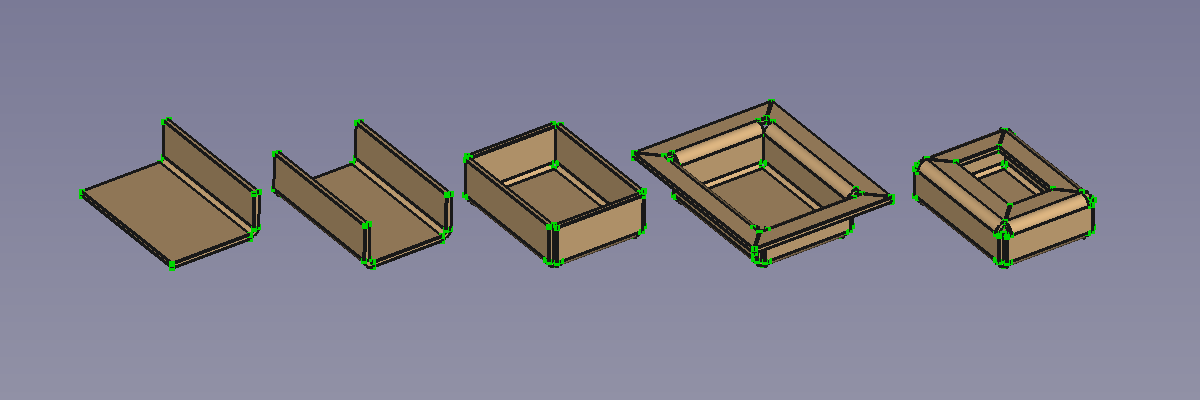SheetMetal BaseShape
This documentation is not finished. Please help and contribute documentation.
GuiCommand model explains how commands should be documented. Browse Category:UnfinishedDocu to see more incomplete pages like this one. See Category:Command Reference for all commands.
See WikiPages to learn about editing the wiki pages, and go to Help FreeCAD to learn about other ways in which you can contribute.
|
|
| Menu location |
|---|
| SheetMetal → Add base shape |
| Workbenches |
| SheetMetal |
| Default shortcut |
| H |
| Introduced in version |
| 0.3.10 |
| See also |
| None |
Description
The SheetMetal BaseShape command creates a SheetMetal BaseShape object from parameters.
The five available BaseShapes: L-shape, U-shape, Tub, Hat, and Box
A rectangular sixth shape, called Flat, was introduced in v 0.4.10.
Usage
- There are several ways to invoke the command:
- Press the
Add base shape button.
- Select the SheetMetal →
Add base shape option from the menu.
- Right-click in the Tree View or the 3D View and select the SheetMetal →
Add base shape option from the context menu.
- Use the keyboard shortcut: H.
- Press the
- The Sheet metal base shape properties Task Panel opens.
- Select the desired shape from the Base shape type options.
- Select the position of the origin in the Location of part origin widget.
- Optionally adjust the parameters in the Task Panel.
- Press the OK button to finish the command and close the Task Panel.
- A BaseShape object will be created.
- Optionally adjust the parameters in the Property View.
Properties
See also: Property View.
A SheetMetal BaseShape object is derived from a Part Feature object or, if it is inside a PartDesign Body, from a PartDesign Feature object, and inherits all its properties. It also has the following additional properties:
Data
Parameters
- Datafill Gaps (
Bool): Extends side and flanges to close all gaps. Default:true. - DataflangeWidth (
Length): Width of top flange. Default:5,00 mm. - Dataheight (
Length): Shape height. Default:10,00 mm. - Datalength (
Length): Shape length. Default:30,00 mm. - Dataorigin Loc (
Enumeration): Origin location.-X,-Y,-X,0,-X,+Y,0,-Y,0,0(default),0,+Y,+X,-Y,+X,0, and+X,+Y
- Dataradius (
Length): Bend Radius. Default:1,00 mm. - Datashape Type (
Enumeration): Base shape type.Flat(introduced in v 0.4.10),L-Shape(default),U-Shape,Tub,Hat, andBox.
- Datathickness (
Length): Thickness of sheetmetal. Default:1,00 mm. - Datawidth (
Length): Shape width. Default:20,00 mm.