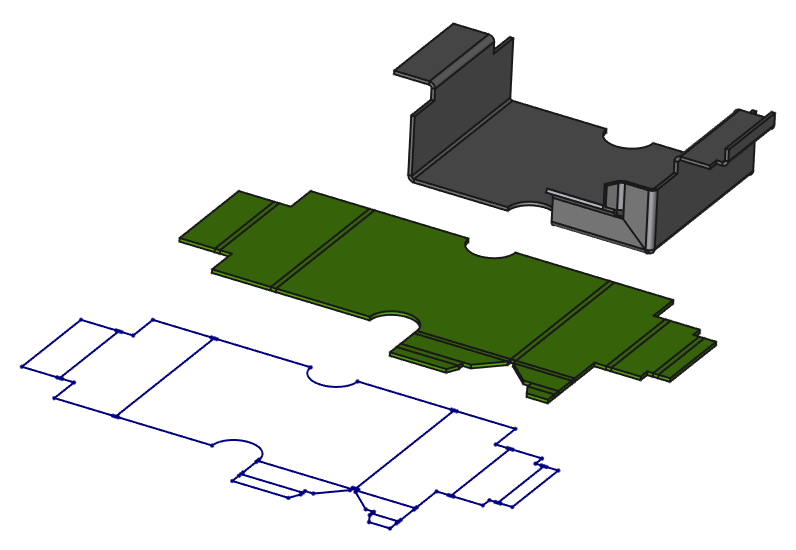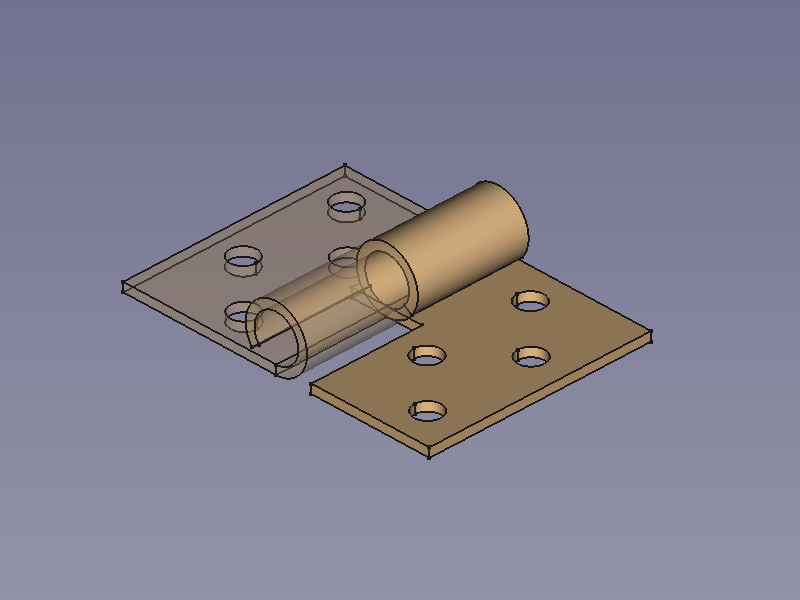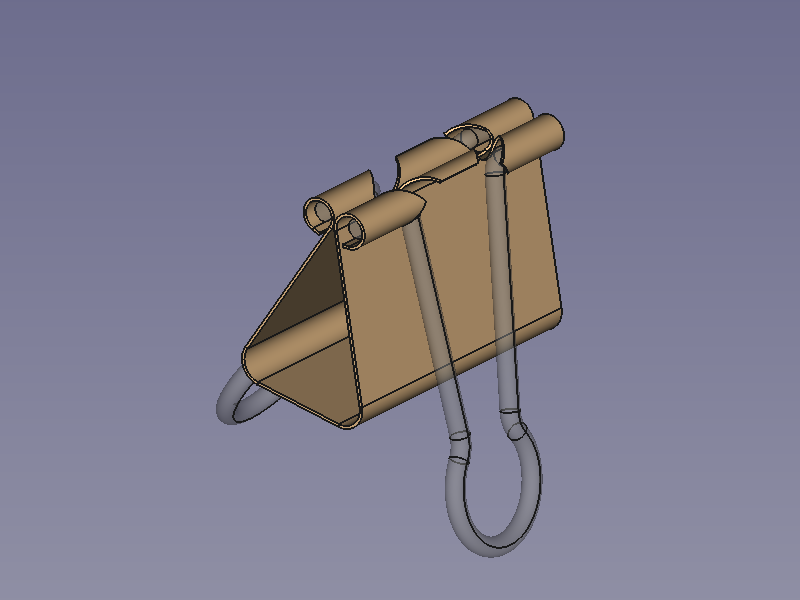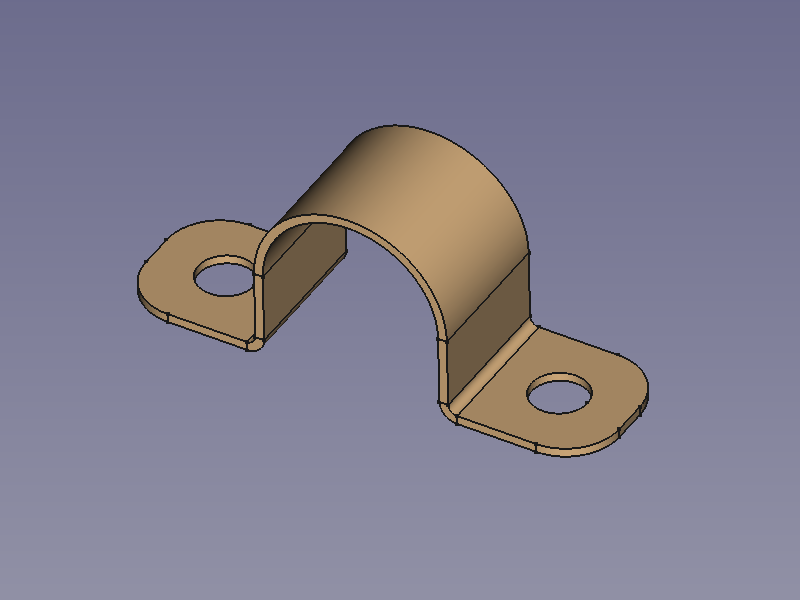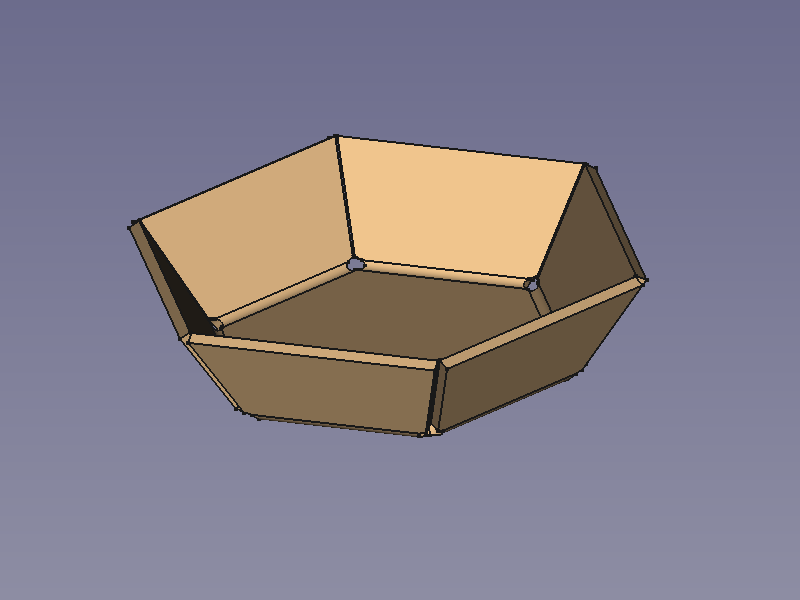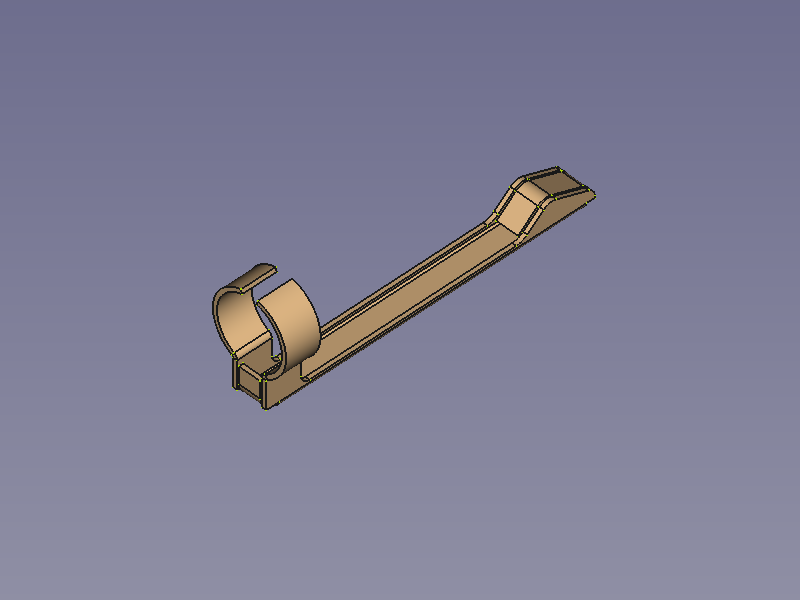SheetMetal Workbench
This documentation is not finished. Please help and contribute documentation.
GuiCommand model explains how commands should be documented. Browse Category:UnfinishedDocu to see more incomplete pages like this one. See Category:Command Reference for all commands.
See WikiPages to learn about editing the wiki pages, and go to Help FreeCAD to learn about other ways in which you can contribute.
Introduction
SheetMetal is an external workbench and does not belong to the standard FreeCAD installation. It has been developed to supply tools to create and unfold sheet metal objects.
Characteristics of sheet metal objects are:
- They have a constant thickness
- They can be unfolded, if they are made of planar walls and cylindrical connections only
The unfolding tool in both of its versions is not restricted to parts made with tools from this workbench, but can handle Part and PartDesign objects as well, as long as they meet above characteristics.
Rear: the sheet metal model built with the SheetMetal add-on
In front of it: the unfolded solid
At the forefront: the unfold sketch with bending lines for export to DXF.
If the export in DXF is used to control machines (Lasercut for example), you have to modify the DXF to remove the lines showing the folds, as these lines may be used for cutting by the machine.
Installation
This workbench can be installed from the Addon Manager. For manual installation see Installing more workbenches.
Tools
The Sheet Metal tools are all located in the Sheet Metal menu and the Sheet Metal toolbar that appear when you load the SheetMetal Workbench.
Make Base Wall: Creates a sheet metal base object from a sketch, either a profile or a plate.
Make Wall: Adds a flange on each selected edge of a base plate. (The flange can be turned into a hem by modifying its angle.)
Extend Face: Extends a sheet metal plate at a selected edge face along its normal.
Extend by Sketch: Extends a sheet metal plate at a selected edge face by adding an outline sketch. It can be used to create interlocking geometry. (This was split from the above tool and is available in version 0.7.57 and newer)
Fold a Wall: Folds a face at a chosen line with a specified bend radius.
Unfold: Flattens a folded sheet metal object and generates an unfold solid and an outline sketch with bend lines (provides a dialog to set parameters).
Unattended Unfold: Flattens a folded sheet metal object and generates an unfold solid and an outline sketch with bend lines (if parameters have already been set).
Unfold Update: Updates all unfold objects.
Add Corner Relief: Adds a corner relief to a corner.
Make Relief: 1st step to convert a shell object into an unfoldable sheet metal object, adds a relief (cutout) to a corner.
Make Junction: 2nd step to convert a shell object into an unfoldable sheet metal object, creates an open junction on the edge of two walls.
Make Bend: 3rd step to convert a shell object into an unfoldable sheet metal object, replaces sharp edges with round bends.
Sketch On Sheet metal: Cuts a sketch based hole pattern along the folded walls of a sheet metal object.
Extruded Cutout: Creates an extruded cutout from a sketch extrusion.
Make Forming in Wall: Embosses shapes with or without holes into a sheet metal plate.
Add base shape: Adds a basic sheet metal object from parameters (introduced in version 0.3.10).
Brief description
This workbench provides tools for the two main tasks:
- Create sheet metal objects
- Unfold sheet metal objects
This section is meant to give a rough idea of how to use the supplied tools. More detailed information can be found on each tool's own page (see above) or in the linked tutorials (see below).
Create a sheet metal object
Start with a profile
- Create an open polyline (preferably with the Sketcher Workbench)
- Use the
Make Base Wall command to create a sheet metal profile.
Start with a blank
- Create a closed polyline (preferably with the sketcher)
- Use the
Make Base Wall command to create a sheet metal blank.
Start with a base shape
- Use the
Add base shape comand to add a basic sheet metal object from parameters (introduced in version 0.3.10).
Start with a solid shape
Alternatively a blank and a profile shape can be created with tools of the Part Workbench or
PartDesign Workbench.
- Part Workbench:
- Create a
Part Extrude from a closed 2D wire such as a
Draft Rectangle, a
Draft Wire, or a
Sketch.
- Depending on the 2D wire shape and the extrusion length this creates a blank or a profile.
- Create a
- PartDesign Workbench:
- Create a
PartDesign Body
- Create a closed
Sketch.
- Create a
PartDesign Pad from the sketch.
- Depending on the sketch shape and pad height this creates a blank or a profile.
- Create a
Already folded shapes require hollow shapes to be transformed into unfoldable sheet metal shapes by adding some gaps or connections between their walls:
- Create a hollow shape:
- Create a
Part Extrude as above, or use a primitive like a
Part Box instead.
- Use
Part Thickness to obtain a hollow shape of constant thickness.
- Create a
PartDesign Pad as above, or use a primitive like a
PartDesign AdditiveBox.
- Use
PartDesign Thickness to obtain a hollow shape of constant thickness.
- Create a
- Adding gaps and connections to the edged shape:
- Use
Make Relief to cut off selected corners.
- Use
Make Junction to create junctions with gaps between adjoining walls that need to be disjoined.
- Use
Make Bend to create cylindrical connections for the remaining walls that need to stay joined.
- Use
- Check if the resulting sheet metal object can be unfolded. (see Unfold... below).
If you start modeling a sheet metal shape in a PartDesign Body, you can mix SheetMetal features with PartDesign features such as
PartDesign Pocket or
PartDesign Hole.
Adding more features
The unfoldable basic sheet metal shape can be extended:
- Use
Extend Face to enlarge walls.
- Use
Extend by Sketch to partially extend walls and optionally create interlocking geometry. (V0.7.57 and above)
- Use
Make Wall to add new flanges or hems to the existing shape.
- Use
Add Corner Relief to add or reshape corner reliefs.
- Use
Fold a Wall to fold a wall at a chosen line, i.e. it will trimm a wall at said line, relocate the cut away side, and rejoin them with a cylindrical connection.
- Use
Sketch on Sheet metal to cut holes into the shape starting on a chosen wall and then following the adjoined walls and connections.
- Use
Extruded Cutout to cut oblique holes but obtain perpendicular edge faces that do not prevent the shape from being unfolded.
- Use
Make Forming in Wall to stamp a shape into a plate (wall).
- After the creation of a WallForming feature the SheetMetal object is no longer unfoldable!
Some parameters will be inherited from the parent object(s) but it is better to check the relevant parameters at each stage.
Several tools from other workbenches can be used to add holes or to reshape edges.
Unfold a sheet metal object
To unfold a sheet metal object activate the Unfold or the
Unattended Unfold tool.
The result will be a 3D object with an optional outline sketch including bend lines.
Examples
Until tutorial pages are available on this wiki there is an Examples page.
It contains some hints about properties as well.
Limitations
- The workbench is affected by the topological naming issue that is inherent to FreeCAD. If an edit of a bend earlier in the history of the part renumbers the faces, then the following bends may be affected and switch faces. If the bend features do not break, you can double-click on it to get a dialog where you can select the proper face in the 3D View, and update the Bend.
- The Unfold tool has some limitations, and will fail in certain complex situations. When it fails, try to select a different face.
- Frequent case of crash: take a lot of precautions not to cut in the hinges (the folds) either along the faces or in the angles nor to make holes or notches through the angles.
Tutorials
SheetMetal Tutorial by meme2704
The following tutorial is reproduced from the PDF tutorial mentioned in Links.Presentation of the workbench
After downloading the extension and install, open it.
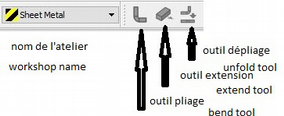
1st operation
- Get the base: use either the workbenches "part" or "draft", make 1 sketch that will contain all holes and any cuts, extrude this base to the thickness of the sheet.
- Bear in mind that the edges will always be in addition as well as the folding radii.

2nd operation
- Open the SheetMetal workbench.
- Select 1 thickness of the edge (edge) of the base plate and click on the "bend" tool 90° default bend angle can be changed from 0 to 90°.
- Edge height is 10mm by default, editable from 0.1 to xxxmm.
- Bending radius is by default equal to thickness, editable from 0.1 to xxmm (never put 0).
- Gap1, gap2 is the withdrawal of the folded edge from the corner of the base (0 accept).
- Invert default: false folds to Z +, true to ZReliefd cuts the corner between the fold and the base (inactive if gap = 0).
- Reliefw adds 1 slot between the crop and the edge (inactive if reliefd = 0).
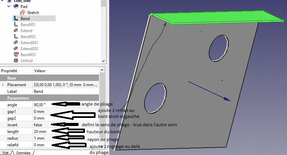
Repeat as many times as there are sides to bend.
Folding 1 return with use of "extend".
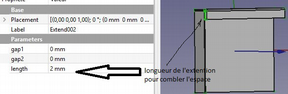
To add 1 back repeat the same operation by selecting the thickness of the concerned edge.
To reduce the space between the 2 edges, use "extends".
Select the thickness and specify the length to add.
Note that if the extension of the 1st edge is made before the fold of the return, it will not be taken into account, if 1 identical fold is added to the extension, it will appear correct but the unfolding will not be done.
Folding of 1 2nd edge:
Now we must separate the 2 edges otherwise they will merge and unfolding will be impossible.
- 1st method: make 1 withdrawal of 1 edge.
- Give 1 value slightly greater than gap1 (or gap2), at zero there is still fusion.
- 2nd method make 1 cut at 45 ° see further, use this tool.
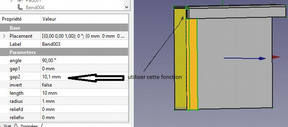
Unfolding
Choose 1 reference face (here the orange face) and click on the button in the toolbar.
We obtain the blue part of which it is enough to modify the values X, Y, or Z to see it in totality.
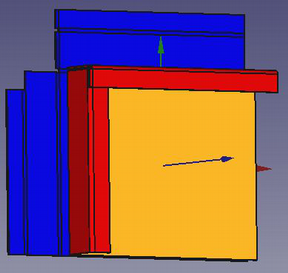
Cut the flaps at 45°
After folding the flaps without having made a withdrawal, the shape thus appears.
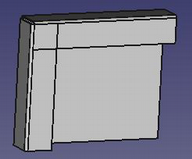
To do it must split at 45 ° (or following the bisector flaps are unequal width).
- Create 1 new skit related to the common part of the 2 flaps.
- Create 1 linked stop by selecting the outer edge of the "hinge".
- Draw 1 triangle whose top is constrained at the end, oriented 1 side at 45 °, give the small side 1 minimum width (0.1mm is enough), and make 1 pocket.
Be careful not to scratch the "hinge" where the nakedness of bound the tip of the triangle at the edge of the fold line.
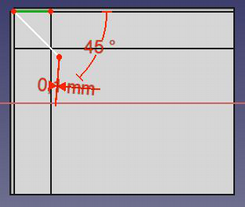
Unfolding
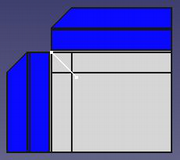
Piercing edges and flaps
Make these holes and cuts after folding and before unfolding.
Always take care not to "scratch" the fold lines.
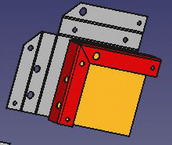
Make wired flaps
Make 1 fold on the edge of the side, at 45 ° of 0.1mm long, then 1 other reverse at 45 ° of the length of the contiguous flap, then extend the opposite side, it will pass over and they will not be merged.
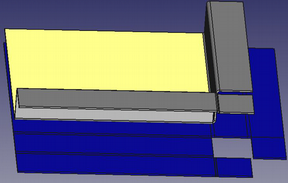
Special case of this same pierced edge
In this particular case, unfolding only works by choosing the yellow face as a reference.
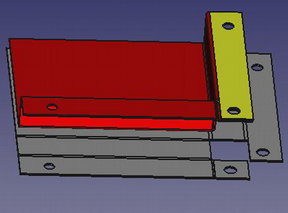
Special case hole straddling the folds
Previously it is said several times that it is not necessary to cut the folding lines.
How to do ?
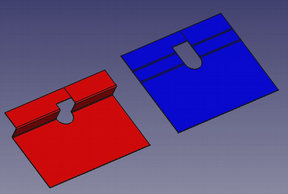
- Make the base with its half-round hole and make the 2 half-sided and the 2 half-folds separately.
- Then make 1 extension on 1 of the sides of the width of the opening minus 0.1mm, the 2 edges thus remain separated.
- Then on this extension (in green) draw the contour of the cut and make 1 pocket
- The result is the red piece above, and the unfolding works, stays the line that separated the 2 edges previously
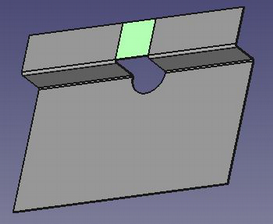
Videos
- The Elegant SheetMetal Workbench by Joko Engineering
Links
- Macro Sheet Metal Unfolder, the original macro the Unfold tool is based on.
- An English and French tutorial in PDF format on the FreeCAD forum.
- Report bugs/Request features: https://github.com/shaise/FreeCAD_SheetMetal/issues.
References
- Author:
- Folding tools: Copyright 2015-2018 by Shai Seger
- Unfolding tool: Copyright 2014 by Ulrich Brammer
- License: GPLv3
- Source code on github: https://github.com/shaise/FreeCAD_SheetMetal