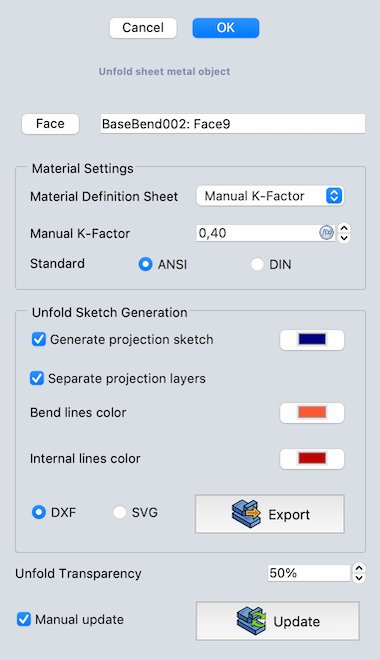SheetMetal Unfold
This documentation is not finished. Please help and contribute documentation.
GuiCommand model explains how commands should be documented. Browse Category:UnfinishedDocu to see more incomplete pages like this one. See Category:Command Reference for all commands.
See WikiPages to learn about editing the wiki pages, and go to Help FreeCAD to learn about other ways in which you can contribute.
|
|
| Menu location |
|---|
| SheetMetal → Unfold |
| Workbenches |
| SheetMetal |
| Default shortcut |
| U |
| Introduced in version |
| - |
| See also |
| SheetMetal UnattendedUnfold |
Description
The SheetMetal Unfold command unfolds a sheet metal object.
Usage
- Select a planar face of the sheet metal part.
- There are several ways to invoke the command:
- An Unfold object is created and the Unfold properties Task Panel opens.
- Optionally press the Face button and select a different planar face to re-position the Unfold object.
- If you don't use a Material Definition Sheet (see Notes) set Material Settings:
- If you need 2D geometry to export set Unfold Sketch Generation options:
- Check Generate projection sketch
- An Unfold_Sketch object is added to the Unfold object.
- Optionally adjust the color of the Unfold_Sketch object.
- To separate bend lines and internal lines from perimeter lines:
- check Separate projection layers.
- An Unfold_Sketch_Bends object and an Unfold_Sketch_Internal object are added to the Unfold object.
- Optionally adjust Bend lines color and Internal lines color.
- Optionally toggle the export file format via DXF and SVG radio buttons.
- Press the Export button to open the Export unfold sketch dialog and save the file.
- Optionally adjust the Unfold Transparency.
- If you prefer to disable automatic updates: Check Manual update.
- Press the Update button to apply changes made within the task panel.
- Press the OK button to finish the command and close the task panel.
- Optionally adjust the parameters in the Property View.
Task Panel
A Task Panel was introduced in version 0.6.10
Double-click an existing Unfold object in the Tree View to re-open the task panel and edit the parameters.
- Material Definition Sheet: Toggles the Material Sheet property.
- Manual K-Factor: Sets the KFactor property.
- Standard: Radio buttons toggle the KFactor Standard property.
- Generate projection sketch checkbox: Toggles the Generate Sketch property and activates:
- Top color selector for the Unfold_Sketch object.
- Separate projection layers checkbox: Toggles the Separate Sketch Layers property and activates:
- Bend lines color color selector for the Unfold_Sketch_Bends object.
- Internal lines color color selector for the Unfold_Sketch_Internal object.
- DXF and SVG radio buttons: Toggle the export file format.
- Export button: Opens the Export unfold sketch dialog to save the export file.
- Unfold Transparency: Sets the Transparency view property of the Unfold object.
- Manual update checkbox: Toggles the Manual Recompute property and activates:
- Update button: Enables to update the Unfold object and the related Sketches while the task panel is open.
Notes
- See the Material Definition Sheet and K-factor sections of the project page for more information.
- For an explanation of the different value ranges of ISO and ANSI K-factors see the table on this page (in German).
- A new SheetMetal Unfolder was introduced in version 0.7.0. A Revert To Old Unfolder preference was also added.
Properties
See also: Property View.
A SheetMetal Unfold object is derived from a Part Feature object and inherits all its properties. It has no additional properties.
Limitations
- The sheet metal should have a constant thickness.
- Flat faces should not contain split lines.
- Flat faces must be truly planar and not B-spline approximations.
- Faces of bend angles must be truly cylindrical and also not B-spline approximations.
- Versions before 0.5.00: The Unfold feature is not parametric. If the model is modified you have to unfold it again.