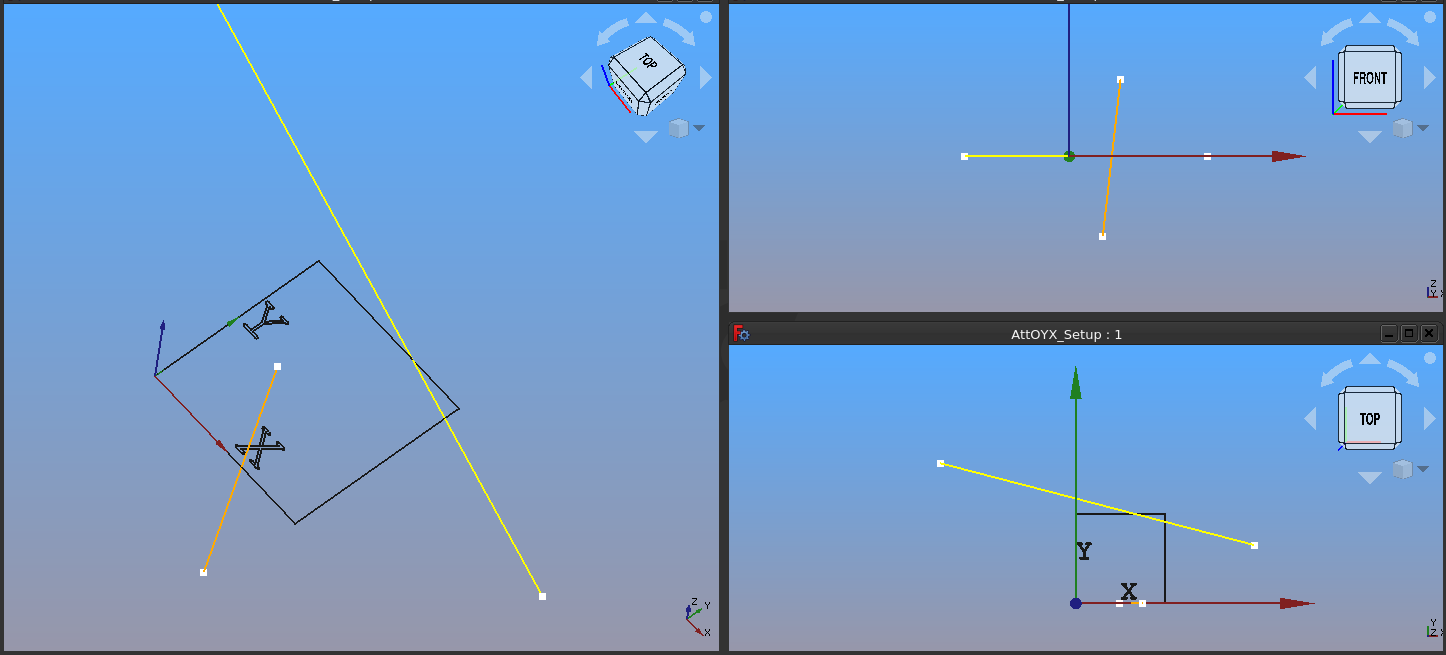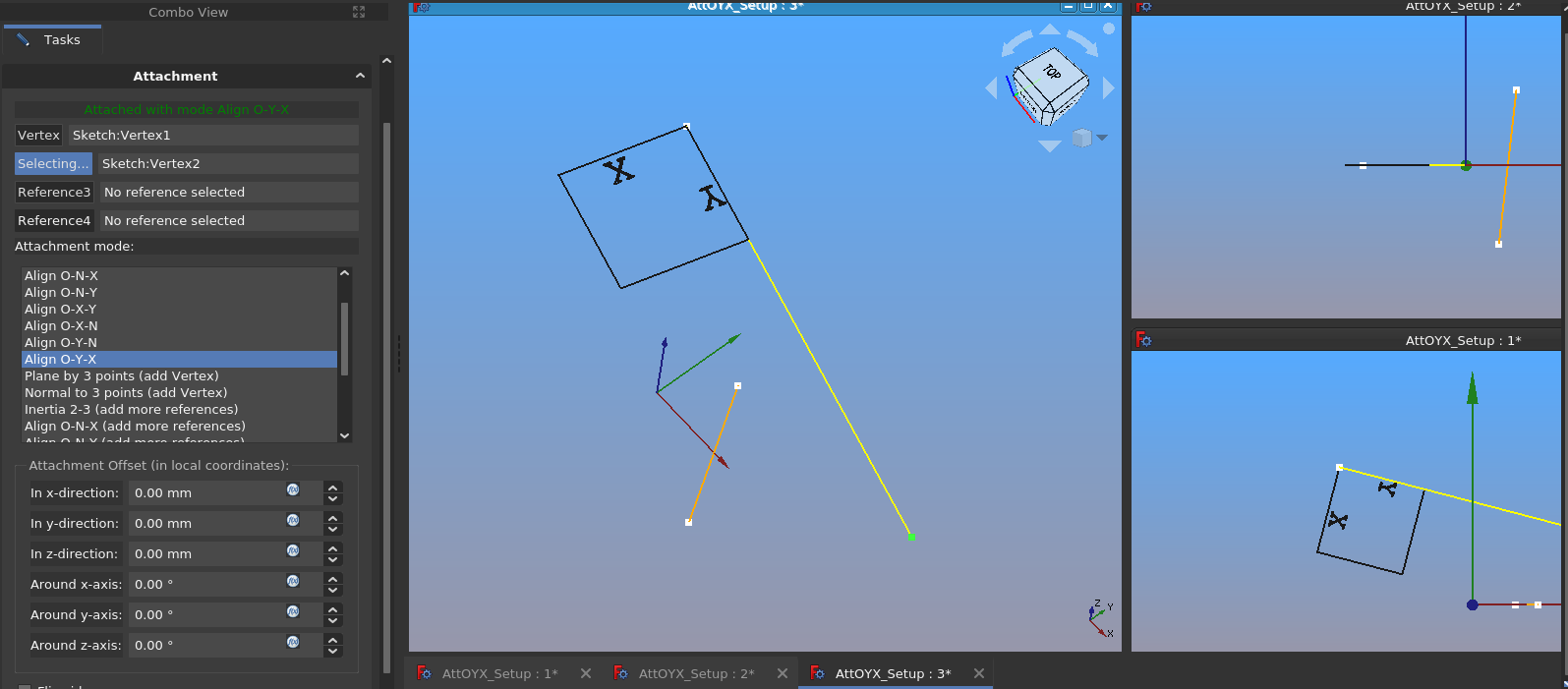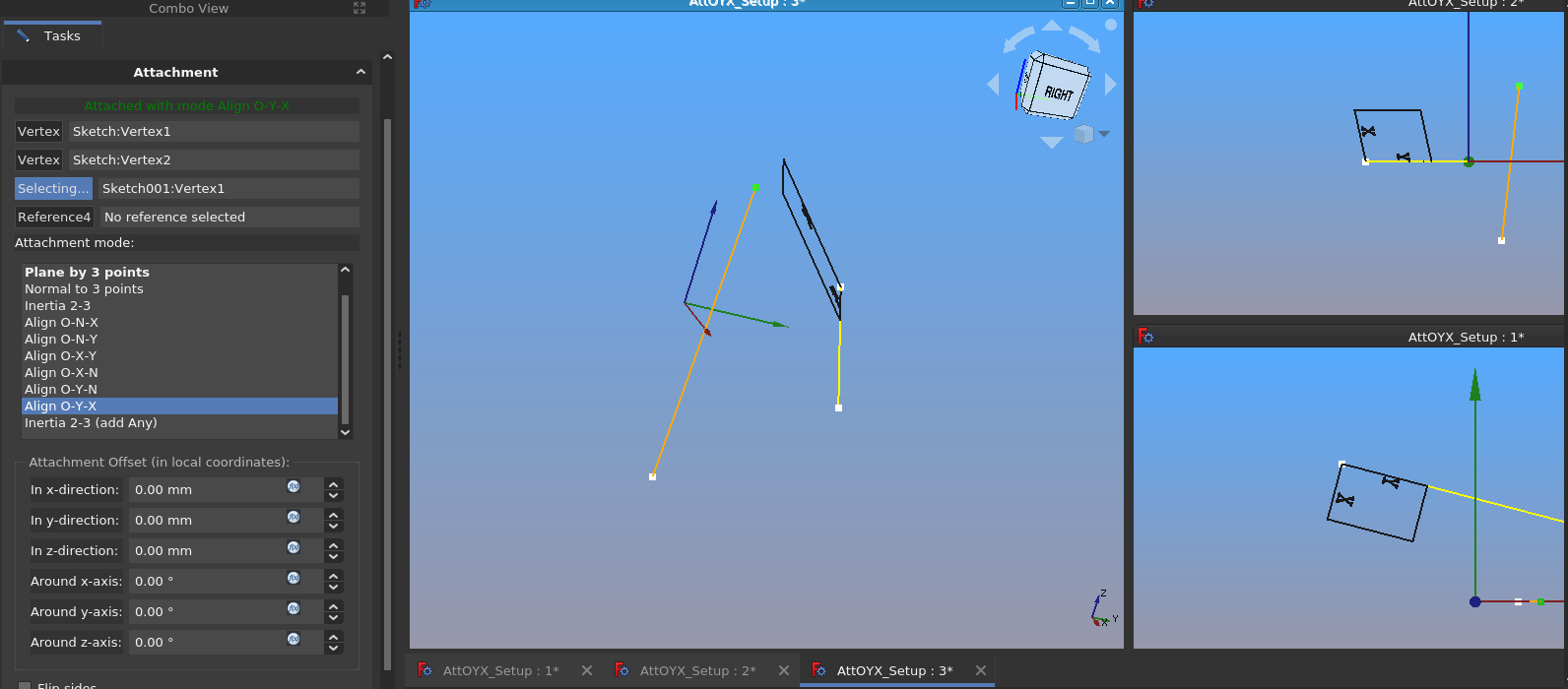Advanced Attachment OYX/de
| Thema |
|---|
| Befestigen |
| Niveau |
| Fortgeschrittene/Könner |
| Bearbeitungszeit |
| 1 hour |
| Autoren |
| drmacro |
| FreeCAD-Version |
| 0.19 or above |
| Beispieldateien |
| [TBD] |
| Siehe auch |
| None |
Die Objekte in ihrer Ausgangsposition
Einleitung
Dieses Beispiel behandelt die Verwendung des OYX-Befestigungsmodus, um die Position eines Skizzenursprungs, wie unter Part BefestigungBearbeiten beschrieben, anzupassen. Es ist nicht sehr umfangreich, hilft Benutzern aber hoffentlich beim Ausprobieren.
Die obige Abbildung zeigt die Geometrie, die in diesen Beispiel verwendet wird.
Der rechte untere Rahmen zeigt die Draufsicht auf die Szene. Beachte, dass die Szene eine Skizze mit einem Quadrat und Text enthält, der die vertikale (Y) und horizontale (X) Achse der Skizze angibt. Die untere linke Ecke des Quadrats befindet sich bei 0,0,0 der Skizze (dem Ursprung der Skizze).
Der Ursprung der Skizze und der globale Ursprung (gekennzeichnet durch das rote, grüne und blaue Std Achsenkreuz) sind identisch. In den anderen Bildern der Darstellung sehen wir, dass sich das Quadrat bei Z=0 befindet, sodass die Skizze in der XY-Ebene liegt.
Es gibt zwei weitere Skizzen, die Geometrieelemente enthalten, die zur Neupositionierung der Skizze mit dem Quadrat verwendet werden. Eine Skizze enthält eine orangefarbene Linie, die entlang der globalen Z-Achse in der XZ-Ebene ausgerichtet ist. Die andere Skizze enthält eine gelbe Linie in der XY-Ebene.
Diskussion
Der Befestigungsmodus „Ausrichten O-Y-X” ist in Part Befestigen wie folgt definiert: „Passt den Ursprung des Objekts an den ersten referenzierten Knoten an und richtet seine vertikale und horizontale Achse auf den Knoten/entlang der Linie aus.” Es wird auch darauf hingewiesen, dass es mehrere Referenzkombinationen gibt.
- Referenz Kombinationen
- Knoten, Knoten, Knoten
- Knoten, Knoten, Kante
- Knoten, Kante, Knoten
- Knoten, Kante, Kante
- Knoten, Knoten
- Knoten, Kante
Beginnen wir mit Knoten, Knoten, Knoten.
Wenn wir die Definition mit der Referenz abgleichen:
Der erste ausgewählte Knoten positioniert den Ursprung der Skizze an dem ausgewählten Knoten.
Der zweite ausgewählte Knoten richtet die vertikale Achse der Skizze aus (in der Demo-Konfiguration wird diese Achse mit Y gekennzeichnet).
Wenn wir also den oberen linken/oberen Knoten der gelben Kante (wie im größeren rechten Rahmen zu sehen) und den unteren/rechten Knoten der gelben Kante auswählen, wird die Skizze wie folgt positioniert:
- Hinweise
- Im Dialogfeld „Anhängen“ ist „O-Y-X ausrichten“ ausgewählt.
- Der Skizzenursprung befindet sich nun oben links/am oberen Knoten der gelben Linie.
- Die Y-Achse der Skizze ist nun an der gelben Linie ausgerichtet.
- Die Z-Achse der Skizze steht senkrecht zur gelben Linie.
Wenn wir nun eine dritte Referenz hinzufügen, indem wir den oberen Knoten der orangefarbenen Kante auswählen, ändert sich die Szene wie folgt:
- Hinweise
- Jetzt ist die X-Achse der Skizze in Richtung des ausgewählten Knotens der orangefarbenen Kante ausgerichtet.