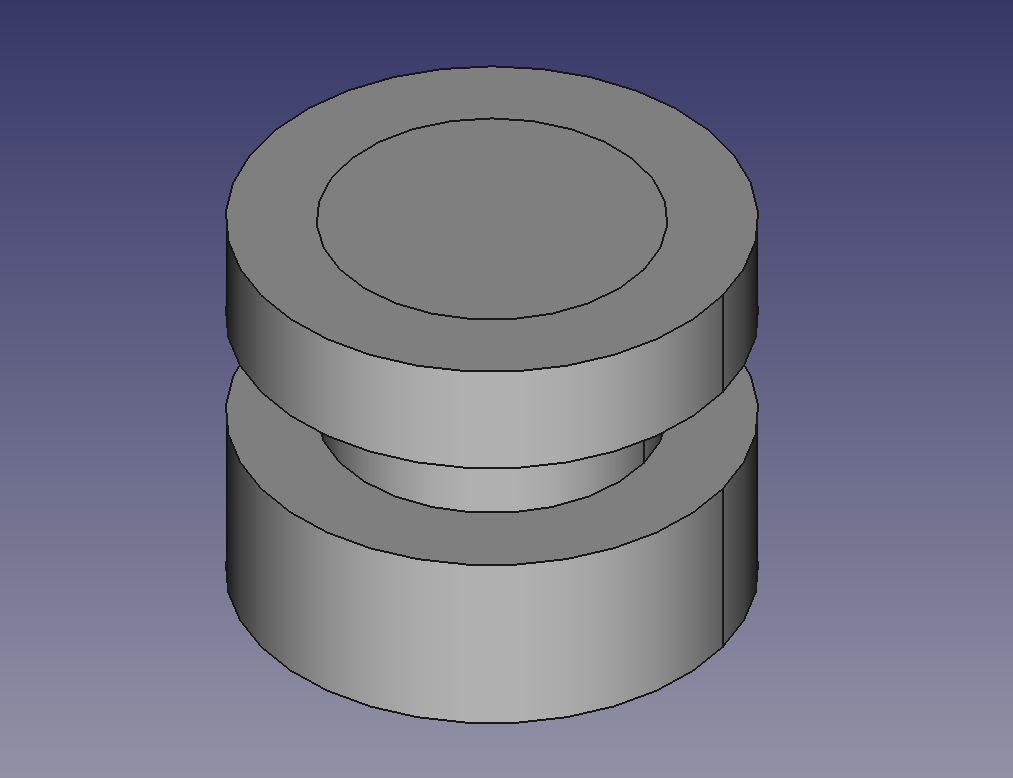Rocket RailButton/pl
|
|
| Menu location |
|---|
| Rocket → Launch Guides → Rail Button |
| Workbenches |
| Rocket Workbench |
| Default shortcut |
| None |
| Introduced in version |
| 0.19 |
| See also |
| None |
Description
A rail button is a small button attached to the side of the rocket that allows the rocket to be guided using a rail until it is fast enough to be aerodynamically stable.
Usage
- There are several ways to invoke the command:
- Press the
Rail Button button.
- Select the Rocket → Launch Guides→
Rail Button option from the menu.
- Double click on a Rail Button object in the Tree view.
- Press the
- Set options and press OK.
Options
Rail Button Shapes
Rail buttons have two general shapes:
- Round.
Round Rail Button
The round shape is the most common and is the simplest to manufacture in bulk. As the name implies, the button is round, with a groove that allows it to fit onto the launch rail. It may be glued to the main body, but is more typically fastened with a screw.
- Airfoil.
Airfoiled Rail Button
The airfoil shape improved on the basic round button by giving it a more streamlined shape. Similar to the round button, it has a groove that allows it to fit on the launch rail. Adding a fillet on the top edges has been shown to further improve aerodynamic performance.
Properties
Rail Button
- DANEBase Thickness:
- DANECountersink Angle:
- DANEFastener:
- DANEFillet Radius:
- DANEFilleted Top:
- DANEHead Diameter:
- DANEInner Diameter:
- DANELength:
- DANEOuter Diameter:
- DANERail Button Type:
- DANEShank Diameter:
- DANEThickness:
- DANETop Thickness:
Rocket Component
These parameters are provided for information and have no effect on the design of the component.
- DANEDescription: Description of the component
- DANEManufacturer: Manufacturer when known
- DANEMaterial: Material when known
- DANEPart Number: Manufacturer part number
- Jak zacząć
- Instalacja: Pobieranie programu, Windows, Linux, Mac, Dodatkowych komponentów, Docker, AppImage, Ubuntu Snap
- Podstawy: Informacje na temat FreeCAD, Interfejs użytkownika, Profil nawigacji myszką, Metody wyboru, Nazwa obiektu, Edytor ustawień, Środowiska pracy, Struktura dokumentu, Właściwości, Pomóż w rozwoju FreeCAD, Dotacje
- Pomoc: Poradniki, Wideo poradniki
- Środowiska pracy: Strona Startowa, Złożenie, BIM, CAM, Rysunek Roboczy, MES, Inspekcja, Siatka, OpenSCAD, Część, Projekt Części, Punkty, Inżynieria Wsteczna, Robot, Szkicownik, Arkusz Kalkulacyjny, Powierzchnia 3D, Rysunek Techniczny, Test Framework