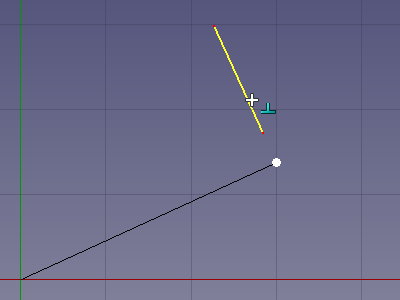Draft Snap Perpendicular/ru
|
|
| Расположение в меню |
|---|
| Черчение → Привязка → Нормаль |
| Верстаки |
| Draft, Arch |
| Быстрые клавиши |
| Нет |
| Представлено в версии |
| - |
| См. также |
| Нет |
Description
Описание
This snap option will also find points on extended faces and edges.
Snapping the second point of a line to the perpendicular point on an extended edge
Usage
For general information about snapping see Draft Snap.
- Make sure snapping is enabled. See
Draft Snap Lock.
- If Draft Snap Perpendicular is not active do one of the following:
- Press the
Snap Perpendicular button in the Draft Snap toolbar.
- Draft: Hold down the
button in the Draft Snap Widget and in the menu that opens select the
Snap Perpendicular option.
- BIM: Select the Snapping →
Snap Perpendicular option from the menu, or from the 3D View context menu.
- Press the
- Choose a Draft or BIM command to create your geometry.
- Note that you can also change snap options while a command is active.
- Pick a first point. This snap option requires a previous point. The perpendicular point will be determined in relation to this point.
- Move the cursor over a face or edge.
- The face or edge is highlighted.
- If a perpendicular point is found the point is marked and the
icon is displayed near the cursor.
- If there are multiple perpendicular points: optionally move the cursor closer to another perpendicular point. introduced in 0.21
- Click to confirm the point.
Preferences
See Draft Snap.
- Drafting: Line, Polyline, Fillet, Arc, Arc From 3 Points, Circle, Ellipse, Rectangle, Polygon, B-Spline, Cubic Bézier Curve, Bézier Curve, Point, Facebinder, ShapeString, Hatch
- Annotation: Text, Dimension, Label, Annotation Styles, Annotation Scale
- Modification: Move, Rotate, Scale, Mirror, Offset, Trimex, Stretch, Clone, Array, Polar Array, Circular Array, Path Array, Path Link Array, Point Array, Point Link Array, Edit, Highlight Subelements, Join, Split, Upgrade, Downgrade, Convert Wire/B-Spline, Draft to Sketch, Set Slope, Flip Dimension, Shape 2D View
- Draft Tray: Working Plane, Set Style, Toggle Construction Mode, AutoGroup
- Snapping: Snap Lock, Snap Endpoint, Snap Midpoint, Snap Center, Snap Angle, Snap Intersection, Snap Perpendicular, Snap Extension, Snap Parallel, Snap Special, Snap Near, Snap Ortho, Snap Grid, Snap Working Plane, Snap Dimensions, Toggle Grid
- Miscellaneous: Apply Current Style, New Layer, Manage Layers, New Named Group, SelectGroup, Add to Layer, Add to Group, Add to Construction Group, Toggle Wireframe, Working Plane Proxy, Heal, Show Snap Toolbar
- Additional: Constraining, Pattern, Preferences, Import Export Preferences, DXF/DWG, SVG, OCA, DAT
- Context menu:
- Most objects: Edit
- Layer container: Add New Layer, Reassign Properties of All Layers, Merge Layer Duplicates
- Layer: Activate Layer, Reassign Properties of Layer, Select Layer Contents
- Text and label: Open Links
- Wire: Flatten
- Working plane proxy: Save Camera Position, Save Visibility of Objects
- Начинающим
- Установка: Загрузка, Windows, Linux, Mac, Дополнительных компонентов, Docker, AppImage, Ubuntu Snap
- Базовая: О FreeCAD, Интерфейс, Навигация мыши, Методы выделения, Имя объекта, Настройки, Верстаки, Структура документа, Свойства, Помоги FreeCAD, Пожертвования
- Помощь: Учебники, Видео учебники
- Верстаки: Std Base, Arch, Assembly, CAM, Draft, FEM, Inspection, Mesh, OpenSCAD, Part, PartDesign, Points, Reverse Engineering, Robot, Sketcher, Spreadsheet, Surface, TechDraw, Test Framework