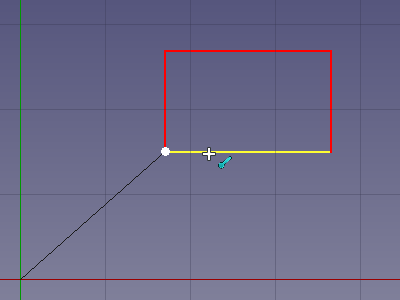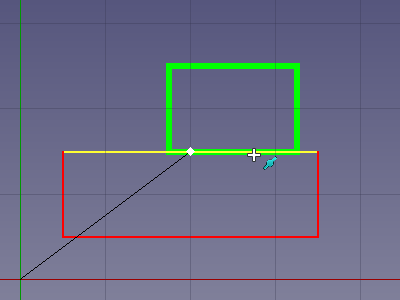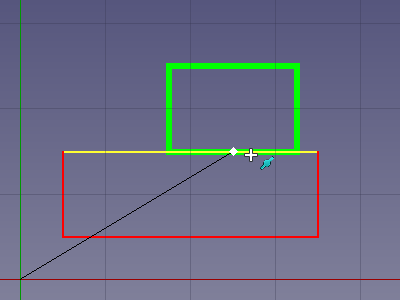Draft Snap
Description
In the Draft Workbench and the
BIM Workbench you can create geometry by picking points in the 3D View or by entering coordinates in the task panel of commands. Another way of selecting points is by snapping. Snapping allows to select exact geometric points on, or defined by, existing objects or the grid. You can for example snap to the endpoint of a line, to the center of a circle, or to the intersection of two edges.
Snapping is available with most Draft and BIM commands.
Snapping to the endpoint of an edge
Snap tools
These tools are available in the Draft Snap toolbar and in the Draft Snap Widget.
Note that circular edges do not have to be full circles.
Snap Lock: enables or disables snapping globally.
Snap Endpoint: snaps to the endpoints of edges.
Snap Midpoint: snaps to the midpoint of edges.
Snap Center: snaps to the center point of faces and circular edges, and to the DataPlacement point of Draft WorkingPlaneProxies and Arch BuildingParts.
Snap Angle: snaps to the special cardinal points on circular edges, at multiples of 30° and 45°.
Snap Intersection: snaps to the intersection of two edges, and (introduced in 1.1) the intersection of a face and an edge.
Snap Perpendicular: snaps to the perpendicular points on faces (introduced in 0.21) and edges.
Snap Extension: snaps to an imaginary line that extends beyond the endpoints of straight edges.
Snap Parallel: snaps to an imaginary line parallel to straight edges.
Snap Special: snaps to special points defined by the object.
Snap Near: snaps to the nearest point on faces and edges.
Snap Ortho: snaps to imaginary lines that cross the previous point at multiples of 45°.
Snap Grid: snaps to the intersections of grid lines.
Snap Working Plane: projects snap points onto the current working plane.
Snap Dimensions: shows temporary X and Y dimensions.
Toggle Grid: changes the visibility of the grid.
Advanced snapping
- Additional snap points can be obtained by combining two snap options. For example combining Draft Snap Ortho and Draft Snap Extension will give you a snap point at the intersection of their imaginary lines.
- Snapping can be combined with constraining.
- Press D anytime during snapping to recenter the working plane onto the currently highlighted snap point. The working plane will jump back to its original position after the command has finished. introduced in 1.1
- Press Q to insert a "hold point" at the current location of the cursor. You can snap to the orthogonal axes of hold points, and to the intersections of these axes. If the Draft Snap Midpoint option is active, you can also snap to the midpoint between two hold points.
- Press ` one or more times to snap to an object that is obscured by other geometry. This is called "snap cycling". Note that you must move the cursor by a small amount in the 3D View after pressing the key.
Snap cycling 1: The red rectangle was created first therefore it has snap priority. Without snap cycling you cannot snap to the green rectangle where it is overlapped by the red rectangle.
Snap cycling 2: After using the snap cycle key once the green rectangle receives snap priority. Snapping to the midpoint of the overlapped green edge is now possible.
Notes
- Multiple snap options can be active at the same time, but it is advisable to only activate the snap options you really need. Activating too many can slow things down.
- 1.0 and below: It is not a good idea to have Draft Snap Near permanently active as it takes precedence over many other snap options.
- introduced in 1.1: Is is possible to have Draft Snap Near permanently active, but it does mean you have to move the mouse more, and point the mouse more accurately, for other on-object snaps.
Preferences
See also: Preferences Editor and Draft Preferences.
- When a Draft or BIM command requiring point input is active, the maximum distance at which Draft Snap Grid detects the intersections of grid lines can be changed on-the-fly by pressing P (increase key) or M (decrease key). This setting can also be changed in the task panel of the Draft SelectPlane command.
- To only snap when the Snap modifier key is held down:
- Deselect: Edit → Preferences → Draft → Grid and Snapping → Always snap.
- The default Snap modifier key, Ctrl, can be changed: Edit → Preferences → Draft → Grid and Snapping → Snap modifier.
- To only show the Draft Snap toolbar when a command is active select: Edit → Preferences → Draft → Interface → Only show the Draft Snap toolbar during commands. introduced in 1.0
- The snap symbols can be changed: Edit → Preferences → Draft → Grid and Snapping → Snap symbol style.
- The color of the snap symbols and the dimensions of Draft Snap Dimensions can be changed: Edit → Preferences → Draft → Grid and Snapping → Snap symbol color.
- The size of the snap symbols depends on: Edit → Preferences → Display → 3D View → Marker size. introduced in 1.0
- The mentioned single character keyboard shortcuts can be changed: Edit → Preferences → Draft → Interface → In-Command Shortcuts.
- Drafting: Line, Polyline, Fillet, Arc, Arc by 3 points, Circle, Ellipse, Rectangle, Polygon, B-spline, Cubic Bézier curve, Bézier curve, Point, Facebinder, ShapeString, Hatch
- Annotation: Text, Dimension, Label, Annotation styles, Annotation scale
- Modification: Move, Rotate, Scale, Mirror, Offset, Trimex, Stretch, Clone, Array, Polar array, Circular array, Path array, Path link array, Point array, Point link array, Edit, Subelement highlight, Join, Split, Upgrade, Downgrade, Wire to B-spline, Draft to sketch, Set slope, Flip dimension, Shape 2D view
- Draft Tray: Select plane, Set style, Toggle construction mode, AutoGroup
- Snapping: Snap lock, Snap endpoint, Snap midpoint, Snap center, Snap angle, Snap intersection, Snap perpendicular, Snap extension, Snap parallel, Snap special, Snap near, Snap ortho, Snap grid, Snap working plane, Snap dimensions, Toggle grid
- Miscellaneous: Apply current style, New layer, Manage layers, New named group, Select group, Add to layer, Add to group, Add to construction group, Toggle normal/wireframe display, Create working plane proxy, Heal, Show snap toolbar
- Additional: Constraining, Pattern, Preferences, Import Export Preferences, DXF/DWG, SVG, OCA, DAT
- Context menu:
- Layer container: Merge layer duplicates, Add new layer
- Layer: Activate this layer, Select layer contents
- Text: Open hyperlinks
- Wire: Flatten
- Working plane proxy: Write camera position, Write objects state
- Getting started
- Installation: Download, Windows, Linux, Mac, Additional components, Docker, AppImage, Ubuntu Snap
- Basics: About FreeCAD, Interface, Mouse navigation, Selection methods, Object name, Preferences, Workbenches, Document structure, Properties, Help FreeCAD, Donate
- Help: Tutorials, Video tutorials
- Workbenches: Std Base, Assembly, BIM, CAM, Draft, FEM, Inspection, Material, Mesh, OpenSCAD, Part, PartDesign, Points, Reverse Engineering, Robot, Sketcher, Spreadsheet, Surface, TechDraw, Test Framework
- Hubs: User hub, Power users hub, Developer hub