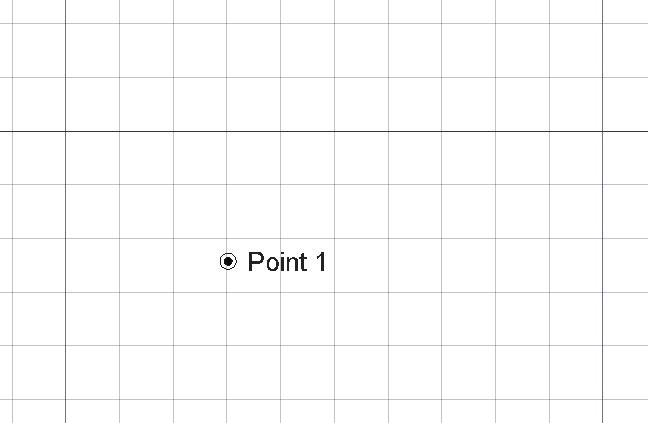Draft Point
|
|
| Menu location |
|---|
| Drafting → Point 2D Drafting → Point |
| Workbenches |
| Draft, BIM |
| Default shortcut |
| None |
| Introduced in version |
| 0.7 |
| See also |
| None |
Description
The Draft Point command creates a simple point. Draft points can be useful as a reference for placing lines, wires or other objects.
Usage
See also: Draft Tray, Draft Snap and Draft Constrain.
- There are several ways to invoke the command:
- The Point task panel opens. See Options for more information.
- Pick a point in the 3D View, or type coordinates and press the
Enter Point button.
Options
The single character keyboard shortcuts available in the task panel can be changed. See Draft Preferences. The shortcuts mentioned here are the default shortcuts.
- To manually enter coordinates enter the X, Y and Z component, and press Enter after each. Or you can press the
Enter Point button when you have the desired values. It is advisable to move the pointer out of the 3D View before entering coordinates.
- Press G or click the Global checkbox to toggle global mode. If global mode is on, coordinates are relative to the global coordinate system, else they are relative to the working plane coordinate system.
- Press N or click the Continue checkbox to toggle continue mode. If continue mode is on, the command will restart after finishing, allowing you to continue creating points.
- Press S to switch Draft snapping on or off.
- Press Esc or the Close button to abort the command.
Notes
- Use
Draft Snap Endpoint to snap to Draft points.
Properties
See also: Property View.
A Draft Point object is derived from a Part Feature object and inherits all its properties. It also has the following additional properties:
Data
Draft
- DataX (
Distance): specifies the X coordinate of the point. - DataY (
Distance): specifies the Y coordinate of the point. - DataZ (
Distance): specifies the Z coordinate of the point.
View
Draft
- View (Hidden)Pattern (
Enumeration): not used. - View (Hidden)Pattern Size (
Float): not used.
Scripting
See also: Autogenerated API documentation and FreeCAD Scripting Basics.
To create a Draft Point use the make_point method (introduced in 0.19) of the Draft module. This method replaces the deprecated makePoint method.
point = make_point(X=0, Y=0, Z=0, color=None, name="Point", point_size=5)
point = make_point(point, Y=0, Z=0, color=None, name="Point", point_size=5)
- Creates a
pointobject in the specifiedX,YandZcoordinates, with units in millimeters. If no coordinates are given the point is created at the origin (0,0,0).- If
Xis apointdefined by aFreeCAD.Vector, it is used.
- If
coloris a tuple(R, G, B)that indicates the color of the point in the RGB scale; each value in the tuple should be in the range from0to1.nameis the name of the object.point_sizeis the size of the object in pixels, if the graphical user interface is loaded.
Example:
import FreeCAD as App
import Draft
doc = App.newDocument()
point1 = Draft.make_point(1600, 1400, 0)
p2 = App.Vector(-3200, 1800, 0)
point2 = Draft.make_point(p2, color=(0.5, 0.3, 0.6), point_size=10)
doc.recompute()
Example:
This code creates N random points within a square of side 2L. It makes a loop creating N points, that may appear anywhere from -L to +L on both X and Y. It also chooses a random color and size for each point. Change N to change the number of points, and change L to change the area covered by the points.
import random
import FreeCAD as App
import Draft
doc = App.newDocument()
L = 1000
centered = App.Placement(App.Vector(-L, -L, 0), App.Rotation())
rectangle = Draft.make_rectangle(2*L, 2*L, placement=centered)
N = 10
for i in range(N):
x = 2*L*random.random() - L
y = 2*L*random.random() - L
z = 0
r = random.random()
g = random.random()
b = random.random()
size = 15*random.random() + 5
Draft.make_point(x, y, z, color=(r, g, b), point_size=size)
doc.recompute()
- Drafting: Line, Polyline, Fillet, Arc, Arc From 3 Points, Circle, Ellipse, Rectangle, Polygon, B-Spline, Cubic Bézier Curve, Bézier Curve, Point, Facebinder, ShapeString, Hatch
- Annotation: Text, Dimension, Label, Annotation Styles, Annotation Scale
- Modification: Move, Rotate, Scale, Mirror, Offset, Trimex, Stretch, Clone, Array, Polar Array, Circular Array, Path Array, Path Link Array, Point Array, Point Link Array, Edit, Highlight Subelements, Join, Split, Upgrade, Downgrade, Convert Wire/B-Spline, Draft to Sketch, Set Slope, Flip Dimension, Shape 2D View
- Draft Tray: Working Plane, Set Style, Toggle Construction Mode, AutoGroup
- Snapping: Snap Lock, Snap Endpoint, Snap Midpoint, Snap Center, Snap Angle, Snap Intersection, Snap Perpendicular, Snap Extension, Snap Parallel, Snap Special, Snap Near, Snap Ortho, Snap Grid, Snap Working Plane, Snap Dimensions, Toggle Grid
- Miscellaneous: Apply Current Style, New Layer, Manage Layers, New Named Group, SelectGroup, Add to Layer, Add to Group, Add to Construction Group, Toggle Wireframe, Working Plane Proxy, Heal, Show Snap Toolbar
- Additional: Constraining, Pattern, Preferences, Import Export Preferences, DXF/DWG, SVG, OCA, DAT
- Context menu:
- Most objects: Edit
- Layer container: Add New Layer, Reassign Properties of All Layers, Merge Layer Duplicates
- Layer: Activate Layer, Reassign Properties of Layer, Select Layer Contents
- Text and label: Open Links
- Wire: Flatten
- Working plane proxy: Save Camera Position, Save Visibility of Objects
- Getting started
- Installation: Download, Windows, Linux, Mac, Additional components, Docker, AppImage, Ubuntu Snap
- Basics: About FreeCAD, Interface, Mouse navigation, Selection methods, Object name, Preferences, Workbenches, Document structure, Properties, Help FreeCAD, Donate
- Help: Tutorials, Video tutorials
- Workbenches: Std Base, Assembly, BIM, CAM, Draft, FEM, Inspection, Material, Mesh, OpenSCAD, Part, PartDesign, Points, Reverse Engineering, Robot, Sketcher, Spreadsheet, Surface, TechDraw, Test Framework
- Hubs: User hub, Power users hub, Developer hub