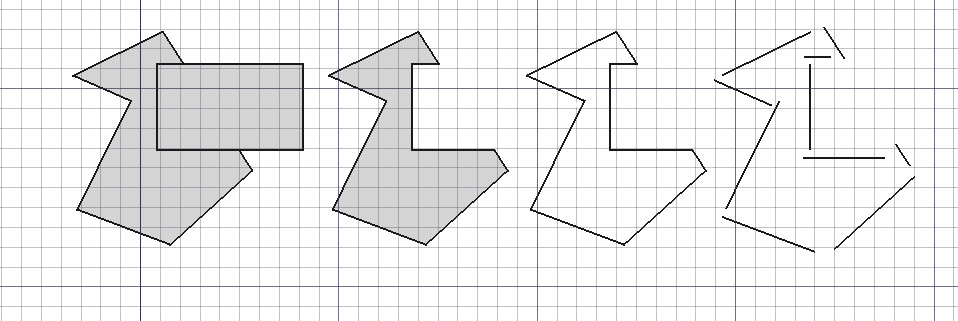Draft Downgrade
|
|
| Menu location |
|---|
| Modification → Downgrade Modify → Downgrade |
| Workbenches |
| Draft, BIM |
| Default shortcut |
| D N |
| Introduced in version |
| - |
| See also |
| Draft Upgrade, Part Cut |
Description
The Draft Downgrade command downgrades selected objects. The result depends on the number of selected objects and their type. The command can for example deconstruct a 3D solid into separate faces and a wire into separate edges. If two face are selected a Part Cut object is created from them. Note that not all objects can be downgraded. This command is the counterpart of the Draft Upgrade command.
Two overlapping faces are downgraded to a Part Cut object, which is downgraded to a face. That face is then downgraded to a closed wire, which is finally downgraded to separate edges.
Usage
- Optionally select one or more objects.
- There are several ways to invoke the command:
- If you have not yet selected an object: select an object in the 3D View.
Scripting
See also: Autogenerated API documentation and FreeCAD Scripting Basics.
To downgrade objects use the downgrade method of the Draft module.
downgrade_list = downgrade(objects, delete=False, force=None)
objectscontains the objects to be downgraded. It is either a single object or a list of objects.- If
deleteisTruethe source objects are deleted. forceforces a certain way of downgrading by calling a specific internal function. It can be:"explode","shapify","subtr","splitFaces","cut2","getWire","splitWires"or"splitCompounds".downgrade_listis returned. It is a list containing two lists: a list of new objects and a list of objects to be deleted. IfdeleteisTruethe second list is empty.
Example:
import FreeCAD as App
import Draft
doc = App.newDocument()
circle = Draft.make_circle(1000)
rectangle = Draft.make_rectangle(2000, 800)
doc.recompute()
add_list1, delete_list1 = Draft.upgrade([circle, rectangle], delete=True)
compound = add_list1[0]
add_list2, delete_list2 = Draft.downgrade(compound, delete=False)
face = add_list2[0]
add_list3, delete_list3 = Draft.downgrade(face, delete=False)
box = doc.addObject("Part::Box", "Box")
box.Length = 2300
box.Width = 800
box.Height = 1000
add_list4, delete_list4 = Draft.downgrade(box, delete=True)
doc.recompute()
- Drafting: Line, Polyline, Fillet, Arc, Arc From 3 Points, Circle, Ellipse, Rectangle, Polygon, B-Spline, Cubic Bézier Curve, Bézier Curve, Point, Facebinder, ShapeString, Hatch
- Annotation: Text, Dimension, Label, Annotation Styles, Annotation Scale
- Modification: Move, Rotate, Scale, Mirror, Offset, Trimex, Stretch, Clone, Array, Polar Array, Circular Array, Path Array, Path Link Array, Point Array, Point Link Array, Edit, Highlight Subelements, Join, Split, Upgrade, Downgrade, Convert Wire/B-Spline, Draft to Sketch, Set Slope, Flip Dimension, Shape 2D View
- Draft Tray: Working Plane, Set Style, Toggle Construction Mode, AutoGroup
- Snapping: Snap Lock, Snap Endpoint, Snap Midpoint, Snap Center, Snap Angle, Snap Intersection, Snap Perpendicular, Snap Extension, Snap Parallel, Snap Special, Snap Near, Snap Ortho, Snap Grid, Snap Working Plane, Snap Dimensions, Toggle Grid
- Miscellaneous: Apply Current Style, New Layer, Manage Layers, New Named Group, SelectGroup, Add to Layer, Add to Group, Add to Construction Group, Toggle Wireframe, Working Plane Proxy, Heal, Show Snap Toolbar
- Additional: Constraining, Pattern, Preferences, Import Export Preferences, DXF/DWG, SVG, OCA, DAT
- Context menu:
- Most objects: Edit
- Layer container: Add New Layer, Reassign Properties of All Layers, Merge Layer Duplicates
- Layer: Activate Layer, Reassign Properties of Layer, Select Layer Contents
- Text and label: Open Links
- Wire: Flatten
- Working plane proxy: Save Camera Position, Save Visibility of Objects
- Getting started
- Installation: Download, Windows, Linux, Mac, Additional components, Docker, AppImage, Ubuntu Snap
- Basics: About FreeCAD, Interface, Mouse navigation, Selection methods, Object name, Preferences, Workbenches, Document structure, Properties, Help FreeCAD, Donate
- Help: Tutorials, Video tutorials
- Workbenches: Std Base, Assembly, BIM, CAM, Draft, FEM, Inspection, Material, Mesh, OpenSCAD, Part, PartDesign, Points, Reverse Engineering, Robot, Sketcher, Spreadsheet, Surface, TechDraw, Test Framework
- Hubs: User hub, Power users hub, Developer hub