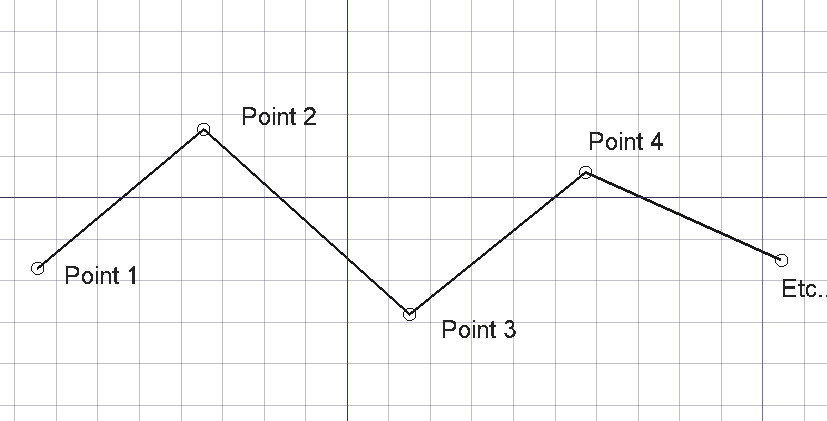Draft Wire
|
|
| Menu location |
|---|
| Drafting → Polyline 2D Drafting → Polyline |
| Workbenches |
| Draft, BIM |
| Default shortcut |
| P L |
| Introduced in version |
| 0.7 |
| See also |
| Draft Line, Draft BSpline |
Description
The Draft Wire command creates a polyline, a sequence of several connected line segments. The command can also be used to join Draft Lines and Draft Wires.
The corners of a Draft Wire can be filleted (rounded) or chamfered by changing its DataFillet Radius or DataChamfer Size respectively. It is also possible to subdivide the edges of a Draft Wire by changing its DataSubdivisions property.
Wire defined by multiple points
Create
Usage
See also: Draft Tray, Draft Snap and Draft Constrain.
- There are several ways to invoke the command:
- The Polyline task panel opens. See Options for more information.
- Pick the first point in the 3D View, or type coordinates and press the
Enter Point button.
- Pick additional points in the 3D View, or type coordinates and press the
Enter Point button.
- Press Esc or the Close button to finish the command.
Options
The single character keyboard shortcuts available in the task panel can be changed. See Draft Preferences. The shortcuts mentioned here are the default shortcuts.
- To manually enter coordinates enter the X, Y and Z component, and press Enter after each. Or you can press the
Enter Point button when you have the desired values. It is advisable to move the pointer out of the 3D View before entering coordinates.
- Press R or click the Relative checkbox to toggle relative mode. If relative mode is on, coordinates are relative to the last point, if available, else they are relative to the coordinate system origin.
- Press G or click the Global checkbox to toggle global mode. If global mode is on, coordinates are relative to the global coordinate system, else they are relative to the working plane coordinate system.
- Press F or click the Filled1.0 and below or Make faceintroduced in 1.1 checkbox to toggle make face mode. If make face mode is on, the created wire will have DataMake Face set to
trueand have a filled face, provided it is closed and does not self-intersect. A self-intersecting wire with a face will not display properly, for such a wire DataMake Face must be set tofalse. - Press N or click the Continue checkbox to toggle continue mode. If continue mode is on, the command will restart after using
Finish or
Close, or after creating a closed wire by snapping to the first point of the wire, allowing you to continue creating wires.
- Press / or the
Undo button to undo the last point.
- Press A or the
Finish button to finish the command and leave the wire open.
- Press O or the
Close button to finish the command and close the wire. A closed wire can also be created by snapping to the first point of the wire.
- Press W or the
Wipe button to delete the segments already placed, but keep working from the last point.
- Press U or the
Set Working Plane button to adjust the current working plane in the orientation of the last segment.
- Press S to switch Draft snapping on or off.
- Press Esc or the Close button to finish the command.
Join
Usage
- The end points of the Draft Lines and/or Draft Wires to be joined must be exactly coincident. If required first adjust points to ensure that this is the case.
- Select two or more Draft Lines and/or Draft Wires.
- There are several ways to invoke the command:
- Press the
Draft Wire button.
- Select the Drafting →
Polyline option from the menu.
- Use the keyboard shortcut: P then L.
- Press the
Notes
- A Draft Wire can be edited with the Draft Edit command.
- A Draft Wire can be converted to a Draft BSpline with the Draft WireToBSpline command.
- Draft Lines and Draft Wires can also be joined with the Draft Join command or the Draft Upgrade command.
Properties
See also: Property View.
A Draft Wire object is derived from a Part Part2DObject1.0 and below or a Part Feature object1.1 and above and inherits all its properties. It also has the following additional properties:
Data
Attachment
The object has the same attachment properties as a Part Part2DObject.
Draft
- DataArea (
Area): (read-only) specifies the area of the face of the wire. The value will be0.0if DataMake Face isfalseor the face cannot be created. - DataBase (
Link) - DataChamfer Size (
Length): specifies the length of the chamfers at the corners of the wire. - DataClosed (
Bool): specifies if the wire is closed or not. If the wire is initially open this value isfalse, setting it totruewill draw a line segment to close the wire. If the wire is initially closed this value istrue, setting it tofalsewill remove the last line segment and make the wire open. - DataEnd (
VectorDistance): specifies the end point of the wire. - DataFillet Radius (
Length): specifies the radius of the fillets at the corners of the wire. - DataLength (
Length): (read-only) specifies the total length of the wire. - DataMake Face (
Bool): specifies if the wire makes a face or not. If it istruea face is created, otherwise only the edges are considered part of the object. This property only works if DataClosed istrueand if the wire does not self-intersect. - DataPoints (
VectorList): specifies the points of the wire in its local coordinate system. - DataStart (
VectorDistance): specifies the start point of the wire. - DataSubdivisions (
Integer): specifies the number of subdivisions for each edge of the wire. If it is1each edge will be divided into2equal segments. Subdivisions are applied before chamfers and fillets. - DataTool (
Link)
View
Draft
- ViewArrow Size End (
Length): specifies the size of the symbol displayed at the end of the wire. introduced in 1.1 - ViewArrow Size Start (
Length): idem at the start of the wire. introduced in 1.1 - ViewArrow Type End (
Enumeration): specifies the type of symbol displayed at the end of the wire, which can beDot,Circle,Arrow,Tick,Tick-2orNone. introduced in 1.1 - ViewArrow Type Start (
Enumeration): idem at the start of the wire. introduced in 1.1 - ViewPattern (
Enumeration): specifies the Draft Pattern with which to fill the face of the closed wire. This property only works if DataMake Face istrueand if ViewDisplay Mode isFlat Lines. - ViewPattern Size (
Float): specifies the size of the Draft Pattern.
Scripting
See also: Autogenerated API documentation and FreeCAD Scripting Basics.
To create a Draft Wire use the make_wire method (introduced in 0.19) of the Draft module. This method replaces the deprecated makeWire method.
wire = make_wire(pointslist, closed=False, placement=None, face=None, support=None)
wire = make_wire(Part.Wire, closed=False, placement=None, face=None, support=None)
- Creates a
Wireobject with the given list of points,pointslist.- Each point in the list is defined by its
FreeCAD.Vector, with units in millimeters. - Alternatively, the input can be a
Part.Wire, from which points are extracted.
- Each point in the list is defined by its
- If
closedisTrue, or if the first and last points are identical, the wire is closed. - If
placementisNonethe shape is created at the origin. - If
faceisTrue, and the wire is closed, the wire will make a face, that is, it will appear filled.
Example:
import FreeCAD as App
import Draft
doc = App.newDocument()
p1 = App.Vector(0, 0, 0)
p2 = App.Vector(1000, 1000, 0)
p3 = App.Vector(2000, 0, 0)
wire1 = Draft.make_wire([p1, p2, p3], closed=True)
wire2 = Draft.make_wire([p1, 2*p3, 1.3*p2], closed=True)
wire3 = Draft.make_wire([1.3*p3, p1, -1.7*p2], closed=True)
doc.recompute()
- Drafting: Line, Polyline, Fillet, Arc, Arc From 3 Points, Circle, Ellipse, Rectangle, Polygon, B-Spline, Cubic Bézier Curve, Bézier Curve, Point, Facebinder, ShapeString, Hatch
- Annotation: Text, Dimension, Label, Annotation Styles, Annotation Scale
- Modification: Move, Rotate, Scale, Mirror, Offset, Trimex, Stretch, Clone, Array, Polar Array, Circular Array, Path Array, Path Link Array, Point Array, Point Link Array, Edit, Highlight Subelements, Join, Split, Upgrade, Downgrade, Convert Wire/B-Spline, Draft to Sketch, Set Slope, Flip Dimension, Shape 2D View
- Draft Tray: Working Plane, Set Style, Toggle Construction Mode, AutoGroup
- Snapping: Snap Lock, Snap Endpoint, Snap Midpoint, Snap Center, Snap Angle, Snap Intersection, Snap Perpendicular, Snap Extension, Snap Parallel, Snap Special, Snap Near, Snap Ortho, Snap Grid, Snap Working Plane, Snap Dimensions, Toggle Grid
- Miscellaneous: Apply Current Style, New Layer, Manage Layers, New Named Group, SelectGroup, Add to Layer, Add to Group, Add to Construction Group, Toggle Wireframe, Working Plane Proxy, Heal, Show Snap Toolbar
- Additional: Constraining, Pattern, Preferences, Import Export Preferences, DXF/DWG, SVG, OCA, DAT
- Context menu:
- Most objects: Edit
- Layer container: Add New Layer, Reassign Properties of All Layers, Merge Layer Duplicates
- Layer: Activate Layer, Reassign Properties of Layer, Select Layer Contents
- Text and label: Open Links
- Wire: Flatten
- Working plane proxy: Save Camera Position, Save Visibility of Objects
- Getting started
- Installation: Download, Windows, Linux, Mac, Additional components, Docker, AppImage, Ubuntu Snap
- Basics: About FreeCAD, Interface, Mouse navigation, Selection methods, Object name, Preferences, Workbenches, Document structure, Properties, Help FreeCAD, Donate
- Help: Tutorials, Video tutorials
- Workbenches: Std Base, Assembly, BIM, CAM, Draft, FEM, Inspection, Material, Mesh, OpenSCAD, Part, PartDesign, Points, Reverse Engineering, Robot, Sketcher, Spreadsheet, Surface, TechDraw, Test Framework
- Hubs: User hub, Power users hub, Developer hub