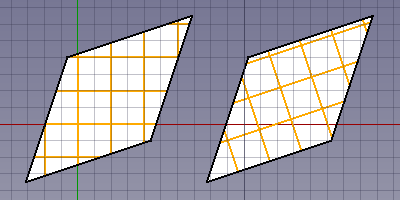Draft Hatch
|
|
| Menu location |
|---|
| Drafting → Hatch Annotation → Hatch |
| Workbenches |
| Draft, BIM |
| Default shortcut |
| H A |
| Introduced in version |
| 0.20 |
| See also |
| Draft Pattern |
Description
The Draft Hatch command creates hatches on the planar faces of a selected object.
Usage
- Select an object with faces. Only the planar faces of the object will be hatched.
- There are several ways to invoke the command:
- The Hatch task panel opens. See Options for more information.
- Press the OK button to finish the command.
Options
- Press the ... button to select a PAT file. See Notes.
- Select a Pattern from the file.
- Specify a Scale for the pattern.
- Specify a Rotation for the pattern.
- Press Esc or the Cancel button to abort the command.
Pattern alignment
When the hatch pattern for a face is calculated it is temporarily translated to the global XY plane by default. For a face with straight edges the first straight edge determines how this happens. The first point of that edge is put on the origin, and the edge itself is aligned with the X-axis. If you create Draft Wires with that in mind you can control how the hatch pattern is aligned with the outline of the face.
If all faces of the selected object are on the global XY plane you can switch off this default behavior by setting the DataTranslate property of the Draft Hatch to false. The hatch pattern is then aligned with the origin and the X axis of the global coordinate system. For faces on the XY plane with straight edges the DataTranslate property can be used to switch between absolute (on the left in the image) and relative (on the right in the image) patterns.
Two Draft Wires with hatches.
The wires were created in a CCW direction starting from the bottom left point.
For the Draft Hatch on the left the Translate property is set to false.
For the Draft Hatch on the right it is set to true.
Relative file path
It is possible to specify a relative path for the PAT file. For this the FreeCAD document must have been saved at least once. See Draft ShapeString for some examples.
Notes
- For now the advice is to download a PAT file. Many can be found online. You can for example do a web search for acad.pat or acadiso.pat.
- A small PAT file is installed with FreeCAD: <program_folder>/data/Mod/TechDraw/PAT/FCPAT.pat, where <program_folder> is the FreeCAD program folder:
- On Linux it is usually /usr/share/freecad.
- On Windows it is usually C:\Program Files\FreeCAD.
- On macOS it is usually /Applications/FreeCAD.
- 1.0 and below: Patterns with dashed lines are not handled properly.
Properties
See also: Property View.
A Draft Hatch object is derived from a Part Feature object and inherits all its properties. It also has the following additional properties:
Data
Hatch
- DataBase (
Link): specifies the object whose faces are hatched. - DataFile (
File): specifies the PAT file. - DataPattern (
String): specifies the pattern name. - DataRotation (
Angle): specifies the rotation of the pattern. - DataScale (
Float): specifies the scale of the pattern. - DataTranslate (
Bool): specifies if the faces are temporarily translated to the global XY plane during the hatching process. Setting it tofalsemay give wrong results for non-XY faces.
Scripting
See also: Autogenerated API documentation and FreeCAD Scripting Basics.
To create a Draft Hatch use the make_hatch method of the Draft module.
hatch = make_hatch(baseobject, filename, pattern, scale, rotation)
Example:
import FreeCAD as App
import Draft
doc = App.newDocument()
rectangle = Draft.make_rectangle(4000, 1000)
rectangle.MakeFace = True
filename = App.getHomePath() + "data/Mod/TechDraw/PAT/FCPAT.pat"
pattern = "Horizontal5"
hatch = Draft.make_hatch(rectangle, filename, pattern, scale=50, rotation=45)
doc.recompute()
- Drafting: Line, Polyline, Fillet, Arc, Arc From 3 Points, Circle, Ellipse, Rectangle, Polygon, B-Spline, Cubic Bézier Curve, Bézier Curve, Point, Facebinder, ShapeString, Hatch
- Annotation: Text, Dimension, Label, Annotation Styles, Annotation Scale
- Modification: Move, Rotate, Scale, Mirror, Offset, Trimex, Stretch, Clone, Array, Polar Array, Circular Array, Path Array, Path Link Array, Point Array, Point Link Array, Edit, Highlight Subelements, Join, Split, Upgrade, Downgrade, Convert Wire/B-Spline, Draft to Sketch, Set Slope, Flip Dimension, Shape 2D View
- Draft Tray: Working Plane, Set Style, Toggle Construction Mode, AutoGroup
- Snapping: Snap Lock, Snap Endpoint, Snap Midpoint, Snap Center, Snap Angle, Snap Intersection, Snap Perpendicular, Snap Extension, Snap Parallel, Snap Special, Snap Near, Snap Ortho, Snap Grid, Snap Working Plane, Snap Dimensions, Toggle Grid
- Miscellaneous: Apply Current Style, New Layer, Manage Layers, New Named Group, SelectGroup, Add to Layer, Add to Group, Add to Construction Group, Toggle Wireframe, Working Plane Proxy, Heal, Show Snap Toolbar
- Additional: Constraining, Pattern, Preferences, Import Export Preferences, DXF/DWG, SVG, OCA, DAT
- Context menu:
- Most objects: Edit
- Layer container: Add New Layer, Reassign Properties of All Layers, Merge Layer Duplicates
- Layer: Activate Layer, Reassign Properties of Layer, Select Layer Contents
- Text and label: Open Links
- Wire: Flatten
- Working plane proxy: Save Camera Position, Save Visibility of Objects
- Getting started
- Installation: Download, Windows, Linux, Mac, Additional components, Docker, AppImage, Ubuntu Snap
- Basics: About FreeCAD, Interface, Mouse navigation, Selection methods, Object name, Preferences, Workbenches, Document structure, Properties, Help FreeCAD, Donate
- Help: Tutorials, Video tutorials
- Workbenches: Std Base, Assembly, BIM, CAM, Draft, FEM, Inspection, Material, Mesh, OpenSCAD, Part, PartDesign, Points, Reverse Engineering, Robot, Sketcher, Spreadsheet, Surface, TechDraw, Test Framework
- Hubs: User hub, Power users hub, Developer hub