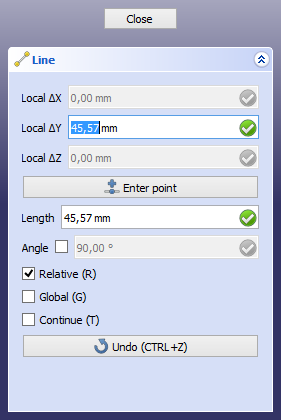Draft Constrain/zh-cn
Description
描述
在底图工作台工具中,您可以通过指针单击3D视图来拾取图形中的点、距离、半径与角度。
Constraining is available with most Draft and BIM commands.
While the cursor is constrained the task panel locks the values that are not being modified
水平约束与垂直约束
按住Shift键,即可在上一个输入点的水平(X)方向或垂直(Y)方向上绘制当前输入点。至于约束的是水平方向还是垂直方向,则取决于按下 Shift时鼠标指针的位置;如果按键时指针位于上一个点的东西两侧,则约束的是水平方向;如果按键时指针位于上一个点的南北两侧,则约束的是垂直方向。如果要改变约束方向,只需松开Shift键,并将指针移到另一个新位置,再重新按下Shift键即可。
Usage X, Y and Z constraints
- Choose a Draft or BIM command to create your geometry.
- Pick a first point. A previous point is required.
- Press X, Y or Z to specify the direction.
- The cursor is now constrained.
- Pick the next point.
- If the command is still active optionally do one of the following:
- Press the same key to disable the constraint.
- Press one of the two other keys to constrain in a different direction.
- X, Y and Z constraints are automatically disabled when the command is finished.
Notes
- Constraining can be combined with snapping.
- The Draft Offset command and Draft Trimex command use a different type of constraining, namely to restrict the operation to a certain segment.
Preferences
See also: Preferences Editor and Draft Preferences.
- The default Constrain modifier key, Shift, can be changed: Edit → Preferences... → Draft → Grid and snapping → Constrain modifier.
- The X, Y and Z shortcuts can be changed: Edit → Preferences... → Draft → Interface → In-command shortcuts.
- Drafting: Line, Polyline, Fillet, Arc, Arc by 3 points, Circle, Ellipse, Rectangle, Polygon, B-spline, Cubic Bézier curve, Bézier curve, Point, Facebinder, ShapeString, Hatch
- Annotation: Text, Dimension, Label, Annotation styles, Annotation scale
- Modification: Move, Rotate, Scale, Mirror, Offset, Trimex, Stretch, Clone, Array, Polar array, Circular array, Path array, Path link array, Point array, Point link array, Edit, Subelement highlight, Join, Split, Upgrade, Downgrade, Wire to B-spline, Draft to sketch, Set slope, Flip dimension, Shape 2D view
- Draft Tray: Select plane, Set style, Toggle construction mode, AutoGroup
- Snapping: Snap lock, Snap endpoint, Snap midpoint, Snap center, Snap angle, Snap intersection, Snap perpendicular, Snap extension, Snap parallel, Snap special, Snap near, Snap ortho, Snap grid, Snap working plane, Snap dimensions, Toggle grid
- Miscellaneous: Apply current style, Layer, Manage layers, Add a new named group, Move to group, Select group, Add to construction group, Toggle normal/wireframe display, Create working plane proxy, Heal, Show snap toolbar
- Additional: Constraining, Pattern, Preferences, Import Export Preferences, DXF/DWG, SVG, OCA, DAT
- Context menu:
- Layer container: Merge layer duplicates, Add new layer
- Layer: Activate this layer, Select layer contents
- Text: Open hyperlinks
- Wire: Flatten
- Working plane proxy: Write camera position, Write objects state
- Getting started
- Installation: Download, Windows, Linux, Mac, Additional components, Docker, AppImage, Ubuntu Snap
- Basics: About FreeCAD, Interface, Mouse navigation, Selection methods, Object name, Preferences, Workbenches, Document structure, Properties, Help FreeCAD, Donate
- Help: Tutorials, Video tutorials
- Workbenches: Std Base, Assembly, BIM, CAM, Draft, FEM, Inspection, Material, Mesh, OpenSCAD, Part, PartDesign, Points, Reverse Engineering, Robot, Sketcher, Spreadsheet, Surface, TechDraw, Test Framework
- Hubs: User hub, Power users hub, Developer hub