Sketcher Extend
|
|
| Menu location |
|---|
| Sketch → Sketcher Tools → Extend Edge |
| Workbenches |
| Sketcher |
| Default shortcut |
| G Q |
| Introduced in version |
| 0.17 |
| See also |
| Sketcher Trimming |
Description
The Sketcher Extend tool extends or shortens a line or an arc to an arbitrary location, or to a target edge or point.
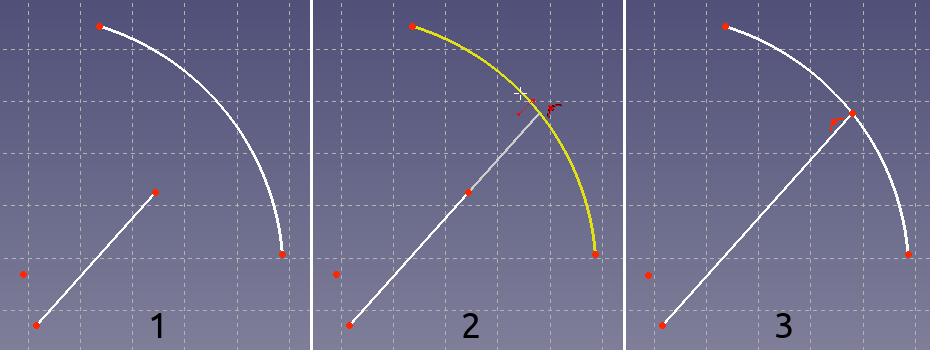
Shown on the left (1), the two sketch elements before the operation; in the middle (2), the line is being extended to the arc; on the right (3), the final result.
Usage
See also: Drawing aids.
- There are several ways to invoke the tool:
- Press the
Extend Edge button.
- Select the Sketcher → Sketcher Tools →
Extend Edge option from the menu.
- Right-click in the 3D View and select the
Extend Edge option from the context menu.
- Use the keyboard shortcut: G then Q.
- Press the
- If there is a previous selection it is cleared. The tool does not accept a pre-selection.
- The cursor changes to a cross with the tool icon.
- Select a line or an arc.
- Move the cursor in the direction to extend or shorten.
- Do one of the following:
- Click an arbitrary point.
- To extend/shorten to another edge (Auto constraints must be enabled): Place the cursor over the target edge. When it is highlighted and the
point-on-object constraint icon appears besides the cursor, click to confirm. The constraint is added.
- To extend/shorten to a point (Auto constraints must be enabled): Place the cursor over the target point. when it is highlighted and the
coincident constraint icon appears besides the cursor, click to confirm. The constraint is added.
- If the tool runs in continue mode:
- Optionally keep extending/shortening edges.
- To finish, click in an empty area in the 3D View, right-click or press Esc, or start another geometry or constraint creation tool.
Notes
- If not fully constrained, the target edge or point may be modified as well.
- General: New Sketch, Edit Sketch, Attach Sketch, Reorient Sketch, Validate Sketch, Merge Sketches, Mirror Sketch, Leave Sketch, Align View to Sketch, Toggle Section View, Toggle Grid, Toggle Snap, Rendering Order, Stop Operation
- Geometries: Point, Polyline, Line, Arc From Center, Arc From 3 Points, Elliptical Arc, Hyperbolic Arc, Parabolic Arc, Circle From Center, Circle From 3 Points, Ellipse From Center, Ellipse From 3 Points, Rectangle, Centered Rectangle, Rounded Rectangle, Triangle, Square, Pentagon, Hexagon, Heptagon, Octagon, Polygon, Slot, Arc Slot, B-Spline, Periodic B-Spline, B-Spline From Knots, Periodic B-Spline From Knots, Toggle Construction Geometry
- Constraints:
- Dimensional Constraints: Dimension, Horizontal Dimension, Vertical Dimension, Distance Dimension, Radius/Diameter Dimension, Radius Dimension, Diameter Dimension, Angle Dimension, Lock Position
- Geometric Constraints: Coincident Constraint (Unified), Coincident Constraint, Point-On-Object Constraint, Horizontal/Vertical Constraint, Horizontal Constraint, Vertical Constraint, Parallel Constraint, Perpendicular Constraint, Tangent/Collinear Constraint, Equal Constraint, Symmetric Constraint, Block Constraint, Refraction Constraint
- Constraint Tools: Toggle Driving/Reference Constraints, Toggle Constraints
- Sketcher Tools: Fillet, Chamfer, Trim Edge, Split Edge, Extend Edge, External Projection, External Intersection, Carbon Copy, Select Origin, Select Horizontal Axis, Select Vertical Axis, Move/Array Transform, Rotate/Polar Transform, Scale, Offset, Mirror, Remove Axes Alignment, Delete All Geometry, Delete All Constraints, Copy Elements, Cut Elements, Paste Elements
- B-Spline Tools: Geometry to B-Spline, Increase B-Spline Degree, Decrease B-Spline Degree, Increase Knot Multiplicity, Decrease Knot Multiplicity, Insert Knot, Join Curves
- Visual Helpers: Select Under-Constrained Elements, Select Associated Constraints, Select Associated Geometry, Select Redundant Constraints, Select Conflicting Constraints, Toggle Circular Helper for Arcs, Toggle B-Spline Degree, Toggle B-Spline Control Polygon, Toggle B-Spline Curvature Comb, Toggle B-Spline Knot Multiplicity, Toggle B-Spline Control Point Weight, Toggle Internal Geometry, Switch Virtual Space
- Additional: Sketcher Dialog, Preferences, Sketcher scripting
- Getting started
- Installation: Download, Windows, Linux, Mac, Additional components, Docker, AppImage, Ubuntu Snap
- Basics: About FreeCAD, Interface, Mouse navigation, Selection methods, Object name, Preferences, Workbenches, Document structure, Properties, Help FreeCAD, Donate
- Help: Tutorials, Video tutorials
- Workbenches: Std Base, Assembly, BIM, CAM, Draft, FEM, Inspection, Material, Mesh, OpenSCAD, Part, PartDesign, Points, Reverse Engineering, Robot, Sketcher, Spreadsheet, Surface, TechDraw, Test Framework
- Hubs: User hub, Power users hub, Developer hub