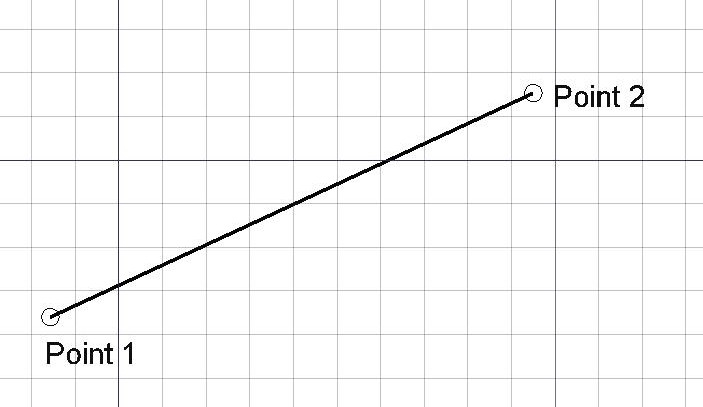Draft Line/pt-br
|
|
| Menu location |
|---|
| Drafting → Line 2D Drafting → Line |
| Workbenches |
| Draft, BIM |
| Default shortcut |
| L I |
| Introduced in version |
| 0.7 |
| See also |
| Draft Wire |
Descrição
The Draft Line command creates a straight line.
A Draft Line is in fact a Draft Wire with only two points.
Line defined by two points
Utilização
See also: Draft Tray, Draft Snap and Draft Constrain.
- There are several ways to invoke the command:
- The Line task panel opens. See Options for more information.
- Pick the first point in the 3D View, or type coordinates and press the
Enter Point button.
- Pick the second point in the 3D View, or type coordinates and press the
Enter Point button.
Opções
The single character keyboard shortcuts available in the task panel can be changed. See Draft Preferences. The shortcuts mentioned here are the default shortcuts.
- To manually enter coordinates enter the X, Y and Z component, and press Enter after each. Or you can press the
Enter Point button when you have the desired values. It is advisable to move the pointer out of the 3D View before entering coordinates.
- To use polar coordinates enter a value for the Length and a value for the Angle, and press Enter after each.
- Check the Angle checkbox to constrain the pointer to the specified angle.
- Press L to change the focus from the X input box to the Length input box and back. Depending on the input box that receives the focus the Angle checkbox is checked or unchecked.
- Press R or click the Relative checkbox to toggle relative mode. If relative mode is on, the coordinates of the second point are relative to the first point, else they are relative to the coordinate system origin.
- Press G or click the Global checkbox to toggle global mode. If global mode is on, coordinates are relative to the global coordinate system, else they are relative to the working plane coordinate system.
- Press N or click the Continue checkbox to toggle continue mode. If continue mode is on, the command will restart after finishing, allowing you to continue creating lines.
- Press S to switch Draft snapping on or off.
- Press Esc or the Close button to abort the command.
Notas
- A Draft Line can be edited with the Draft Edit command.
- Draft Lines and Draft Wires can be joined with the Draft Wire command, the Draft Join command or the Draft Upgrade command.
Preferências
See also: Preferences Editor and Draft Preferences.
- To change the initial focus of the task panel to the Length input box: Edit → Preferences → Draft → General → Set focus on Length instead of X coordinate. Note that you must move the pointer in the 3D View for the change to take effect.
- If the Edit → Preferences → Draft → General → Create Part primitives if possible option is checked, the command will create a Part Line instead of a Draft Line.
Propriedades
See Draft Wire.
Scripting
See also: Autogenerated API documentation and FreeCAD Scripting Basics.
To create a Draft Line use the make_line method (introduced in 0.19) of the Draft module. This method replaces the deprecated makeLine method.
line = make_line(p1, p2)
line = make_line(LineSegment)
line = make_line(Shape)
- Creates a
Lineobject between pointsp1andp2, each defined by itsFreeCAD.Vector, with units in millimeters. - Creates a
Lineobject from aPart.LineSegment. - Creates a
Lineobject from the first vertex to the last vertex of the givenShape.
Example:
import FreeCAD as App
import Draft
doc = App.newDocument()
p1 = App.Vector(0, 0, 0)
p2 = App.Vector(1000, 500, 0)
p3 = App.Vector(-250, -500, 0)
p4 = App.Vector(500, 1000, 0)
line1 = Draft.make_line(p1, p2)
line2 = Draft.make_line(p3, p4)
doc.recompute()
- Drafting: Line, Polyline, Fillet, Arc, Arc From 3 Points, Circle, Ellipse, Rectangle, Polygon, B-Spline, Cubic Bézier Curve, Bézier Curve, Point, Facebinder, ShapeString, Hatch
- Annotation: Text, Dimension, Label, Annotation Styles, Annotation Scale
- Modification: Move, Rotate, Scale, Mirror, Offset, Trimex, Stretch, Clone, Array, Polar Array, Circular Array, Path Array, Path Link Array, Point Array, Point Link Array, Edit, Highlight Subelements, Join, Split, Upgrade, Downgrade, Convert Wire/B-Spline, Draft to Sketch, Set Slope, Flip Dimension, Shape 2D View
- Draft Tray: Working Plane, Set Style, Toggle Construction Mode, AutoGroup
- Snapping: Snap Lock, Snap Endpoint, Snap Midpoint, Snap Center, Snap Angle, Snap Intersection, Snap Perpendicular, Snap Extension, Snap Parallel, Snap Special, Snap Near, Snap Ortho, Snap Grid, Snap Working Plane, Snap Dimensions, Toggle Grid
- Miscellaneous: Apply Current Style, New Layer, Manage Layers, New Named Group, SelectGroup, Add to Layer, Add to Group, Add to Construction Group, Toggle Wireframe, Working Plane Proxy, Heal, Show Snap Toolbar
- Additional: Constraining, Pattern, Preferences, Import Export Preferences, DXF/DWG, SVG, OCA, DAT
- Context menu:
- Most objects: Edit
- Layer container: Add New Layer, Reassign Properties of All Layers, Merge Layer Duplicates
- Layer: Activate Layer, Reassign Properties of Layer, Select Layer Contents
- Text and label: Open Links
- Wire: Flatten
- Working plane proxy: Save Camera Position, Save Visibility of Objects
- Getting started
- Installation: Download, Windows, Linux, Mac, Additional components, Docker, AppImage, Ubuntu Snap
- Basics: About FreeCAD, Interface, Mouse navigation, Selection methods, Object name, Preferences, Workbenches, Document structure, Properties, Help FreeCAD, Donate
- Help: Tutorials, Video tutorials
- Workbenches: Std Base, Assembly, BIM, CAM, Draft, FEM, Inspection, Material, Mesh, OpenSCAD, Part, PartDesign, Points, Reverse Engineering, Robot, Sketcher, Spreadsheet, Surface, TechDraw, Test Framework
- Hubs: User hub, Power users hub, Developer hub