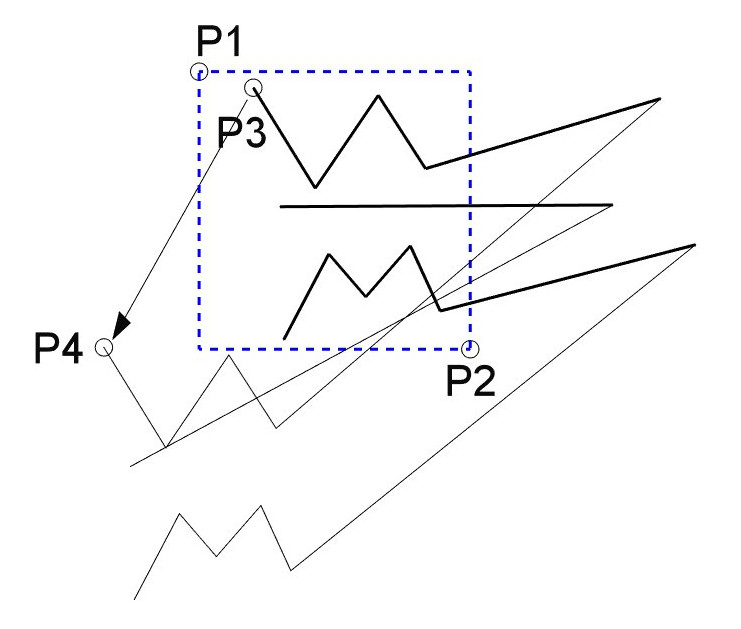Draft Stretch/pt-br
|
|
| Menu location |
|---|
| Modification → Stretch Modify → Stretch |
| Workbenches |
| Draft, BIM |
| Default shortcut |
| S H |
| Introduced in version |
| 0.17 |
| See also |
| None |
Descrição
The Draft Stretch command stretches objects by moving selected points.
Stretching three Draft Wires
Utilização
See also: Draft Snap and Draft Constrain.
- Optionally select one or more objects. The objects must be Draft Lines, Draft Wires, Draft Rectangles, Draft BSplines or Draft BezCurves. Other objects are ignored.
- There are several ways to invoke the command:
- If you have not yet selected an object: select an object in the 3D view.
- The Stretch task panel opens. See Options for more information.
- Pick the first point, one corner of a rectangular selection area, in the 3D view, or type coordinates and press the
Enter point button.
- Pick the second point, the opposite corner of the selection area, in the 3D view, or type coordinates and press the
Enter point button.
- The points of the selected objects that are inside the selection area are marked.
- Pick the third point, the base point, in the 3D view, or type coordinates and press the
Enter point button.
- Pick the fourth point, the target point, in the 3D view, or type coordinates and press the
Enter point button.
Opções
The single character keyboard shortcuts available in the task panel can be changed. See Draft Preferences. The shortcuts mentioned here are the default shortcuts.
- To manually enter coordinates enter the X, Y and Z component, and press Enter after each. Or you can press the
Enter point button when you have the desired values. It is advisable to move the pointer out of the 3D view before entering coordinates.
- Press R or click the Relative checkbox to toggle relative mode. If relative mode is on, the coordinates of the second point of the displacement are relative to the first point, else they are relative to the coordinate system origin.
- Press G or click the Global checkbox to toggle global mode. If global mode is on, coordinates are relative to the global coordinate system, else they are relative to the working plane coordinate system.
- Press S to switch Draft snapping on or off.
- Press Esc or the Close button to abort the command.
Scripting
See also: Autogenerated API documentation and FreeCAD Scripting Basics.
There is no Python method to stretch objects. To emulate the results of the Draft Stretch command geometric properties of objects have to be modified.
- Drafting: Line, Polyline, Fillet, Arc, Arc by 3 points, Circle, Ellipse, Rectangle, Polygon, B-spline, Cubic Bézier curve, Bézier curve, Point, Facebinder, ShapeString, Hatch
- Annotation: Text, Dimension, Label, Annotation styles, Annotation scale
- Modification: Move, Rotate, Scale, Mirror, Offset, Trimex, Stretch, Clone, Array, Polar array, Circular array, Path array, Path link array, Point array, Point link array, Edit, Subelement highlight, Join, Split, Upgrade, Downgrade, Wire to B-spline, Draft to sketch, Set slope, Flip dimension, Shape 2D view
- Draft Tray: Select plane, Set style, Toggle construction mode, AutoGroup
- Snapping: Snap lock, Snap endpoint, Snap midpoint, Snap center, Snap angle, Snap intersection, Snap perpendicular, Snap extension, Snap parallel, Snap special, Snap near, Snap ortho, Snap grid, Snap working plane, Snap dimensions, Toggle grid
- Miscellaneous: Apply current style, Layer, Manage layers, Add a new named group, Move to group, Select group, Add to construction group, Toggle normal/wireframe display, Create working plane proxy, Heal, Show snap toolbar
- Additional: Constraining, Pattern, Preferences, Import Export Preferences, DXF/DWG, SVG, OCA, DAT
- Context menu:
- Layer container: Merge layer duplicates, Add new layer
- Layer: Activate this layer, Select layer contents
- Text: Open hyperlinks
- Wire: Flatten
- Working plane proxy: Write camera position, Write objects state
- Getting started
- Installation: Download, Windows, Linux, Mac, Additional components, Docker, AppImage, Ubuntu Snap
- Basics: About FreeCAD, Interface, Mouse navigation, Selection methods, Object name, Preferences, Workbenches, Document structure, Properties, Help FreeCAD, Donate
- Help: Tutorials, Video tutorials
- Workbenches: Std Base, Assembly, BIM, CAM, Draft, FEM, Inspection, Material, Mesh, OpenSCAD, Part, PartDesign, Points, Reverse Engineering, Robot, Sketcher, Spreadsheet, Surface, TechDraw, Test Framework
- Hubs: User hub, Power users hub, Developer hub