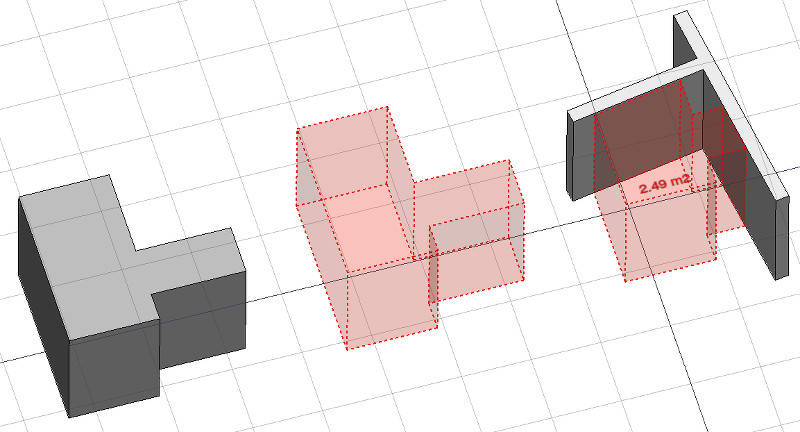Arch Space/uk
{{docnav/uk|Roof/uk|Stairs/uk|[[Arch_Module/uk|Arch]uk]|IconL=Arch_Roof.svg |IconC=Workbench_Arch.svg |IconR=Arch_Stairs.svg}}
|
|
| Меню прокату |
|---|
| Arch → Space |
| Верстаки |
| Arch |
| Ярлик за умовчанням |
| S P |
| Введено у версії |
| 0.14 |
| Дивись також |
| Arch Wall/uk, Arch Structure/uk |
Description
The Arch Space tool allows you to define an empty volume, either by basing it on a solid shape, or by defining its boundaries, or a mix of both. If it is based solely on boundaries, the volume is calculated by starting from the bounding box of all the given boundaries, and subtracting the spaces behind each boundary. The Space object always defines a solid volume. The floor area of a space object, calculated by intersecting a horizontal plane at the center of mass of the space volume, can also be displayed.
Space object created from an existing solid object, then two wall faces are added as boundaries.
Usage
- Select an existing solid object, or faces on boundary objects.
- Invoke the command using several methods:
- Pressing the
Space button in the toolbar.
- Using the S then P keyboard keys
- Using the 3D/BIM → Space entry from the top menu
- Pressing the
Once a space has been created, you can also add or remove boundaries to/from it using the Add Component or
Remove Component buttons in the toolbar. Alternatively, you can also do this in the Tasks panel or in the Property View.
As an example, to add a boundary, given a space that intersects a wall:
- Select the wall face that intersects the space. That will be the new boundary.
- Keeping the Ctrl key pressed, select the space.
- Press the
Add Component button in the toolbar.
- The wall face now defines a new boundary, and the space will only extend up to the wall face in the direction facing it.
The same example: add a boundary, given a space that intersects a wall. This time we're using the Tasks panel:
- Double-click the space object in the Tree View. This will activate its Tasks panel.
- Select the wall face that intersects the space. That will be the new boundary.
- Press the
Add Component button in the Tasks panel. The name of the wall face will be displayed in the "Space boundaries" section there.
- Press the OK button in the Tasks panel.
- The wall face now defines a new boundary, and the space will only extend up to the wall face in the direction facing it.
Yet another alternative: add a boundary, given a space that intersects a wall. This time we're using the Property View:
- Navigate to the Property View and locate the ДаніBoundaries property under the "Space" group.
- On the right hand side of the ДаніBoundaries property, click on the ellipsis button.
- Select the wall face that intersects the space. That will be the new boundary. The "Link" dialog will reflect your selection.
- Press the OK button in the "Link" dialog.
- The wall face now defines a new boundary, and the space will only extend up to the wall face in the direction facing it.
Limitations
- The boundaries properties is currently not editable via GUI.
- See the forum announcement.
Properties
An Arch Space object shares the common properties and behaviors of all Arch Components.
Data
Space
- ДаніArea (
Area): The computed floor area of this space (read-only). Identical to the underlying Arch Component's ДаніHorizontal Area property. - ДаніArea Calculation Type (
Enumeration): Defines the calculation type for the horizontal area and its perimeter length:XY-plane projection: Area is calculated from the space's footprint, that is, its projection on the XY-plane. Suitable for spaces with variable heights (e.g. directly under a roof at an angle, with domes, arches, etc).At Center of Mass: Area is calculated from the space's center of mass. Suitable for a space that has level changes, or a footprint that is based on multiple faces and yet the main area is above the ground (e.g. a table-like space).
- ДаніAuto Power (
Bool): If True, Equipment Power will be automatically filled by the equipment included in this space. - ДаніBoundaries (
LinkSubList): The objects that make the boundaries of this space object. - ДаніConditioning (
Enumeration): The type of air conditioning of this space. - ДаніEquipment Power (
Float): The electric power needed by the equipment of this space in Watts. - ДаніFinish Ceiling (
String): The finishing of the ceiling of this space. - ДаніFinish Floor (
String): The finishing of the floor of this space. - ДаніFinish Walls (
String): The finishing of the walls of this space. - ДаніFloor Thickness (
Length): The thickness of the floor finish. - ДаніGroup (
LinkList): Objects that are included inside this space, such as furniture - ДаніInternal (
Bool): Specifies if this space is internal or external. - ДаніLighting Power (
Float): The electric power needed to light this space in Watts. - ДаніNumber Of People (
Integer): The number of people who typically occupy this space. - ДаніSpace Type (
Enumeration): The type of this space.
View
Space
- ВиглядDecimals (
Integer): The number of decimals to use for calculated texts. - ВиглядFirst Line (
Length): The size of the first line of text (multiplies the font size. 1 = same size, 2 = double size, etc..). - ВиглядFont Name (
Font): The name of the font. - ВиглядFont Size (
Length): The size of the text. - ВиглядLine Spacing (
Float): The space between the lines of text. - ВиглядShow Unit (
Bool): Show the unit suffix or not. - ВиглядText (
StringList): The text to show. Use $area, $label, $longname, $description or any other propery name preceded with $ (case insensitive), or $floor, $walls, $ceiling for finishes, to insert the respective data. - ВиглядText Align (
Enumeration): The justification of the text. - ВиглядText Color (
Color): The color of the text. - ВиглядText Position (
VectorDistance): The position of the text. Leave (0,0,0) for automatic position.
Options
- To create zones that group several spaces, use an Arch Floor and optionally set its IFC type to "Spatial Zone". The area of the floor will be calculated as the sum of all children spaces. Note that for this to work, the spaces need to be direct children (e.g. they cannot be in a group beneath the floor)
- The Space object has the same display modes as other Arch and Part objects, with one more, called Footprint, that displays only the bottom face of the space.
Scripting
See also: Arch API and FreeCAD Scripting Basics.
Space = makeSpace(objects=None, baseobj=None, name="Space")
- Creates a
Spaceobject from the givenobjectsorbaseobj, which can be- one document object, in which case it becomes the base shape of the Space object, or
- a list of selection objects as returned by
FreeCADGui.Selection.getSelectionEx(), or - a list of tuples
(object, subobjectname)
Example:
import FreeCAD, Arch
Box = FreeCAD.ActiveDocument.addObject("Part::Box", "Box")
Box.Length = 1000
Box.Width = 1000
Box.Height = 1000
Space = Arch.makeSpace(Box)
Space.ViewObject.LineWidth = 2
FreeCAD.ActiveDocument.recompute()
After a space object is created, selected faces can be added to it with the following code:
import FreeCAD, FreeCADGui, Draft, Arch
points = [FreeCAD.Vector(-500, 0, 0), FreeCAD.Vector(1000, 1000, 0)]
Line = Draft.makeWire(points)
Wall = Arch.makeWall(Line, width=150, height=2000)
FreeCAD.ActiveDocument.recompute()
# Select a face of the wall
selection = FreeCADGui.Selection.getSelectionEx()
Arch.addSpaceBoundaries(Space, selection)
Boundaries can also be removed, again by selecting the indicated faces:
selection = FreeCADGui.Selection.getSelectionEx()
Arch.removeSpaceBoundaries(Space, selection)
{{docnav/uk|Roof/uk|Stairs/uk|[[Arch_Module/uk|Arch]uk]|IconL=Arch_Roof.svg |IconC=Workbench_Arch.svg |IconR=Arch_Stairs.svg}}
- 2D drafting: Sketch, Line, Polyline, Circle, Arc, Arc From 3 Points, Fillet, Ellipse, Polygon, Rectangle, B-Spline, Bézier Curve, Cubic Bézier Curve, Point
- 3D/BIM: Project, Site, Building, Level, Space, Wall, Curtain Wall, Column, Beam, Slab, Door, Window, Pipe, Connector, Stairs, Roof, Panel, Frame, Fence, Truss, Equipment
- Reinforcement Tools: Custom Rebar, Straight Rebar, U-Shape Rebar, L-Shape Rebar, Stirrup, Bent-Shape Rebar, Helical Rebar, Column Reinforcement, Beam Reinforcement, Slab Reinforcement, Footing Reinforcement
- Generic 3D Tools: Profile, Box, Shape Builder, Facebinder, Objects Library, Component, External Reference
- Annotation: Text, Shape From Text, Aligned Dimension, Horizontal Dimension, Vertical Dimension, Leader, Label, Hatch, Axis, Axis System, Grid, Section Plane, New Page, New View
- Create 2D Views: 2D Drawing, Section View, Section Cut
- Snapping: Snap Lock, Snap Endpoint, Snap Midpoint, Snap Center, Snap Angle, Snap Intersection, Snap Perpendicular, Snap Extension, Snap Parallel, Snap Special, Snap Near, Snap Ortho, Snap Grid, Snap Working Plane, Snap Dimensions, Toggle Grid, Working Plane Front, Working Plane Top, Working Plane Side, Working Plane
- Modify: Move, Copy, Rotate, Clone, Create Simple Copy, Create Compound, Offset, 2D Offset, Trimex, Join, Split, Scale, Stretch, Draft to Sketch, Upgrade, Downgrade, Add Component, Remove Component, Array, Path Array, Polar Array, Point Array, Cut With Plane, Mirror, Extrude, Difference, Union, Intersection
- Manage: BIM Setup, Views Manager, Setup Project, Manage Doors and Windows, Manage IFC Elements, Manage IFC Quantities, Manage IFC Properties, Manage Classification, Manage Layers, Material, Schedule, Preflight Checks, Annotation Styles
- Utils: Toggle Bottom Panels, Move to Trash, Working Plane View, Select Group, Set Slope, Working Plane Proxy, Add to Construction Group, Split Mesh, Mesh to Shape, Select Non-Manifold Meshes, Remove Shape From BIM, Close Holes, Merge Walls, Check, Toggle IFC B-Rep Flag, Toggle Subcomponents, Survey, IFC Diff, IFC Explorer, New IFC Spreadsheet, Image Plane, Unclone, Rewire, Glue, Re-Extrude
- Panel Tools: Panel, Panel Cut, Panel Sheet, Nest
- Structure Tools: Structure, Structural System, Multiple Structures
- IFC Tools: IFC Diff, IFC Expand, Create IFC Project, IfcOpenShell Update
- Nudge: Nudge Switch, Nudge Up, Nudge Down, Nudge Left, Nudge Right, Nudge Rotate Left, Nudge Rotate Right, Nudge Extend, Nudge Shrink
- Additional: Preferences, Fine tuning, Import Export Preferences, IFC, DAE, OBJ, JSON, 3DS, SHP
- Getting started
- Installation: Download, Windows, Linux, Mac, Additional components, Docker, AppImage, Ubuntu Snap
- Basics: About FreeCAD, Interface, Mouse navigation, Selection methods, Object name, Preferences, Workbenches, Document structure, Properties, Help FreeCAD, Donate
- Help: Tutorials, Video tutorials
- Workbenches: Std Base, Assembly, BIM, CAM, Draft, FEM, Inspection, Material, Mesh, OpenSCAD, Part, PartDesign, Points, Reverse Engineering, Robot, Sketcher, Spreadsheet, Surface, TechDraw, Test Framework
- Hubs: User hub, Power users hub, Developer hub