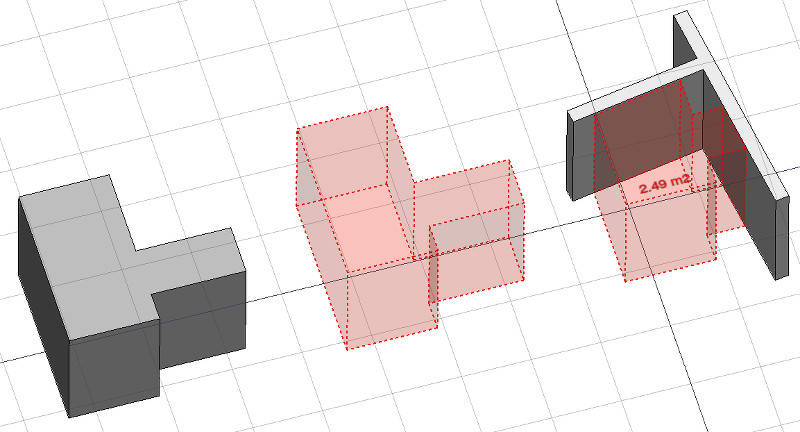Arch Space/cs
|
|
| Umístění Menu |
|---|
| Architecture → Space |
| Pracovní stoly |
| Architektura |
| Výchozí zástupce |
| S P |
| Představen ve verzi |
| 0.14 |
| Viz také |
| Arch Wall/cs, Arch Structure/cs |
Description
Popis
Nástroj Prostor umožňuje definovat prázdný objem, který je buď založen na tělese nebo definován svými hranicemi nebo mixem obou postupů. Je-li založen výhradně na tělese, je objem počítán od ohraničujícího boxu ze všech daných hranic a odečtem prostoru za každou hranicí. Objekt Prostor vždy definuje objem tělesa. Podlahová plocha objektu Prostor, počítaná z průsečíku vodorovné roviny ve středu objemu prostoru, také může být zobrazen, nastavením zobrazovacího módu objektu prostoru na "detailní".
Na obrázku výše je objekt prostoru vytvořen z existujícího tělesa, potom jsou přidány dvě plochy zdi jako hranice a mód zobrazení je nasatven na "detailní", aby zobrazoval podlahovou plochu.
Použití
Once a space has been created, you can also add or remove boundaries to/from it using the Add Component or
Remove Component buttons in the toolbar. Alternatively, you can also do this in the Tasks panel or in the Property View.
As an example, to add a boundary, given a space that intersects a wall:
- Select the wall face that intersects the space. That will be the new boundary.
- Keeping the Ctrl key pressed, select the space.
- Press the
Add Component button in the toolbar.
- The wall face now defines a new boundary, and the space will only extend up to the wall face in the direction facing it.
The same example: add a boundary, given a space that intersects a wall. This time we're using the Tasks panel:
- Double-click the space object in the Tree View. This will activate its Tasks panel.
- Select the wall face that intersects the space. That will be the new boundary.
- Press the
Add Component button in the Tasks panel. The name of the wall face will be displayed in the "Space boundaries" section there.
- Press the OK button in the Tasks panel.
- The wall face now defines a new boundary, and the space will only extend up to the wall face in the direction facing it.
Yet another alternative: add a boundary, given a space that intersects a wall. This time we're using the Property View:
- Navigate to the Property View and locate the ÚdajeBoundaries property under the "Space" group.
- On the right hand side of the ÚdajeBoundaries property, click on the ellipsis button.
- Select the wall face that intersects the space. That will be the new boundary. The "Link" dialog will reflect your selection.
- Press the OK button in the "Link" dialog.
- The wall face now defines a new boundary, and the space will only extend up to the wall face in the direction facing it.
Omezení
- The boundaries properties is currently not editable via GUI.
- See the forum announcement.
Vlastnosti
An Arch Space object shares the common properties and behaviors of all Arch Components.
Data
Space
- ÚdajeZáklad: Základový objekt, pokud existuje (musí to být těleso)
- ÚdajeHranice: Seznam volitelných prvků hranic
View
Space
- PohledDecimals (
Integer): The number of decimals to use for calculated texts. - PohledFirst Line (
Length): The size of the first line of text (multiplies the font size. 1 = same size, 2 = double size, etc..). - PohledFont Name (
Font): The name of the font. - PohledFont Size (
Length): The size of the text. - PohledLine Spacing (
Float): The space between the lines of text. - PohledShow Unit (
Bool): Show the unit suffix or not. - PohledText (
StringList): The text to show. Use $area, $label, $longname, $description or any other propery name preceded with $ (case insensitive), or $floor, $walls, $ceiling for finishes, to insert the respective data. - PohledText Align (
Enumeration): The justification of the text. - PohledText Color (
Color): The color of the text. - PohledText Position (
VectorDistance): The position of the text. Leave (0,0,0) for automatic position.
Options
- To create zones that group several spaces, use an Arch Floor and optionally set its IFC type to "Spatial Zone". The area of the floor will be calculated as the sum of all children spaces. Note that for this to work, the spaces need to be direct children (e.g. they cannot be in a group beneath the floor)
- The Space object has the same display modes as other Arch and Part objects, with one more, called Footprint, that displays only the bottom face of the space.
Scripting
Skriptování
Nástroj Prostor může být použit ve skriptech Pythonu a v makrech použitím následující funkce:
Space = makeSpace(objects=None, baseobj=None, name="Space")
- Vytvoří objekt prostoru ze zadaných objektů.
- Objekty mohou být jeden dokument objektu, v tomto případě se objekt stane základovým objektem prostoru nebo seznam vvybraných objektů jako návratová hodnota funkce FreeCADGui.Selection.getSelectionEx(), nebo seznam dvojic (objekt, jméno subobjektu).
- Vrací nově vytvořený objekt prostoru.
Příklad:
import FreeCAD, Arch
Box = FreeCAD.ActiveDocument.addObject("Part::Box", "Box")
Box.Length = 1000
Box.Width = 1000
Box.Height = 1000
Space = Arch.makeSpace(Box)
Space.ViewObject.LineWidth = 2
FreeCAD.ActiveDocument.recompute()
After a space object is created, selected faces can be added to it with the following code:
import FreeCAD, FreeCADGui, Draft, Arch
points = [FreeCAD.Vector(-500, 0, 0), FreeCAD.Vector(1000, 1000, 0)]
Line = Draft.makeWire(points)
Wall = Arch.makeWall(Line, width=150, height=2000)
FreeCAD.ActiveDocument.recompute()
# Select a face of the wall
selection = FreeCADGui.Selection.getSelectionEx()
Arch.addSpaceBoundaries(Space, selection)
Boundaries can also be removed, again by selecting the indicated faces:
selection = FreeCADGui.Selection.getSelectionEx()
Arch.removeSpaceBoundaries(Space, selection)
- 2D drafting: Sketch, Line, Polyline, Circle, Arc, Arc From 3 Points, Fillet, Ellipse, Polygon, Rectangle, B-Spline, Bézier Curve, Cubic Bézier Curve, Point
- 3D/BIM: Project, Site, Building, Level, Space, Wall, Curtain Wall, Column, Beam, Slab, Door, Window, Pipe, Connector, Stairs, Roof, Panel, Frame, Fence, Truss, Equipment
- Reinforcement Tools: Custom Rebar, Straight Rebar, U-Shape Rebar, L-Shape Rebar, Stirrup, Bent-Shape Rebar, Helical Rebar, Column Reinforcement, Beam Reinforcement, Slab Reinforcement, Footing Reinforcement
- Generic 3D Tools: Profile, Box, Shape Builder, Facebinder, Objects Library, Component, External Reference
- Annotation: Text, Shape From Text, Aligned Dimension, Horizontal Dimension, Vertical Dimension, Leader, Label, Hatch, Axis, Axis System, Grid, Section Plane, New Page, New View
- Create 2D Views: 2D Drawing, Section View, Section Cut
- Snapping: Snap Lock, Snap Endpoint, Snap Midpoint, Snap Center, Snap Angle, Snap Intersection, Snap Perpendicular, Snap Extension, Snap Parallel, Snap Special, Snap Near, Snap Ortho, Snap Grid, Snap Working Plane, Snap Dimensions, Toggle Grid, Working Plane Front, Working Plane Top, Working Plane Side, Working Plane
- Modify: Move, Copy, Rotate, Clone, Create Simple Copy, Create Compound, Offset, 2D Offset, Trimex, Join, Split, Scale, Stretch, Draft to Sketch, Upgrade, Downgrade, Add Component, Remove Component, Array, Path Array, Polar Array, Point Array, Cut With Plane, Mirror, Extrude, Difference, Union, Intersection
- Manage: BIM Setup, Views Manager, Setup Project, Manage Doors and Windows, Manage IFC Elements, Manage IFC Quantities, Manage IFC Properties, Manage Classification, Manage Layers, Material, Schedule, Preflight Checks, Annotation Styles
- Utils: Toggle Bottom Panels, Move to Trash, Working Plane View, Select Group, Set Slope, Working Plane Proxy, Add to Construction Group, Split Mesh, Mesh to Shape, Select Non-Manifold Meshes, Remove Shape From BIM, Close Holes, Merge Walls, Check, Toggle IFC B-Rep Flag, Toggle Subcomponents, Survey, IFC Diff, IFC Explorer, New IFC Spreadsheet, Image Plane, Unclone, Rewire, Glue, Re-Extrude
- Panel Tools: Panel, Panel Cut, Panel Sheet, Nest
- Structure Tools: Structure, Structural System, Multiple Structures
- IFC Tools: IFC Diff, IFC Expand, Create IFC Project, IfcOpenShell Update
- Nudge: Nudge Switch, Nudge Up, Nudge Down, Nudge Left, Nudge Right, Nudge Rotate Left, Nudge Rotate Right, Nudge Extend, Nudge Shrink
- Additional: Preferences, Fine tuning, Import Export Preferences, IFC, DAE, OBJ, JSON, 3DS, SHP
- Getting started
- Installation: Download, Windows, Linux, Mac, Additional components, Docker, AppImage, Ubuntu Snap
- Basics: About FreeCAD, Interface, Mouse navigation, Selection methods, Object name, Preferences, Workbenches, Document structure, Properties, Help FreeCAD, Donate
- Help: Tutorials, Video tutorials
- Workbenches: Std Base, Assembly, BIM, CAM, Draft, FEM, Inspection, Material, Mesh, OpenSCAD, Part, PartDesign, Points, Reverse Engineering, Robot, Sketcher, Spreadsheet, Surface, TechDraw, Test Framework
- Hubs: User hub, Power users hub, Developer hub