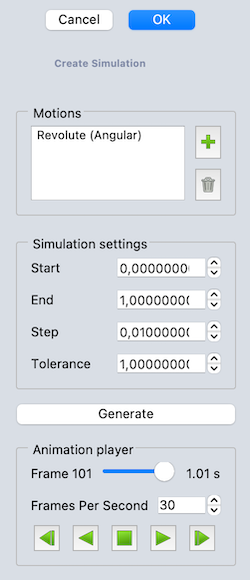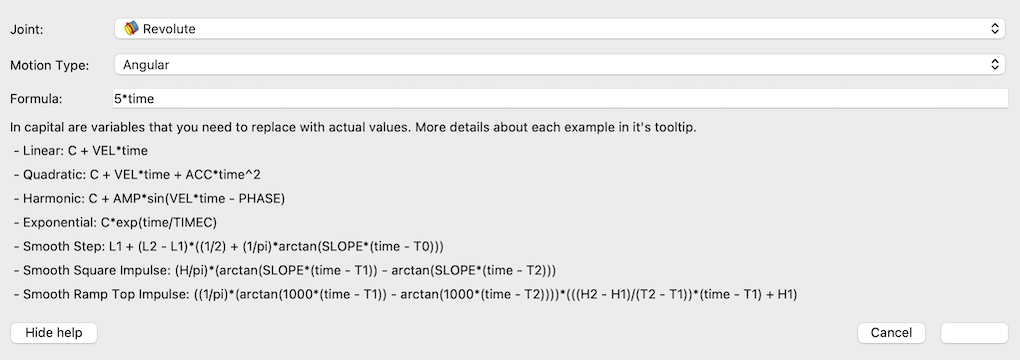Assembly CreateSimulation
This documentation is not finished. Please help and contribute documentation.
GuiCommand model explains how commands should be documented. Browse Category:UnfinishedDocu to see more incomplete pages like this one. See Category:Command Reference for all commands.
See WikiPages to learn about editing the wiki pages, and go to Help FreeCAD to learn about other ways in which you can contribute.
|
|
| Menu location |
|---|
| Assembly → Simulation |
| Workbenches |
| Assembly |
| Default shortcut |
| S |
| Introduced in version |
| 1.1 |
| See also |
| None |
Description
The Assembly CreateSimulation tool creates a simulation of the current assembly.
Usage
- Make sure that an assembly is active.
- There are several ways to invoke the tool:
- Press the
Simulation button.
- Select the Assembly →
Simulation option from the menu.
- Use the keyboard shortcut: S.
- Press the
- If no Simulations object pre-exists: A Simulations container is added to the active assembly.
- A Simulation object is added to the Simulations container.
- The Simulation task panel opens.
- Add a Motion object:
- Press the green plus button to open a dialog window.
- Select one joint from the list.
- If necessary select a Motion Type.
- Optionally edit the Formula.
- Press the OK button to close the dialog.
- A new motion is added to the list.
- Optionally repeat to create another Motion.
- Optionally adjust the Simulation Settings.
- Press the Generate button.
- An Animation Player section is added to the Task panel.
- Use the player widgets to animate the assembly.
- Press the OK button to finish the tool and close the Task panel.
Task panel
When the Simulation task panel is opened for the first time the Motions list is empty and the Animation Player is hidden.
Double-click an existing Simulation object in the Tree View to re-open the task panel and edit the parameters.
- Motions: Lists the content of the Group property, that is the Motion objects in the Simulations container.
- Simulation Settings: Set the properties of the Simulation object.
- Start: Sets the a Time Start property.
- End: Sets the b Time End property.
- Step: Sets the c Time Step Output property.
- Tolerance: Sets the f Global Error Tolerance property.
- Generate button: Calculates the listed motions and adds the Animation Player section to the Task panel.
- Animation Player: Controls the positions of the assembled items according to the current frame.
- Frame slider: Sets the current frame, doesn't set any property.
- Frames per second: Sets the j Frames Per Second property, that is the speed of the animation.
- Player buttons: Control the way to change the current frame, from left to right:
- Step backward, Play backward, Stop, Play forward, Step forward
Motion dialog
This dialog window creates a Motion object that acts as an actuator for a single degree of freedom (DOF) of a certain joint and sets its properties.
The extra help text appears if the Help button is pressed.
(Don't mind the appearance of the OK button, it is active and useable)
- Joint: Displays a list of all joints in the active Assembly to set the Joint property.
- Motion Type: Displays a list of available DOFs in the selected Joint to set the Motion Type property.
- (For example, we can choose between
Angular, andLinearfor a cylindrical joint)
- (For example, we can choose between
- Formula: Sets the Formula property.
- Help / Hide help buttons: Toggle the visibility of the help text regarding the formulas.
Notes
- The number of frames is the difference of Start and End value divided by the Step value. (all entered in seconds giving a unitless integer number) For the default values it is: (1.0 s - 0.0 s) / 0.01 s = 100
- To achieve a complete revolution for an angular motion we can do either:
- Enter
2 * pi * timein the Formula field and set a duration (End value - Start value) of one second under Simulation Settings in the Task panel. - Enter
1 * timein the Formula field and set a duration (End value - Start value) of (2 * pi =) 6.283 seconds under Simulation Settings in the Task panel.
- Enter
Properties
See also: Property View.
Simulations
A Simulations container is an Assembly::SimulationGroup object which is derived from an App DocumentObjectGroup object and inherits all its properties. It has no additional properties.
Simulation
A Simulation object is derived from an App FeaturePython object and inherits all its properties. It also has the following additional properties:
Data
Base
- DataGroup (
LinkList): The Motion objects of the object. - Data (hidden)_ Group Touched (
Bool):
Simulation
- Dataa Time Start (
Time): Default is0.0 s. Simulation start time. - Datab Time End (
Time): Default is4.0 s. Simulation end time. - Datac Time Step Output (
Time): Default is0.01 s. Simulation time step for output. - Dataf Global Error Tolerance (
Float): Default is1e-06. Integration global error tolerance. - Dataj Frames Per Second (
Integer): Default is30. Frames Per Second.
View
Space
- ViewDecimals (
Integer): Default is9. The number of decimals to use for calculated texts.
Motion
A Motion object is derived from an App FeaturePython object and inherits all its properties. It also has the following additional properties:
Data
Motion
- DataFormula (
String): The formula of the motion. For example1.0*time. - DataJoint (
XLinkSubHidden): The joint that is moved by the motion. - DataMotion Type (
Enumeration): The type of the motion. The options are:AngularandLinear.
- Assembly: New Assembly, Component, New Part, Solve Assembly, Exploded View, Simulation, Bill of Materials
- Joints: Toggle Grounded, Fixed Joint, Revolute Joint, Cylindrical Joint, Slider Joint, Ball Joint, Distance Joint, Parallel Joint, Perpendicular Joint, Angle Joint, Rack and Pinion Joint, Screw Joint, Gears Joint, Belt Joint
- Preferences: Preferences
- Getting started
- Installation: Download, Windows, Linux, Mac, Additional components, Docker, AppImage, Ubuntu Snap
- Basics: About FreeCAD, Interface, Mouse navigation, Selection methods, Object name, Preferences, Workbenches, Document structure, Properties, Help FreeCAD, Donate
- Help: Tutorials, Video tutorials
- Workbenches: Std Base, Assembly, BIM, CAM, Draft, FEM, Inspection, Material, Mesh, OpenSCAD, Part, PartDesign, Points, Reverse Engineering, Robot, Sketcher, Spreadsheet, Surface, TechDraw, Test Framework
- Hubs: User hub, Power users hub, Developer hub