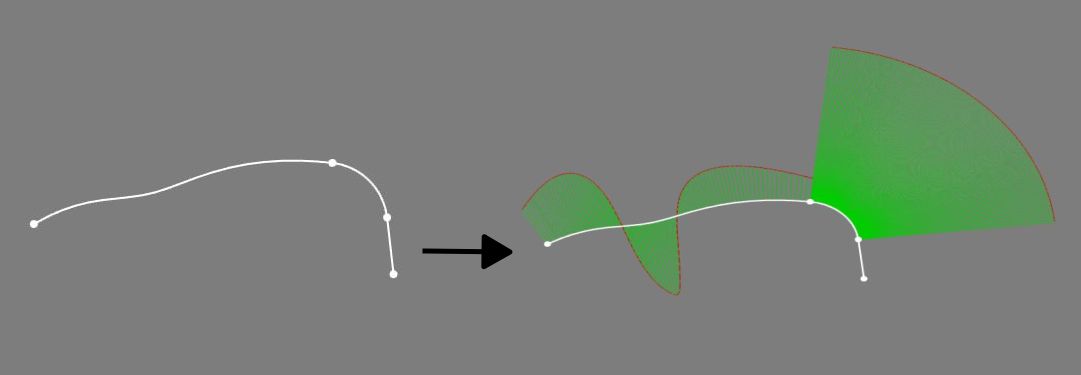Curves ParametricComb
|
|
| Menu location |
|---|
| Curves → Comb plot |
| Workbenches |
| Curves |
| Default shortcut |
| None |
| Introduced in version |
| - |
| See also |
| None |
Description
The Curves ParametricComb tool can help to visualize the regularity or smoothness of a curve as well as the continuity between two curves.
Note: A comb is only for visualization.
A 3D comb will be created for 3D curves. Sample and scale can be changed.
Above: a curve before (left) and after (right) the application of this tool
Usage
- Select one or more shapes (sketch, wire, face, etc.).
- There are several ways to invoke the tool:
- Press the
Comb plot button.
- Select the Curves →
Comb plot option from the menu.
- Press the
- A Comb object is created, showing the curvature of the select shapes (sketches, wires), or their sub elements (borders and iso-curves in case of faces).
- Optionally edit the values in the Property editor (see Properties below):
- Adjust the number of samples and the comb scale for all comb plots.
- Adjust the number of comb plots and their orientation for surface objects.
Notes
- This tool functions as a visual aid.
- This tool accepts several types of curves, and surface elements, and creates additional iso-curves in U and V direction for the latter.
Properties
See also: Property editor.
A Comb object is derived from a Part Feature object and inherits all its properties. It also has the following additional properties:
Data
Comb
- DataComb Points (
VectorList): Comb Points. - DataEdge (
LinkSubList): List of input shapes. - DataSamples (
IntegerConstraint): Number of samples per comb plot. - DataScale (
Float): Scale (%). 0 for AutoScale. - DataShape (
PartShape): Shape of comb plot.
Surface
- DataNumber (
Integer): Number of surface samples (comb plots) in U and/or V direction. - DataOrientation (
Enumeration): Surface Comb Orientation to distribute the surface samples (comb plots).U(default): Displays comb plots along U direction only.V: Displays comb plots along V direction only.UV: Displays comb plots along both directions.
- Curves IsoCurve, Curves JoinCurve, Curves ParametricComb, Curves ParametricSolid, .................
- Getting started
- Installation: Download, Windows, Linux, Mac, Additional components, Docker, AppImage, Ubuntu Snap
- Basics: About FreeCAD, Interface, Mouse navigation, Selection methods, Object name, Preferences, Workbenches, Document structure, Properties, Help FreeCAD, Donate
- Help: Tutorials, Video tutorials
- Workbenches: Std Base, Assembly, BIM, CAM, Draft, FEM, Inspection, Material, Mesh, OpenSCAD, Part, PartDesign, Points, Reverse Engineering, Robot, Sketcher, Spreadsheet, Surface, TechDraw, Test Framework
- Hubs: User hub, Power users hub, Developer hub