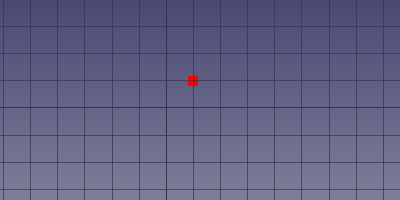EM FHNode
|
|
| Menu location |
|---|
| EM → FHNode |
| Workbenches |
| EM |
| Default shortcut |
| E N |
| Introduced in version |
| 0.17 |
| See also |
| EM FHSegment, EM FHPath, EM FHPlane, EM FHPlane Add/Remove Node/Hole, EM FHEquiv, EM FHPort |
Description
The FHNode tool inserts a FastHenry node object.
FastHenry FHNode
Usage
The FHNode object can be based on the position of a Draft Point object, or you can select the 3D location of the FHNode.
- Press the
EM FHNode button, or press E then N keys.
- Click a point on the 3D view, or type coordinates and press the
add point button.
Alternatively, you can also:
- Select one or multiple Draft Point object(s)
- Press the
EM FHNode button, or press E then N keys. As many FHNodes will be created as the Draft Point objects, at the same coordinates of the Draft Points.
Options
- To enter coordinates manually, simply enter the numbers, then press Enter between each X, Y and Z component. You can press the
add point button when you have the desired values to insert the point.
- Click the checkbox to toggle continue mode. If continue mode is on, the FHNode tool will restart after you place a node, allowing you to place another one without pressing the tool button again.
- Press Esc or the Close button to abort the current command.
Properties
- DataX: the X coordinate of the node
- DataY: the Y coordinate of the node
- DataZ: the Z coordinate of the node
Scripting
See also: FreeCAD Scripting Basics.
The FHNode object can be used in macros and from the Python console by using the following function:
node = makeFHNode(baseobj=None, X=0.0, Y=0.0, Z=0.0, color=None, size=None, name='FHNode')
- Creates a
FHNodeobject. baseobjis the Draft Point object whose position can be used as base for the FHNode. It has priority overX,Y,Z. If nobaseobjis given,X,Y,Zare used as coordinates.Xx coordinate of the node, in absolute coordinate system.Yy coordinate of the node, in absolute coordinate system.Zz coordinate of the node, in absolute coordinate system.coloris the node color, e.g. a tuple (1.0,0.0,0.0). Defaults toEMFHNODE_DEF_NODECOLOR.sizeis the node size. Defaults toEMFHNODE_DEF_NODESIZE.nameis the name of the object
The placement of the FHNode can be changed by modifying its Placement property, or changing the X,Y,Z properties individually. Changing X,Y,Z modifies the node position in the relative coordinate system of the Placement.
Additionally, the _FHNode class exposes these methods. The _FHNode class can be accessed through the FHNode object Proxy (e.g. fhnode.Proxy).
pos = getAbsCoord()
- Get a
FreeCAD.Vectorcontaining the node coordinates in the absolute reference system
pos = getRelCoord()
- Get a
FreeCAD.Vectorcontaining the node coordinates relative to the FHNode Placement
pos = setRelCoord(rel_coord, placement=None)
- Sets the node position relative to the placement
rel_coordis a FreeCAD.Vector containing the node coordinates relative to the FHNode Placementplacementis a new FHNode placement. IfNone, the placement is not changed
pos = setAbsCoord(abs_coord, placement=None)
- Sets the absolute node position, considering the object placement, and in case forcing a new placement
abs_coordis a FreeCAD.Vector containing the node coordinates in the absolute reference systemplacementis a new FHNode placement. IfNone, the placement is not changed
Example:
import FreeCAD, EM
fhnode = EM.makeFHNode(X=1.0,Y=2.0,Z=0.0)
- FastHenry tools: FHNode, FHSegment, FHPath, FHPlane, FHPlaneHole, FHPlaneAddRemoveNodeHole, FHEquiv, FHPort, FHSolver, FHInputFile
- FasterCap tools: see GitHub source code
- Getting started
- Installation: Download, Windows, Linux, Mac, Additional components, Docker, AppImage, Ubuntu Snap
- Basics: About FreeCAD, Interface, Mouse navigation, Selection methods, Object name, Preferences, Workbenches, Document structure, Properties, Help FreeCAD, Donate
- Help: Tutorials, Video tutorials
- Workbenches: Std Base, Assembly, BIM, CAM, Draft, FEM, Inspection, Material, Mesh, OpenSCAD, Part, PartDesign, Points, Reverse Engineering, Robot, Sketcher, Spreadsheet, Surface, TechDraw, Test Framework
- Hubs: User hub, Power users hub, Developer hub