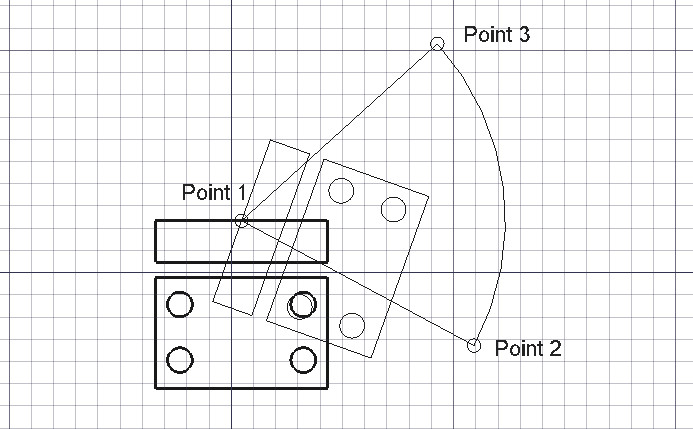Draft Rotate/pt-br
|
|
| Menu location |
|---|
| Modification → Rotate Modify → Rotate |
| Workbenches |
| Draft, BIM |
| Default shortcut |
| R O |
| Introduced in version |
| 0.7 |
| See also |
| Draft SubelementHighlight |
Descrição
The Draft Rotate command rotates or copies selected objects around a center point by a given angle. The axis of rotation is perpendicular to the current working plane and the rotation angle is relative to that plane. In subelement mode the command rotates selected points and edges, or copies selected edges, of Draft Lines and Draft Wires.
The command can be used on 2D objects created with the Draft Workbench or Sketcher Workbench, but also on many 3D objects such as those created with the Part Workbench, PartDesign Workbench or BIM Workbench.
Rotating an object around a center point
Utilização
See also: Draft Snap and Draft Constrain.
- Optionally select one or more objects, or one or more subelements of Draft Lines or Draft Wires.
- There are several ways to invoke the command:
- If you have not yet selected an object: select an object in the 3D View.
- The Rotate task panel opens. See Options for more information.
- If subelements have been selected: check the Modify subelements checkbox to switch on subelement mode.
- Pick the first point, the center of rotation, in the 3D View, or type coordinates and press the
Enter Point button.
- Pick the second point in the 3D View, or enter a Base angle.
- Pick the third point in the 3D View, or enter a Rotation.
Opções
The single character keyboard shortcuts available in the task panel can be changed. See Draft Preferences. The shortcuts mentioned here are the default shortcuts.
- To manually enter the coordinates for the center of rotation enter the X, Y and Z component, and press Enter after each. Or you can press the
Enter Point button when you have the desired values. It is advisable to move the pointer out of the 3D View before entering coordinates.
- Press G or click the Global checkbox to toggle global mode. If global mode is on, coordinates are relative to the global coordinate system, else they are relative to the working plane coordinate system.
- Press N or click the Continue checkbox to toggle continue mode. If continue mode is on, the command will restart after finishing. This mode really only makes sense if copy mode is switched on. Depending on the Select base objects after copying preference, either the original objects are selected for the next command call or the copies that were created last. See Preferences.
- Press C or click the Copy checkbox to toggle copy mode. If copy mode is on, the command will create rotated copies instead of rotating the original objects.
- Press B or click the Modify subelements checkbox to toggle subelement mode. If subelement mode is on, the command will use the selected subelements instead of the whole objects. The subelements must belong to Draft Lines or Draft Wires.
- If copy mode and subelement mode are both on, and edges of Draft Wires are selected, new wires will be created from those edges.
- Holding down Alt after entering the Base angle will also toggle copy mode. While Alt is held down multiple points can be picked for the Rotation. Release Alt to finish the command and see the created copies.
- Press S to switch Draft snapping on or off.
- Press Esc or the Close button to abort the command.
Notas
- An Object that is attached cannot be rotated with the Draft Rotate command. To rotate it either its DadosSupport object has to be rotated, or its DadosAttachment Offset has to be changed.
- The base angle concept can be somewhat confusing. Especially since it works only when selecting points, not when specifying the angle using the input field. An explanation of how it works, with an example, can be found in this forum thread.
Preferências
See also: Preferences Editor and Draft Preferences.
- To reselect the base objects after copying objects: Edit → Preferences → Draft → General → Select base objects after copying.
Scripting
See also: Autogenerated API documentation and FreeCAD Scripting Basics.
To rotate objects use the rotate method of the Draft module.
rotated_list = rotate(objectslist, angle, center=Vector(0,0,0), axis=Vector(0,0,1), copy=False)
objectslistcontains the objects to be rotated. It is either a single object or a list of objects.angleis the angle of rotation in degrees.centeris the center point of rotation.axisis the direction of the axis of rotation.- If
copyisTruecopies are created instead of rotating the original objects. rotated_listis returned with the original rotated objects, or with the new copies. It is either a single object or a list of objects, depending onobjectlist.
Example:
import FreeCAD as App
import Draft
doc = App.newDocument()
polygon1 = Draft.make_polygon(3, radius=300)
Draft.move(polygon1, App.Vector(1000, 0, 0))
# Rotation around the origin
angle1 = 45
rot2 = Draft.rotate(polygon1, angle1, copy=True)
rot3 = Draft.rotate(polygon1, 2*angle1, copy=True)
rot4 = Draft.rotate(polygon1, 4*angle1, copy=True)
polygon2 = Draft.make_polygon(3, radius=1000)
polygon3 = Draft.make_polygon(5, radius=500)
Draft.move(polygon2, App.Vector(2000, 0, 0))
Draft.move(polygon3, App.Vector(2000, 0, 0))
# Rotation around another point
angle2 = 60
cen = App.Vector(3100, 0, 0)
list2 = [polygon2, polygon3]
rot_list2 = Draft.rotate(list2, angle2, center=cen, copy=True)
rot_list3 = Draft.rotate(list2, 2*angle2, center=cen, copy=True)
rot_list4 = Draft.rotate(list2, 4*angle2, center=cen, copy=True)
doc.recompute()
- Drafting: Line, Polyline, Fillet, Arc, Arc From 3 Points, Circle, Ellipse, Rectangle, Polygon, B-Spline, Cubic Bézier Curve, Bézier Curve, Point, Facebinder, ShapeString, Hatch
- Annotation: Text, Dimension, Label, Annotation Styles, Annotation Scale
- Modification: Move, Rotate, Scale, Mirror, Offset, Trimex, Stretch, Clone, Array, Polar Array, Circular Array, Path Array, Path Link Array, Point Array, Point Link Array, Edit, Highlight Subelements, Join, Split, Upgrade, Downgrade, Convert Wire/B-Spline, Draft to Sketch, Set Slope, Flip Dimension, Shape 2D View
- Draft Tray: Working Plane, Set Style, Toggle Construction Mode, AutoGroup
- Snapping: Snap Lock, Snap Endpoint, Snap Midpoint, Snap Center, Snap Angle, Snap Intersection, Snap Perpendicular, Snap Extension, Snap Parallel, Snap Special, Snap Near, Snap Ortho, Snap Grid, Snap Working Plane, Snap Dimensions, Toggle Grid
- Miscellaneous: Apply Current Style, New Layer, Manage Layers, New Named Group, SelectGroup, Add to Layer, Add to Group, Add to Construction Group, Toggle Wireframe, Working Plane Proxy, Heal, Show Snap Toolbar
- Additional: Constraining, Pattern, Preferences, Import Export Preferences, DXF/DWG, SVG, OCA, DAT
- Context menu:
- Most objects: Edit
- Layer container: Add New Layer, Reassign Properties of All Layers, Merge Layer Duplicates
- Layer: Activate Layer, Reassign Properties of Layer, Select Layer Contents
- Text and label: Open Links
- Wire: Flatten
- Working plane proxy: Save Camera Position, Save Visibility of Objects
- Getting started
- Installation: Download, Windows, Linux, Mac, Additional components, Docker, AppImage, Ubuntu Snap
- Basics: About FreeCAD, Interface, Mouse navigation, Selection methods, Object name, Preferences, Workbenches, Document structure, Properties, Help FreeCAD, Donate
- Help: Tutorials, Video tutorials
- Workbenches: Std Base, Assembly, BIM, CAM, Draft, FEM, Inspection, Material, Mesh, OpenSCAD, Part, PartDesign, Points, Reverse Engineering, Robot, Sketcher, Spreadsheet, Surface, TechDraw, Test Framework
- Hubs: User hub, Power users hub, Developer hub