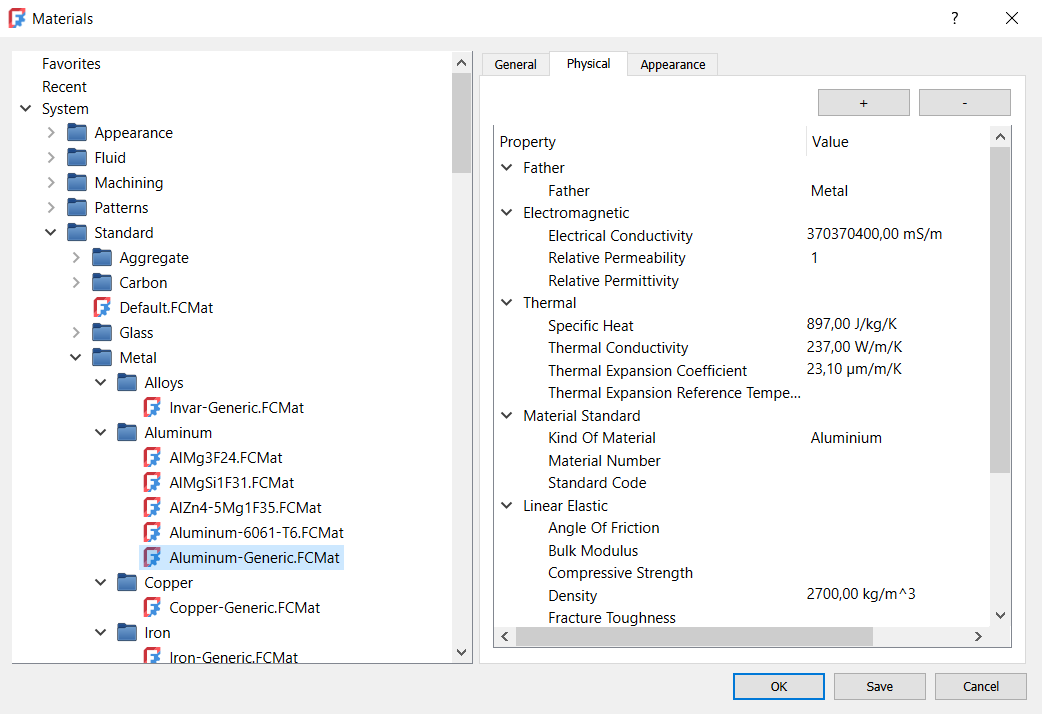Material Edit
|
|
| Menu location |
|---|
| Materials → Edit Model → Materials → Material Editor |
| Workbenches |
| Material, FEM |
| Default shortcut |
| None |
| Introduced in version |
| 1.0 |
| See also |
| FEM MaterialEditor |
Description
The Material Edit tool provides access to the Material Editor which is part of the material system of FreeCAD. The material system can be used by all workbenches. It handles the material properties and also the appearance properties of objects.
Usage
- There are several ways to launch the editor:
- Material Workbench:
- Press the
Edit button.
- Select the Materials →
Edit option from the menu.
- Press the
- FEM Workbench:
- Press the
Material Editor button.
- Select the Model → Materials →
Material Editor option from the menu.
- Press the
- All workbenches:
- Material Workbench:
- Select a material from the multilevel list in the left panel. The following categories are available:
- Favorites
- Recent
- System
- Appearance
- Fluid
- Machining
- Patterns
- Standard
- Test
- User
- Use the three tabs in the right panel of the editor to edit the properties of the selected material:
- General:
- Name
- Author
- License
- Parent
- Source URL
- Source Reference
- Tags
- Description
- Physical - various physical properties
- Appearance:
- Basic Rendering:
- Ambient Color
- Diffuse Color
- Emissive Color
- Shininess
- Specular Color
- Transparency
- Basic Rendering:
- General:
- Optionally use the buttons on the General tab:
- Press the New button to create a new material with empty properties.
- Press the Inherit New button to create a new material with properties copied from the selected material.
- Press the Toggle Favorite button to add or remove the selected material to the favorites.
- If material properties have been edited: press the Save button to save them.
- Do one of the following:
- Press the OK button to confirm the material selection and close the editor.
- Press the Cancel button to cancel the material selection and close the editor. This will not cancel changes to material properties that have already been saved.
- If the Material task panel is open: press the Close button to close it.
- Getting started
- Installation: Download, Windows, Linux, Mac, Additional components, Docker, AppImage, Ubuntu Snap
- Basics: About FreeCAD, Interface, Mouse navigation, Selection methods, Object name, Preferences, Workbenches, Document structure, Properties, Help FreeCAD, Donate
- Help: Tutorials, Video tutorials
- Workbenches: Std Base, Assembly, BIM, CAM, Draft, FEM, Inspection, Material, Mesh, OpenSCAD, Part, PartDesign, Points, Reverse Engineering, Robot, Sketcher, Spreadsheet, Surface, TechDraw, Test Framework
- Hubs: User hub, Power users hub, Developer hub