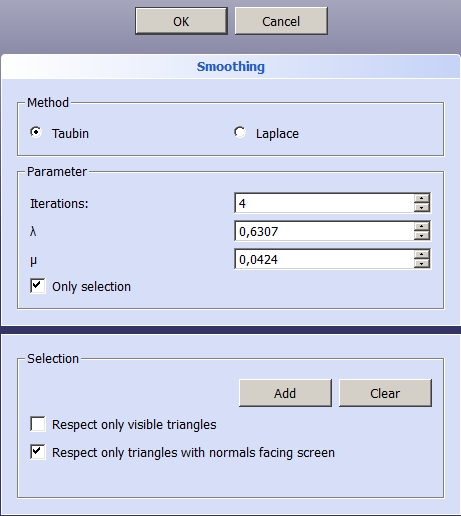Mesh Smoothing
|
|
| Menu location |
|---|
| Meshes → Smooth |
| Workbenches |
| Mesh |
| Default shortcut |
| None |
| Introduced in version |
| - |
| See also |
| None |
Description
The Mesh Smoothing command smooths mesh objects by changing the position of their vertices.
The Smoothing task panel after choosing the Only selection option
Usage
- If you plan to smooth only certain areas, note that the command uses the color red to mark the faces selected for this option. To see them properly:
- The ViewDisplay Mode of the mesh objects ideally should be
Flat Lines, but should at least show faces. If necessary use the Std DrawStyle command to override this property. - The ViewShape Color of the mesh objects should not be red.
- The ViewDisplay Mode of the mesh objects ideally should be
- Select one or more mesh objects.
- There are several ways to invoke the command:
- Press the
Smooth button.
- Select the Meshes →
Smooth option from the menu.
- Press the
- The Smoothing task panel opens.
- If you only want to smooth selected areas: choose the Only selection option:
- The Selection panel is added to the task panel.
- Specify the region options:
- Respect only visible triangles
- Respect only triangles with normals facing screen
- Press the Add button and while holding down the left mouse button draw a region, a closed spline, in the 3D View. Faces that match the region options and (partially) fall inside the region will be selected.
- Optionally press the Clear button to clear the selection.
- Select the smoothing Method:
- Taubin
- Laplace
- Specify the Parameters:
- Iterations: the higher this number the smoother the final result. The value also has an impact on the total processing time of the command. Avoid high values if the mesh objects have many points.
- λ: the value must be in the
0-1range. - μ: the value must be in the
0-1range.
- Press the OK button to finish the command.
- Miscellaneous: Import mesh, Export mesh, Create mesh from shape, Regular solid, Unwrap Mesh, Unwrap Face
- Modifying: Harmonize normals, Flip normals, Fill holes, Close hole, Add triangle, Remove components, Remove components by hand, Smooth, Refinement, Decimation, Scale
- Boolean: Union, Intersection, Difference
- Cutting: Cut mesh, Trim mesh, Trim mesh with a plane, Create section from mesh and plane, Cross-sections
- Components and segments: Merge, Split by components, Create mesh segments, Create mesh segments from best-fit surfaces
- Getting started
- Installation: Download, Windows, Linux, Mac, Additional components, Docker, AppImage, Ubuntu Snap
- Basics: About FreeCAD, Interface, Mouse navigation, Selection methods, Object name, Preferences, Workbenches, Document structure, Properties, Help FreeCAD, Donate
- Help: Tutorials, Video tutorials
- Workbenches: Std Base, Assembly, BIM, CAM, Draft, FEM, Inspection, Material, Mesh, OpenSCAD, Part, PartDesign, Points, Reverse Engineering, Robot, Sketcher, Spreadsheet, Surface, TechDraw, Test Framework
- Hubs: User hub, Power users hub, Developer hub