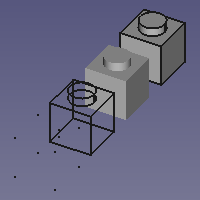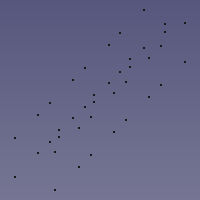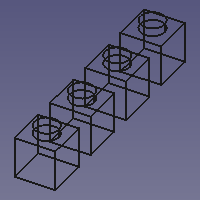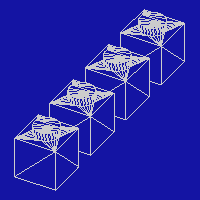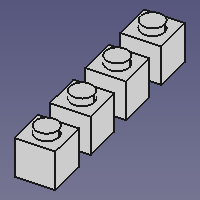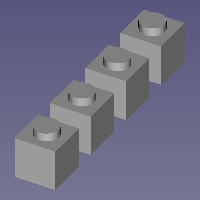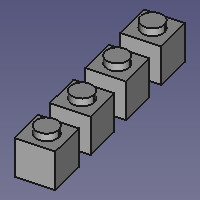Std DrawStyle
|
|
| Menu location |
|---|
| View → Draw Style → … |
| Workbenches |
| All |
| Default shortcut |
| V 1 - V 7 |
| Introduced in version |
| - |
| See also |
| Std SelBoundingBox |
Description
The Std DrawStyle command can override the effect of the ViewDisplay Mode property of objects in a 3D View.
Usage
- There are several ways to invoke the command:
- Click on the down arrow to the right of the
Draw Style button and select a style from the flyout.
- In the menu go to View → Draw Style and select a style.
- In the 3D View context menu go to Draw Style and select a style.
- Use one of the keyboard shortcut: V then 1, 2, 3, 4, 5, 6 or 7.
- Click on the down arrow to the right of the
Available draw styles
 As Is
As Is
The As Is style does not override the ViewDisplay Mode of objects.
4 identical objects each with a different Display Mode (from left to right: 'Points', 'Wireframe', 'Shaded' and 'Flat Lines') with the 'As Is' draw style applied
 Points
Points
The Points style overrides the ViewDisplay Mode of objects. This style matches the 'Points' Display Mode. Vertices are displayed in solid colors. Edges and faces are not displayed.
The same objects with the 'Points' draw style applied
 Wireframe
Wireframe
The Wireframe style overrides the ViewDisplay Mode of objects. This style matches the 'Wireframe' Display Mode. Vertices and edges are displayed in solid colors. Faces are not displayed.
The same objects with the 'Wireframe' draw style applied
 Hidden Line
Hidden Line
The Hidden Line style overrides the ViewDisplay Mode of objects. Objects are displayed as if converted to triangular meshes.
The same objects with the 'Hidden Line' draw style applied
 No Shading
No Shading
The No Shading style overrides the ViewDisplay Mode of objects. Vertices, edges and faces are displayed in solid colors.
The same objects with the 'No Shading' draw style applied
 Shaded
Shaded
The Shaded style overrides the ViewDisplay Mode of objects. This style matches the 'Shaded' Display Mode. Vertices and edges are not displayed. Faces are illuminated depending on their orientation.
The same objects with the 'Shaded' draw style applied
 Flat Lines
Flat Lines
The Flat Lines style overrides the ViewDisplay Mode of objects. This style matches the 'Flat Lines' Display Mode. Vertices and edges are displayed in solid colors. Faces are illuminated depending on their orientation.
The same objects with the 'Flat Lines' draw style applied
Notes
- Objects in a 3D View also have a ViewDraw Style property. This property controls the linetype used for the edges. The Std DrawStyle command does not override this property.
- For a macro to toggle between two draw styles see: Macro Toggle Drawstyle.
- File: New, Open, Open Recent, Close, Close All, Save, Save As, Save a Copy, Save All, Revert, Import, Export,Merge project, Document information, Print, Print preview, Export PDF, Exit
- Edit: Undo, Redo, Cut, Copy, Paste, Duplicate selection, Refresh, Box selection, Box element selection, Select All, Delete, Send to Python Console, Placement, Transform, Alignment, Toggle Edit mode, Properties, Edit mode, Preferences
- View:
- Miscellaneous: Create new view, Orthographic view, Perspective view, Fullscreen, Bounding box, Toggle axis cross, Clipping plane, Persistent section cut, Texture mapping, Toggle navigation/Edit mode, Material, Appearance, Random color, Color per face, Toggle transparency, Workbench, Status bar
- Standard views: Fit all, Fit selection, Align to selection, Isometric, Dimetric, Trimetric, Home, Front, Top, Right, Rear, Bottom, Left, Rotate Left, Rotate Right, Store working view, Recall working view
- Freeze display: Save views, Load views, Freeze view, Clear views
- Draw style: As is, Points, Wireframe, Hidden line, No shading, Shaded, Flat lines
- Stereo: Stereo red/cyan, Stereo quad buffer, Stereo Interleaved Rows, Stereo Interleaved Columns, Stereo Off, Issue camera position
- Zoom: Zoom In, Zoom Out, Box zoom
- Document window: Docked, Undocked, Fullscreen
- Visibility: Toggle visibility, Show selection, Hide selection, Select visible objects, Toggle all objects, Show all objects, Hide all objects, Toggle selectability
- Toolbars: File, Edit, Clipboard, Workbench, Macro, View, Individual views, Structure, Help, Lock toolbars
- Panels: Tree view, Property view, Model, Selection view, Python console, Report view, Tasks, DAG view
- Dock window overlay: Toggle overlay for all, Toggle transparent for all, Toggle overlay, Toggle transparent, Bypass mouse events in docked overlay windows, Toggle left, Toggle right, Toggle top, Toggle bottom
- Link navigation: Go to linked object, Go to the deepest linked object, Select all links
- Tree view actions: Sync view, Sync selection, Sync placement, Pre-selection, Record selection, Single document, Multi document, Collapse/Expand, Initiate dragging, Go to selection, Selection back, Selection forward
- Tools: Edit parameters, Save image, Load image, Scene inspector, Dependency graph, Export dependency graph, Document utility, Add text document, View turntable, Units converter, Customize, Addon manager, Measure
- Macro: Macro recording, Macros, Recent macros, Execute macro, Attach to remote debugger, Debug macro, Stop debugging, Step over, Step into, Toggle breakpoint
- Help: Help, FreeCAD Website, Donate, Users documentation, Python scripting documentation, Automatic Python modules documentation, FreeCAD Forum, FreeCAD FAQ, Report a bug, About FreeCAD, What's This, Start
- Additional:
- Miscellaneous: Create part, Create group, Create a variable set, Make link group, Select all instances, Toggle freeze
- Create datums: Create coordinate system, Create datum plane, Create datum line, Create datum point
- Link tools: Make link, Make sub-link, Replace with link, Unlink, Import links, Import all links
- Expression actions: Copy selected, Copy active document, Copy all documents, Paste
- Selection filter: Vertex selection, Edge selection, Face selection, All selection filters cleared
- Getting started
- Installation: Download, Windows, Linux, Mac, Additional components, Docker, AppImage, Ubuntu Snap
- Basics: About FreeCAD, Interface, Mouse navigation, Selection methods, Object name, Preferences, Workbenches, Document structure, Properties, Help FreeCAD, Donate
- Help: Tutorials, Video tutorials
- Workbenches: Std Base, Assembly, BIM, CAM, Draft, FEM, Inspection, Material, Mesh, OpenSCAD, Part, PartDesign, Points, Reverse Engineering, Robot, Sketcher, Spreadsheet, Surface, TechDraw, Test Framework
- Hubs: User hub, Power users hub, Developer hub