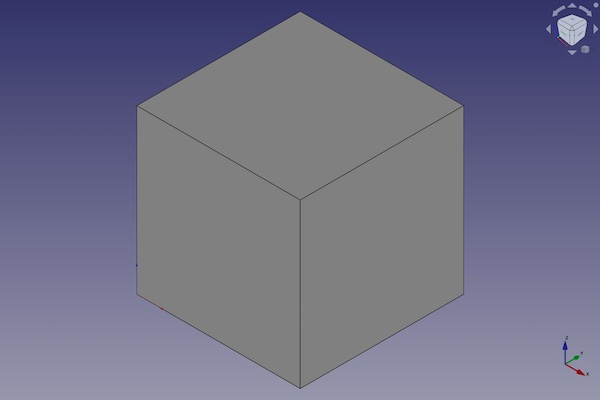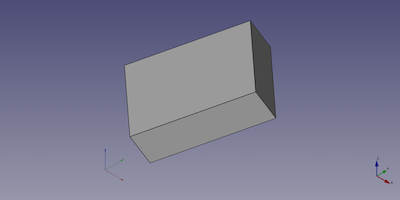Part Box/zh-cn
|
|
| Menu location |
|---|
| Part → Primitives → Cube |
| Workbenches |
| Part |
| Default shortcut |
| None |
| Introduced in version |
| - |
| See also |
| Part Primitives |
Description
概述
利用零件工作台(Part Workbench)中的立方体命令可向处于活动状态的文档中插入一个参数化 长方体几何图元。默认情况下,此立方体命令会在原点处插入一个10x10x10 mm且附有"cube"标签的立方体。在添加立方体对象后还可以修改这些参数。
Usage
- There are several ways to invoke the command:
- Press the
Cube button.
- Select the Part → Primitives →
Cube option from the menu.
- Press the
- A Box object is created.
- Optionally change the dimensions and 数据Placement of the box by doing one of the following:
- Double-click the object in the Tree view:
- The Geometric Primitives task panel opens.
- Change one or more properties.
- The object is dynamically updated in the 3D view.
- Press the OK button to close the task panel.
- Change the properties in the Property editor.
- Change the 数据Placement with the
Std TransformManip command.
- Double-click the object in the Tree view:
Example
A Part Box object created with the scripting example below is shown here.
Notes
- A Part Box can also be created with the
Part Primitives command. With that command you can specify the dimensions and placement at creation time.
Properties
See also: Property editor.
A Part Box object is derived from a Part Feature object and inherits all its properties. It also has the following additional properties:
Data
Attachment
The object has the same attachment properties as a Part Part2DObject.
Box
Box
- 数据Length: 此长度参数是立方体在x轴方向上的尺寸。
- 数据Width: 此宽度参数是立方体在y轴方向上的尺寸。
- 数据Height: 此高度参数是立方体在z轴方向上的尺寸。
Scripting
See also: Autogenerated API documentation, Part scripting and FreeCAD Scripting Basics.
脚本
通过下列函数即可在宏以及python控制台中使用立方体命令:
box = FreeCAD.ActiveDocument.addObject("Part::Box", "myBox")
- 其中的"myBox"为立方体对象的标签。
- 这段代码会返回一个新创建的立方体类型对象。
Example:
import FreeCAD as App
doc = App.activeDocument()
box = doc.addObject("Part::Box", "myBox")
box.Length = 4
box.Width = 8
box.Height = 12
box.Placement = App.Placement(App.Vector(1, 2, 3), App.Rotation(75, 60, 30))
doc.recompute()
- Primitives: Box, Cylinder, Sphere, Cone, Torus, Tube, Create primitives, Shape builder
- Creation and modification: Create sketch, Extrude, Revolve, Mirror, Scale, Fillet, Chamfer, Make face from wires, Ruled Surface, Loft, Sweep, Section, Cross sections, 3D Offset, 2D Offset, Thickness, Projection on surface, Color per face
- Boolean: Make compound, Explode compound, Compound Filter, Boolean, Cut, Union, Intersection, Connect objects, Embed object, Cutout for object, Boolean fragments, Slice apart, Slice to compound, Boolean XOR, Check geometry, Defeaturing
- Other tools: Import CAD file, Export CAD file, Box selection, Create shape from mesh, Create points object from geometry, Convert to solid, Reverse shapes, Create simple copy, Create transformed copy, Create shape element copy, Refine shape, Attachment
- Preferences: Preferences, Fine tuning
- Getting started
- Installation: Download, Windows, Linux, Mac, Additional components, Docker, AppImage, Ubuntu Snap
- Basics: About FreeCAD, Interface, Mouse navigation, Selection methods, Object name, Preferences, Workbenches, Document structure, Properties, Help FreeCAD, Donate
- Help: Tutorials, Video tutorials
- Workbenches: Std Base, Assembly, BIM, CAM, Draft, FEM, Inspection, Material, Mesh, OpenSCAD, Part, PartDesign, Points, Reverse Engineering, Robot, Sketcher, Spreadsheet, Surface, TechDraw, Test Framework
- Hubs: User hub, Power users hub, Developer hub