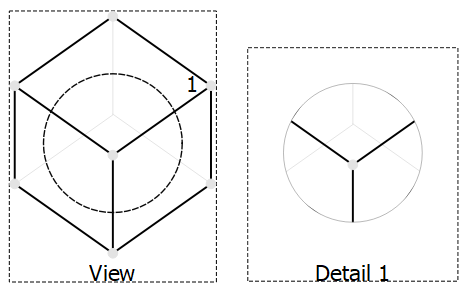TechDraw DetailView/ko
|
기술도면 상세도 |
| Menu location |
|---|
| 기술도면 → 기술도면 보기 → 상세보기 삽입 |
| Workbenches |
| 기술도면 작업대 |
| Default shortcut |
| None |
| Introduced in version |
| - |
| See also |
| 기술도면 보기 |
설명
기술도면 상세보기 도구는 기존 보기의 작은 영역에 대한 보기를 생성합니다.
원형 강조선이 있는 상세 보기
용법
- 상세 보기를 할 기본 보기를 선택하세요.
- 도구를 호출하는 방법은 여러 가지가 있습니다.
상세 보기 삽입 버튼을 누르세요.
- 메뉴에서 기술도면 → 기술도면 보기 →
상세 보기 삽입을 선택하세요.
- 기본 보기에 상세하게 볼 부분이 원형선으로 강조 표시되며 페이지에 원형 강조선 내부의 상세 보기가 추가되고, 작업창이 열립니다.
- 명확성을 위해 기본 보기와 겹치지 않도록 세부 보기를 이동하는 것이 좋습니다. 상세보기의 틀이나 라벨을 마우스 왼쪽 버튼으로 누른 채 다른 위치로 끕니다.
- 원형 강조선의 위치를 변경하려면 다음 중 하나를 수행하세요.
- 원형 강조선을 잡아끌기:
- 강조표시 잡아끌기 버튼을 누르세요.
- 원형 강조선이나 해당 라벨을 마우스 왼쪽 버튼으로 누른 채 강조선을 새 위치로 끕니다.
- 좌표 입력으로 윤곽선 이동:
- 작업창에서 X 및 Y 좌표를 변경합니다. 좌표는 기본 보기의 중심을 기준으로 합니다.
- 원형 강조선을 잡아끌기:
- 상세 보기의 반지름크기를 변경할 수 있습니다.
- 세부 보기의 스케일 유형 및 스케일 계수를 변경할 수 있습니다. 자세한 내용은 기술도면 보기를 참조하세요.
- 참조 라벨을 지정합니다. 이 라벨은 원형 강조선 근처에 표시됩니다.
- 확인 버튼을 누르세요.
보충 설명
- 상세 보기를 편집하려면 나무 보기에서 해당 상세 보기를 두 번 클릭합니다.
- 상세 보기의 윤곽선은 원형이거나 정사각형일 수 있습니다. 이는 상세보기 윤곽선 모양 환경 설정에 의해 제어됩니다.
- 앵커 설정에 관한 좋은 토론이 있는 포럼 주제입니다.
Properties
See also: Property editor.
In the properties of the 데이터Base View you can change the appearance of the detail outline.
A Detail View, formally a TechDraw::DrawViewDetail object, is derived from a Part View, formally a TechDraw::DrawViewPart object, and inherits all its properties. It also has the following additional properties:
Data
Appearance
- 데이터Show Matting (
Bool): Show or hide the matting around the detail view. introduced in 1.0 - 데이터Show Highlight (
Bool): Show or hide the detail highlight in the source view. introduced in 1.0
Detail
- 데이터Base View (
Link): The view on which the detail view is based. - 데이터Anchor Point (
Vector): The center of the detail view within the 데이터Base View. - 데이터Radius (
Float): The size of the area in the 데이터Base View that is displayed in the detail view. - 데이터Reference (
String): An identifier for the detail view in the 데이터Base View.
- Pages: Insert Default Page, Insert Page using Template, Update template fields, Redraw Page, Print All Pages, Export Page as SVG, Export Page as DXF
- Views:
- TechDraw views: Insert View, Insert Broken View, Insert Section View, Insert Complex Section View, Insert Detail View, Insert Projection Group, Insert Clip Group, Insert SVG Symbol, Insert Bitmap Image, Share View, Turn View Frames On/Off, Project Shape
- Views from other workbenches: Insert Active View, Insert Draft Workbench Object, Insert BIM Workbench Object, Insert Spreadsheet View
- Stacking: Move view to top of stack, Move view to bottom of stack, Move view up one level, Move view down one level
- Dimensions: Insert Dimension, Insert Length Dimension, Insert Horizontal Dimension, Insert Vertical Dimension, Insert Radius Dimension, Insert Diameter Dimension, Insert Angle Dimension, Insert 3-Point Angle Dimension, Insert Area Annotation, Create Arc Length Dimension, Insert Horizontal Extent Dimension, Insert Vertical Extent Dimension, Create Horizontal Chain Dimensions, Create Vertical Chain Dimensions, Create Oblique Chain Dimensions, Create Horizontal Coordinate Dimensions, Create Vertical Coordinate Dimensions, Create Oblique Coordinate Dimensions, Create Horizontal Chamfer Dimension, Create Vertical Chamfer Dimension, Insert Balloon Annotation, Insert Axonometric Length Dimension, Insert Landmark Dimension, Dimension Repair, Link Dimension to 3D Geometry
- Hatching: Hatch Face using Image File, Apply Geometric Hatch to Face,
- Annotations: Insert Annotation, Add Leaderline to View, Insert Rich Text Annotation, Add Cosmetic Vertex, Add Midpoint Vertices, Add Quadrant Vertices, Add Centerline to Faces, Add Centerline between 2 Lines, Add Centerline between 2 Points, Add Cosmetic Line Through 2 points, Add Cosmetic Circle, Change Appearance of Lines, Show/Hide Invisible Edges, Add Welding Information to Leader, Add Surface Finish Symbol, Add Hole or Shaft Tolerances
- Extensions:
- Attributes and modifications: Select Line Attributes, Cascade Spacing and Delta Distance, Change Line Attributes, Extend Line, Shorten Line, Lock/Unlock View, Position Section View, Position Horizontal Chain Dimensions, Position Vertical Chain Dimensions, Position Oblique Chain Dimensions, Cascade Horizontal Dimensions, Cascade Vertical Dimensions, Cascade Oblique Dimensions, Calculate the area of selected faces, Calculate the arc length of selected edges, Customize format label
- Centerlines and threading: Add Circle Centerlines, Add Bolt Circle Centerlines, Add Cosmetic Thread Hole Side View, Add Cosmetic Thread Hole Bottom View, Add Cosmetic Thread Bolt Side View, Add Cosmetic Thread Bolt Bottom View, Add Cosmetic Intersection Vertex(es), Add an offset vertex, Add Cosmetic Circle, Add Cosmetic Arc, Add Cosmetic Circle 3 Points, Add Cosmetic Parallel Line, Add Cosmetic Perpendicular Line
- Dimensions: Insert '⌀' Prefix, Insert '□' Prefix, Insert 'n×' Prefix, Remove Prefix, Increase Decimal Places, Decrease Decimal Places
- Miscellaneous: Remove Cosmetic Object
- Additional: Line Groups, Templates, Hatching, Geometric dimensioning and tolerancing, Preferences
- Getting started
- Installation: Download, Windows, Linux, Mac, Additional components, Docker, AppImage, Ubuntu Snap
- Basics: About FreeCAD, Interface, Mouse navigation, Selection methods, Object name, Preferences, Workbenches, Document structure, Properties, Help FreeCAD, Donate
- Help: Tutorials, Video tutorials
- Workbenches: Std Base, Assembly, BIM, CAM, Draft, FEM, Inspection, Material, Mesh, OpenSCAD, Part, PartDesign, Points, Reverse Engineering, Robot, Sketcher, Spreadsheet, Surface, TechDraw, Test Framework
- Hubs: User hub, Power users hub, Developer hub