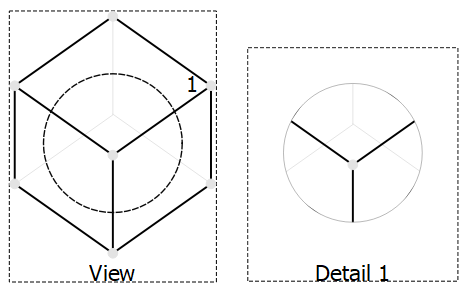TechDraw DetailView
|
|
| Menu location |
|---|
| TechDraw → TechDraw Views → Detail View |
| Workbenches |
| TechDraw |
| Default shortcut |
| None |
| Introduced in version |
| - |
| See also |
| TechDraw View |
Description
The TechDraw DetailView tool creates a view of a small area of an existing view.
Detail view with a circular outline
Usage
- Select a base view for the detail view.
- There are several ways to invoke the tool:
- Press the
Detail View button.
- Select the TechDraw → TechDraw Views →
Detail View option from the menu.
- Press the
- A highlight outline is added to the base view, a detail view is added to the page, and a task panel opens.
- For clarity it is best to move the detail view so that it no longer overlaps the base view: hold down the left mouse button on its frame or label and drag it to a new position.
- To change the position of the highlight outline do one of the following:
- Move the outline by dragging:
- Press the Drag Highlight button.
- The outline is marked on the page and a temporary drag label is added.
- Hold down the left mouse button on the outline itself, or on that label, and drag the outline to a new position.
- Move the outline by coordinate input:
- Change the X- and Y-coordinates in the task panel. The coordinates are relative to the center of the base view.
- Move the outline by dragging:
- Optionally change the Radius of the detail view.
- Optionally change the Scale type and Scale factor of the detail view. See TechDraw View for more information.
- Specify a Reference. This label will be displayed near the highlight outline.
- Press the OK button.
Notes
- To edit a detail view double-click it in the Tree View.
- The outlines of detail views can be round or square. This is controlled by the Detail View Outline Shape preference.
- Forum topic with a good discussion about setting the anchor.
Properties
See also: Property editor.
In the properties of the DataBase View you can change the appearance of the detail outline.
A Detail View, formally a TechDraw::DrawViewDetail object, is derived from a Part View, formally a TechDraw::DrawViewPart object, and inherits all its properties. It also has the following additional properties:
Data
Appearance
- DataShow Matting (
Bool): Show or hide the matting around the detail view. introduced in 1.0 - DataShow Highlight (
Bool): Show or hide the detail highlight in the source view. introduced in 1.0
Detail
- DataBase View (
Link): The view on which the detail view is based. - DataAnchor Point (
Vector): The center of the detail view within the DataBase View. - DataRadius (
Float): The size of the area in the DataBase View that is displayed in the detail view. - DataReference (
String): An identifier for the detail view in the DataBase View.
- Pages: Insert Default Page, Insert Page using Template, Update template fields, Redraw Page, Print All Pages, Export Page as SVG, Export Page as DXF
- Views:
- TechDraw views: Insert View, Insert Broken View, Insert Section View, Insert Complex Section View, Insert Detail View, Insert Projection Group, Insert Clip Group, Insert SVG Symbol, Insert Bitmap Image, Share View, Turn View Frames On/Off, Project Shape
- Views from other workbenches: Insert Active View, Insert Draft Workbench Object, Insert BIM Workbench Object, Insert Spreadsheet View
- Stacking: Move view to top of stack, Move view to bottom of stack, Move view up one level, Move view down one level
- Dimensions: Insert Dimension, Insert Length Dimension, Insert Horizontal Dimension, Insert Vertical Dimension, Insert Radius Dimension, Insert Diameter Dimension, Insert Angle Dimension, Insert 3-Point Angle Dimension, Insert Area Annotation, Create Arc Length Dimension, Insert Horizontal Extent Dimension, Insert Vertical Extent Dimension, Create Horizontal Chain Dimensions, Create Vertical Chain Dimensions, Create Oblique Chain Dimensions, Create Horizontal Coordinate Dimensions, Create Vertical Coordinate Dimensions, Create Oblique Coordinate Dimensions, Create Horizontal Chamfer Dimension, Create Vertical Chamfer Dimension, Insert Balloon Annotation, Insert Axonometric Length Dimension, Insert Landmark Dimension, Dimension Repair, Link Dimension to 3D Geometry
- Hatching: Hatch Face using Image File, Apply Geometric Hatch to Face,
- Annotations: Insert Annotation, Add Leaderline to View, Insert Rich Text Annotation, Add Cosmetic Vertex, Add Midpoint Vertices, Add Quadrant Vertices, Add Centerline to Faces, Add Centerline between 2 Lines, Add Centerline between 2 Points, Add Cosmetic Line Through 2 points, Add Cosmetic Circle, Change Appearance of Lines, Show/Hide Invisible Edges, Add Welding Information to Leader, Add Surface Finish Symbol, Add Hole or Shaft Tolerances
- Extensions:
- Attributes and modifications: Select Line Attributes, Cascade Spacing and Delta Distance, Change Line Attributes, Extend Line, Shorten Line, Lock/Unlock View, Position Section View, Position Horizontal Chain Dimensions, Position Vertical Chain Dimensions, Position Oblique Chain Dimensions, Cascade Horizontal Dimensions, Cascade Vertical Dimensions, Cascade Oblique Dimensions, Calculate the area of selected faces, Calculate the arc length of selected edges, Customize format label
- Centerlines and threading: Add Circle Centerlines, Add Bolt Circle Centerlines, Add Cosmetic Thread Hole Side View, Add Cosmetic Thread Hole Bottom View, Add Cosmetic Thread Bolt Side View, Add Cosmetic Thread Bolt Bottom View, Add Cosmetic Intersection Vertex(es), Add an offset vertex, Add Cosmetic Circle, Add Cosmetic Arc, Add Cosmetic Circle 3 Points, Add Cosmetic Parallel Line, Add Cosmetic Perpendicular Line
- Dimensions: Insert '⌀' Prefix, Insert '□' Prefix, Insert 'n×' Prefix, Remove Prefix, Increase Decimal Places, Decrease Decimal Places
- Miscellaneous: Remove Cosmetic Object
- Additional: Line Groups, Templates, Hatching, Geometric dimensioning and tolerancing, Preferences
- Getting started
- Installation: Download, Windows, Linux, Mac, Additional components, Docker, AppImage, Ubuntu Snap
- Basics: About FreeCAD, Interface, Mouse navigation, Selection methods, Object name, Preferences, Workbenches, Document structure, Properties, Help FreeCAD, Donate
- Help: Tutorials, Video tutorials
- Workbenches: Std Base, Assembly, BIM, CAM, Draft, FEM, Inspection, Material, Mesh, OpenSCAD, Part, PartDesign, Points, Reverse Engineering, Robot, Sketcher, Spreadsheet, Surface, TechDraw, Test Framework
- Hubs: User hub, Power users hub, Developer hub