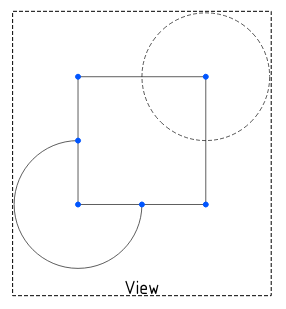TechDraw CosmeticCircle
|
|
| Menu location |
|---|
| TechDraw → Add Lines → Add Cosmetic Circle |
| Workbenches |
| TechDraw |
| Default shortcut |
| None |
| Introduced in version |
| 1.0 |
| See also |
| TechDraw 2PointCosmeticLine |
Description
The TechDraw CosmeticCircle tool adds a cosmetic circle at a selected center point. The point can be 2D or 3D.
Cosmetic circle
Usage create
- Select a center point in a TechDraw View or in the 3D view.
- If you have selected a point in the 3D view: add the correct TechDraw View to the selection by selecting it in the Tree view.
- There are several ways to invoke the tool:
- Press the
Add Cosmetic Circle button.
- Select the TechDraw → Add Lines →
Add Cosmetic Circle option from the menu.
- Press the
- A task panel opens.
- Optionally adjust the coordinates of the center point, the radius, and the start and end angles of the circle.
- Press the OK button.
- A cosmetic circle is added. In the case of a 3D center point, the circle is located at the projection of the point.
Usage edit
To change the attributes of a cosmetic circle:
- Select the cosmetic circle.
- There are several ways to invoke the tool:
- Press the
Add Cosmetic Circle button.
- Select the TechDraw → Add Lines →
Add Cosmetic Circle option from the menu.
- Press the
- A task panel opens.
- Adjust the coordinates of the center point, the radius, or the start and end angles of the circle.
- Press the OK button.
Notes
- To delete a cosmetic circle select it and press Delete.
- To change the appearance of a cosmetic circle use
TechDraw DecorateLine.
Properties
Cosmetic circles have no properties of their own, as they are not document objects.
Scripting
See also: Autogenerated API documentation and FreeCAD Scripting Basics.
Cosmetic circles can be created using the makeCosmeticCircle(center, radius, start angle, end angle) method of DrawViewPart.
- Pages: Insert Default Page, Insert Page using Template, Update template fields, Redraw Page, Print All Pages, Export Page as SVG, Export Page as DXF
- Views:
- TechDraw views: Insert View, Insert Broken View, Insert Section View, Insert Complex Section View, Insert Detail View, Insert Projection Group, Insert Clip Group, Insert SVG Symbol, Insert Bitmap Image, Share View, Turn View Frames On/Off, Project Shape
- Views from other workbenches: Insert Active View, Insert Draft Workbench Object, Insert BIM Workbench Object, Insert Spreadsheet View
- Stacking: Move view to top of stack, Move view to bottom of stack, Move view up one level, Move view down one level
- Dimensions: Insert Dimension, Insert Length Dimension, Insert Horizontal Dimension, Insert Vertical Dimension, Insert Radius Dimension, Insert Diameter Dimension, Insert Angle Dimension, Insert 3-Point Angle Dimension, Insert Area Annotation, Create Arc Length Dimension, Insert Horizontal Extent Dimension, Insert Vertical Extent Dimension, Create Horizontal Chain Dimensions, Create Vertical Chain Dimensions, Create Oblique Chain Dimensions, Create Horizontal Coordinate Dimensions, Create Vertical Coordinate Dimensions, Create Oblique Coordinate Dimensions, Create Horizontal Chamfer Dimension, Create Vertical Chamfer Dimension, Insert Balloon Annotation, Insert Axonometric Length Dimension, Insert Landmark Dimension, Dimension Repair, Link Dimension to 3D Geometry
- Hatching: Hatch Face using Image File, Apply Geometric Hatch to Face,
- Annotations: Insert Annotation, Add Leaderline to View, Insert Rich Text Annotation, Add Cosmetic Vertex, Add Midpoint Vertices, Add Quadrant Vertices, Add Centerline to Faces, Add Centerline between 2 Lines, Add Centerline between 2 Points, Add Cosmetic Line Through 2 points, Add Cosmetic Circle, Change Appearance of Lines, Show/Hide Invisible Edges, Add Welding Information to Leader, Add Surface Finish Symbol, Add Hole or Shaft Tolerances
- Extensions:
- Attributes and modifications: Select Line Attributes, Cascade Spacing and Delta Distance, Change Line Attributes, Extend Line, Shorten Line, Lock/Unlock View, Position Section View, Position Horizontal Chain Dimensions, Position Vertical Chain Dimensions, Position Oblique Chain Dimensions, Cascade Horizontal Dimensions, Cascade Vertical Dimensions, Cascade Oblique Dimensions, Calculate the area of selected faces, Calculate the arc length of selected edges, Customize format label
- Centerlines and threading: Add Circle Centerlines, Add Bolt Circle Centerlines, Add Cosmetic Thread Hole Side View, Add Cosmetic Thread Hole Bottom View, Add Cosmetic Thread Bolt Side View, Add Cosmetic Thread Bolt Bottom View, Add Cosmetic Intersection Vertex(es), Add an offset vertex, Add Cosmetic Circle, Add Cosmetic Arc, Add Cosmetic Circle 3 Points, Add Cosmetic Parallel Line, Add Cosmetic Perpendicular Line
- Dimensions: Insert '⌀' Prefix, Insert '□' Prefix, Insert 'n×' Prefix, Remove Prefix, Increase Decimal Places, Decrease Decimal Places
- Miscellaneous: Remove Cosmetic Object
- Additional: Line Groups, Templates, Hatching, Geometric dimensioning and tolerancing, Preferences
- Getting started
- Installation: Download, Windows, Linux, Mac, Additional components, Docker, AppImage, Ubuntu Snap
- Basics: About FreeCAD, Interface, Mouse navigation, Selection methods, Object name, Preferences, Workbenches, Document structure, Properties, Help FreeCAD, Donate
- Help: Tutorials, Video tutorials
- Workbenches: Std Base, Assembly, BIM, CAM, Draft, FEM, Inspection, Material, Mesh, OpenSCAD, Part, PartDesign, Points, Reverse Engineering, Robot, Sketcher, Spreadsheet, Surface, TechDraw, Test Framework
- Hubs: User hub, Power users hub, Developer hub