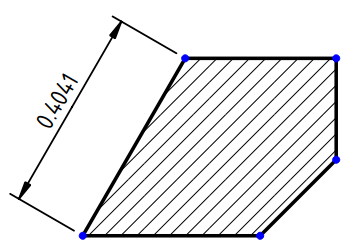TechDraw Hatch
|
|
| Menu location |
|---|
| TechDraw → Hatching → Image Hatch |
| Workbenches |
| TechDraw |
| Default shortcut |
| None |
| Introduced in version |
| - |
| See also |
| TechDraw Geometric Hatch, TechDraw Hatching |
Description
The TechDraw Hatch tool fills a closed region in a view with a tiled SVG or bitmap (introduced in 0.21) based hatch pattern. Alternatively the TechDraw GeometricHatch tool uses PAT based hatch patterns. See Hatching for details.
SVG hatch pattern on a face
Usage
- Select a closed region in a view.
- There are several ways to invoke the tool:
- Press the
Image Hatch button.
- Select the TechDraw → Hatching →
Image Hatch option from the menu.
- Press the
- The Create Hatch Face task panel opens.
- Optionally change the Pattern file, the SVG pattern scale, the SVG line color, the Rotation, the Offset X and the Offset Y. The SVG settings are ignored for bitmap patterns.
- Press the OK button.
Notes
- For a solid color fill select solid.svg as the Pattern File.
- Hatching objects are vulnerable to the "topological naming problem". See TechDraw LengthDimension for more information. It is recommended that hatching be one of the last steps in your drawing process.
- Sample SVG patterns are available locally in:
$INSTALL_DIR/data/Mod/TechDraw/Patterns
- Where
$INSTALL_DIRis the directory where FreeCAD was installed, for example: /usr/share/freecad/data/Mod/TechDraw/Patterns
- They are also available on GitHub.
Properties
- DataSource: The View and Face to receive the hatch pattern.
- DataHatch Pattern: Full path and filename to an SVG pattern file.
- ViewHatch Color: Hatch pattern will be displayed in this color.
- ViewHatch Scale: Hatch pattern size modifier.
Scripting
See also: Autogenerated API documentation and FreeCAD Scripting Basics.
A Hatch can be created with macros and from the Python console by using the following functions:
hatch = FreeCAD.ActiveDocument.addObject("TechDraw::DrawHatch", "Hatch")
hatch.Source = (view1, ["Face0"])
hatch.HatchPattern = hatchFileSpec
page.addView(hatch)
- Pages: Insert Default Page, Insert Page using Template, Update template fields, Redraw Page, Print All Pages, Export Page as SVG, Export Page as DXF
- Views:
- TechDraw views: Insert View, Insert Broken View, Insert Section View, Insert Complex Section View, Insert Detail View, Insert Projection Group, Insert Clip Group, Insert SVG Symbol, Insert Bitmap Image, Share View, Turn View Frames On/Off, Project Shape
- Views from other workbenches: Insert Active View, Insert Draft Workbench Object, Insert BIM Workbench Object, Insert Spreadsheet View
- Stacking: Move view to top of stack, Move view to bottom of stack, Move view up one level, Move view down one level
- Dimensions: Insert Dimension, Insert Length Dimension, Insert Horizontal Dimension, Insert Vertical Dimension, Insert Radius Dimension, Insert Diameter Dimension, Insert Angle Dimension, Insert 3-Point Angle Dimension, Insert Area Annotation, Create Arc Length Dimension, Insert Horizontal Extent Dimension, Insert Vertical Extent Dimension, Create Horizontal Chain Dimensions, Create Vertical Chain Dimensions, Create Oblique Chain Dimensions, Create Horizontal Coordinate Dimensions, Create Vertical Coordinate Dimensions, Create Oblique Coordinate Dimensions, Create Horizontal Chamfer Dimension, Create Vertical Chamfer Dimension, Insert Balloon Annotation, Insert Axonometric Length Dimension, Insert Landmark Dimension, Dimension Repair, Link Dimension to 3D Geometry
- Hatching: Hatch Face using Image File, Apply Geometric Hatch to Face,
- Annotations: Insert Annotation, Add Leaderline to View, Insert Rich Text Annotation, Add Cosmetic Vertex, Add Midpoint Vertices, Add Quadrant Vertices, Add Centerline to Faces, Add Centerline between 2 Lines, Add Centerline between 2 Points, Add Cosmetic Line Through 2 points, Add Cosmetic Circle, Change Appearance of Lines, Show/Hide Invisible Edges, Add Welding Information to Leader, Add Surface Finish Symbol, Add Hole or Shaft Tolerances
- Extensions:
- Attributes and modifications: Select Line Attributes, Cascade Spacing and Delta Distance, Change Line Attributes, Extend Line, Shorten Line, Lock/Unlock View, Position Section View, Position Horizontal Chain Dimensions, Position Vertical Chain Dimensions, Position Oblique Chain Dimensions, Cascade Horizontal Dimensions, Cascade Vertical Dimensions, Cascade Oblique Dimensions, Calculate the area of selected faces, Calculate the arc length of selected edges, Customize format label
- Centerlines and threading: Add Circle Centerlines, Add Bolt Circle Centerlines, Add Cosmetic Thread Hole Side View, Add Cosmetic Thread Hole Bottom View, Add Cosmetic Thread Bolt Side View, Add Cosmetic Thread Bolt Bottom View, Add Cosmetic Intersection Vertex(es), Add an offset vertex, Add Cosmetic Circle, Add Cosmetic Arc, Add Cosmetic Circle 3 Points, Add Cosmetic Parallel Line, Add Cosmetic Perpendicular Line
- Dimensions: Insert '⌀' Prefix, Insert '□' Prefix, Insert 'n×' Prefix, Remove Prefix, Increase Decimal Places, Decrease Decimal Places
- Miscellaneous: Remove Cosmetic Object
- Additional: Line Groups, Templates, Hatching, Geometric dimensioning and tolerancing, Preferences
- Getting started
- Installation: Download, Windows, Linux, Mac, Additional components, Docker, AppImage, Ubuntu Snap
- Basics: About FreeCAD, Interface, Mouse navigation, Selection methods, Object name, Preferences, Workbenches, Document structure, Properties, Help FreeCAD, Donate
- Help: Tutorials, Video tutorials
- Workbenches: Std Base, Assembly, BIM, CAM, Draft, FEM, Inspection, Material, Mesh, OpenSCAD, Part, PartDesign, Points, Reverse Engineering, Robot, Sketcher, Spreadsheet, Surface, TechDraw, Test Framework
- Hubs: User hub, Power users hub, Developer hub