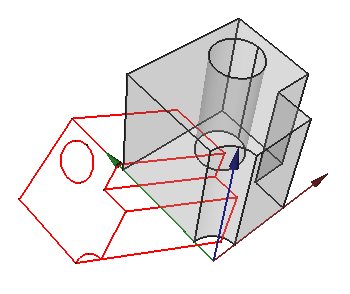TechDraw ProjectShape
|
|
| Menu location |
|---|
| TechDraw → TechDraw Views → Project shape... |
| Workbenches |
| TechDraw |
| Default shortcut |
| None |
| Introduced in version |
| 0.20 |
| See also |
| Draft Shape2DView |
Description
The TechDraw ProjectShape tool creates projections of shapes. The projections are created in the 3D view, and not on a TechDraw Page.
Usage
- Optionally rotate the 3D view. The objects will be projected onto a plane parallel to the screen i.e. along the 3D view's camera direction, which is used as the default DataDirection property.
- Select one or more objects. For each object a separate projection will be created.
- There are several ways to invoke the tool:
- Press the
Project shape... button.
- Select the TechDraw → TechDraw Views →
Project shape... option from the menu.
- Press the
- The Project shapes task panel opens. See Properties.
- Set the desired options.
- The selected options should not result in an empty projection as this will cause an error. For example, for an object with only sharp edges such as a Part Box, the Visible sharp edges and/or Hidden sharp edges option must be checked.
- Press the OK button.
- The projection is placed on the XY plane.
- Optionally change the DataPlacement property and/or DataDirection property of the projection.
Properties
A Projection object is derived from a Part Feature and inherits all its properties. It also has the following additional properties:
Data
Projection
- DataSource (
Link): The shape to project. - DataDirection (
Vector): The direction of the projection. This is the normal vector of the projection plane. - DataVCompound (
Bool): Iftrue, visible sharp edges are shown. Example: all edges of a Part Box. - DataRg1 Line VCompound (
Bool): Iftrue, visible smooth edges are shown. Example: the edges between a fillet and its adjoining faces. - DataRg NLine VCompound (
Bool): Iftrue, visible sewn edges are shown. Example: the seam of a 360° cylindrical face. - DataOut Line VCompound (
Bool): Iftrue, visible outline edges (that are not sharp) are shown. Example: the side view of a Part Cylinder has two such edges. - DataIso Line VCompound (
Bool): Iftrue, visible isoparameters are shown. Does not work currently. - DataHCompound (
Bool): Iftrue, hidden sharp edges are shown. - DataRg1 Line HCompound (
Bool): Iftrue, hidden smooth edges are shown - DataRg NLine HCompound (
Bool): Iftrue, hidden sewn edges are shown. - DataOut Line HCompound (
Bool): Iftrue, hidden outline edges are shown. - DataIso Line HCompound (
Bool): Iftrue, hidden isoparameters are shown. Does not work currently.
- Pages: Insert Default Page, Insert Page using Template, Update template fields, Redraw Page, Print All Pages, Export Page as SVG, Export Page as DXF
- Views:
- TechDraw views: Insert View, Insert Broken View, Insert Section View, Insert Complex Section View, Insert Detail View, Insert Projection Group, Insert Clip Group, Insert SVG Symbol, Insert Bitmap Image, Share View, Turn View Frames On/Off, Project Shape
- Views from other workbenches: Insert Active View, Insert Draft Workbench Object, Insert BIM Workbench Object, Insert Spreadsheet View
- Stacking: Move view to top of stack, Move view to bottom of stack, Move view up one level, Move view down one level
- Dimensions: Insert Dimension, Insert Length Dimension, Insert Horizontal Dimension, Insert Vertical Dimension, Insert Radius Dimension, Insert Diameter Dimension, Insert Angle Dimension, Insert 3-Point Angle Dimension, Insert Area Annotation, Create Arc Length Dimension, Insert Horizontal Extent Dimension, Insert Vertical Extent Dimension, Create Horizontal Chain Dimensions, Create Vertical Chain Dimensions, Create Oblique Chain Dimensions, Create Horizontal Coordinate Dimensions, Create Vertical Coordinate Dimensions, Create Oblique Coordinate Dimensions, Create Horizontal Chamfer Dimension, Create Vertical Chamfer Dimension, Insert Balloon Annotation, Insert Axonometric Length Dimension, Insert Landmark Dimension, Dimension Repair, Link Dimension to 3D Geometry
- Hatching: Hatch Face using Image File, Apply Geometric Hatch to Face,
- Annotations: Insert Annotation, Add Leaderline to View, Insert Rich Text Annotation, Add Cosmetic Vertex, Add Midpoint Vertices, Add Quadrant Vertices, Add Centerline to Faces, Add Centerline between 2 Lines, Add Centerline between 2 Points, Add Cosmetic Line Through 2 points, Add Cosmetic Circle, Change Appearance of Lines, Show/Hide Invisible Edges, Add Welding Information to Leader, Add Surface Finish Symbol, Add Hole or Shaft Tolerances
- Extensions:
- Attributes and modifications: Select Line Attributes, Cascade Spacing and Delta Distance, Change Line Attributes, Extend Line, Shorten Line, Lock/Unlock View, Position Section View, Position Horizontal Chain Dimensions, Position Vertical Chain Dimensions, Position Oblique Chain Dimensions, Cascade Horizontal Dimensions, Cascade Vertical Dimensions, Cascade Oblique Dimensions, Calculate the area of selected faces, Calculate the arc length of selected edges, Customize format label
- Centerlines and threading: Add Circle Centerlines, Add Bolt Circle Centerlines, Add Cosmetic Thread Hole Side View, Add Cosmetic Thread Hole Bottom View, Add Cosmetic Thread Bolt Side View, Add Cosmetic Thread Bolt Bottom View, Add Cosmetic Intersection Vertex(es), Add an offset vertex, Add Cosmetic Circle, Add Cosmetic Arc, Add Cosmetic Circle 3 Points, Add Cosmetic Parallel Line, Add Cosmetic Perpendicular Line
- Dimensions: Insert '⌀' Prefix, Insert '□' Prefix, Insert 'n×' Prefix, Remove Prefix, Increase Decimal Places, Decrease Decimal Places
- Miscellaneous: Remove Cosmetic Object
- Additional: Line Groups, Templates, Hatching, Geometric dimensioning and tolerancing, Preferences
- Getting started
- Installation: Download, Windows, Linux, Mac, Additional components, Docker, AppImage, Ubuntu Snap
- Basics: About FreeCAD, Interface, Mouse navigation, Selection methods, Object name, Preferences, Workbenches, Document structure, Properties, Help FreeCAD, Donate
- Help: Tutorials, Video tutorials
- Workbenches: Std Base, Assembly, BIM, CAM, Draft, FEM, Inspection, Material, Mesh, OpenSCAD, Part, PartDesign, Points, Reverse Engineering, Robot, Sketcher, Spreadsheet, Surface, TechDraw, Test Framework
- Hubs: User hub, Power users hub, Developer hub