Interface/ko
소개
FreeCAD 인터페이스는 잘 알려진 그래픽 사용자 인터페이스(GUI) 툴킷인 Qt를 기반으로 하며, 특히 Linux에서 사용되지만 Windows 및 MacOS에서도 사용할 수 있습니다.
v0.19의 표준 인터페이스.
애플리케이션의 기본 창은 대략 11개 섹션으로 나눌 수 있습니다.
- 다양한 탭 창을 포함할 수 있는 주요 보기 영역
- 3D 보기는 일반적으로 주요 보기 영역에 포함됩니다.
- 트리 보기 및 작업판을 포함하는 콤보 보기의 상단 부분
- 속성 편집기를 포함하는 콤보 보기의 하단 부분
- 선택 보기
- 보고서 보기
- 파이썬 콘솔
- 상태 표시줄
- 도구 모음 영역, 도구 모음에 대한 다음 정보를 참조하세요.
- 작업대 모음
- 표준메뉴
인터페이스의 구성 요소
많은 소프트웨어와 마찬가지로 FreeCAD에는 표준 메뉴 표시줄과 사용자 도구가 있는 일련의 도구 모음 및 패널이 포함되어 있습니다.
메뉴
표준 메뉴는: 파일, 편집, 보기, 도구, 매크로, 창, 도움말 입니다.
도구 모음
인터페이스에 나타나는 표준 도구 모음은 다음과 같습니다:
- 파일 도구 모음: 파일 작업, 문서 열기, 복사, 붙여넣기, 실행 취소 및 다시 실행 작업을 수행하는 도구입니다.
- 작업대 모음: 활성 작업대를 선택하는 단일 위젯이 포함되어 있습니다.
- 매크로 도구 모음: 매크로를 기록, 편집, 실행하는 도구입니다.
- 보기 도구 모음: 3D 보기에 개체가 표시되는 방식을 제어하는 도구입니다.
- 구조 도구 모음: 문서의 개체를 구성하고 추가 문서에 대한 링크를 만드는 도구입니
도구 모음 중 하나의 빈 공간을 마우스 오른쪽 버튼으로 클릭하고 원하는 요소를 선택하거나 메뉴, View → Toolbars에서 이 기능을 켜고 끌 수 있습니다.
패널
개체 작업을 허용하는 기본 패널은 다음과 같습니다.
- 3D 보기: 2D 및 3D 기하학이 그려지는 영역입니다.
- 콤보 보기: 트리 보기, 작업 패널, 속성 편집기를 포함하는 패널입니다.
- 트리 보기: 문서의 모든 개체와 해당 매개변수 기록을 표시하는 요소입니다.
- 작업 패널: 선택한 그리기 도구에 따라 다양한 동작과 옵션을 표시하는 패널입니다.
- 속성 편집기 : 객체의 속성을 수정하는 곳입니다.
- 선택 보기: 현재 선택된 요소들을 보여주는 패널입니다.
- 보고서 보기: 애플리케이션과 해당 도구의 다양한 메시지를 표시하는 텍스트 상자입니다.
- 파이썬 콘솔: 파이썬 코드를 대화형으로 실행하여 3D 보기에서 결과를 볼 수 있는 편집기입니다.
- 상태 표시줄: 애플리케이션의 특정 메시지를 표시하는 표시줄이며 마우스 탐색 선택기가 있습니다.
- DAG 보기: 트리 보기의 대안으로, 그래프를 통해 서로 다른 개체 간의 관계를 보여줍니다.
3D 보기를 제외하고 상단 도구 모음 중 하나의 빈 공간을 마우스 오른쪽 버튼으로 클릭하고 원하는 요소를 선택하거나 메뉴에서 View → Panels를 통해 모두 켜고 끌 수 있습니다.
상태 표시줄을 활성화 및 비활성화하려면 View → Status bar 메뉴를 사용하세요.
그 밖에
기타 유용한 인터페이스 및 창은 다음과 같습니다:
- 장면 검사기: 장면 그래프를 구성하는 Coin3D 노드를 보여주는 패널입니다. 고급 사용자와 개발자의 경우 장면을 직접 조작하는 작업과 3D 보기에서 생성된 개체의 문제를 해결하는 것이 유용할 수 있습니다.
- 종속성 그래프: 보조 프로그램 [1]으로 생성된 문서 내 모든 개체의 종속성 그래프를 보여주는 창입니다. 트리 보기 또는 DAG 보기에서 완전히 명확하지 않을 수 있는 순환 종속성과 같은 객체 생성 시 문제를 인식하는 데 도움이 됩니다.
사용자 정의
도구 모음에는 더 많거나 적은 버튼이 있을 수 있으며, 다양한 도구를 혼합하여 사용자 정의 도구 모음을 만들고 개발된 매크로를 저장할 수 있습니다.
이러한 옵션은 Tools → Customize 메뉴에 있습니다. 인터페이스 사용자 정의를 참조하세요.
Dock panel overlay
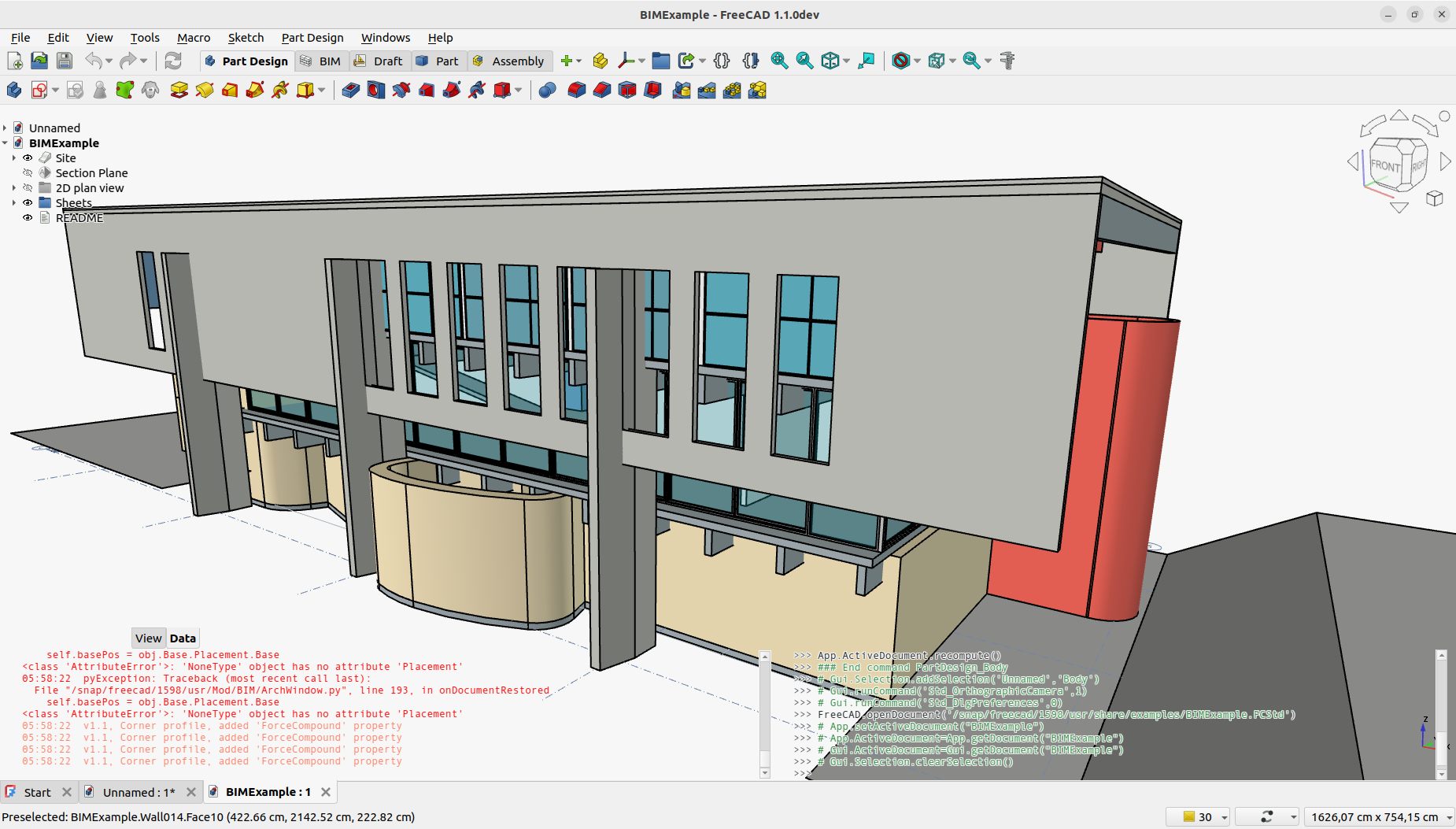
The dock panel overlay system is a feature to maximize the space available for the 3D view. It transforms standard docked panels, like the Combo View, into floating, transparent widgets that sit on top of the 3D view. This allows the 3D view to expand and use the space the panels previously occupied. The overlay panels become fully opaque and interactive when the mouse hovers over them, and transparent again when the mouse moves away, even enabling clicking through them to interact with the model.
The main switch for this feature is the Toggle overlay for all command. Additional commands are available for more granular control.
Overlay Modes
Each panel in the overlay system can be set to a different mode, allowing for a customized workflow. These settings are available by clicking the overlay mode button () in the title bar of an overlay panel.
- None: This is the default mode. The panel remains visible but transparent when not in use, and becomes opaque on mouse-over. It provides a good balance between access to tools and 3D view space.
- Auto hide: This mode completely hides the panel by sliding it off-screen. The panel will only reappear when you move your mouse to the edge of the window where it is hiding. This mode provides the maximum screen space and is suitable for panels that are used infrequently.
- Show on edit: A context-aware mode that automatically shows the panel when an object's edit mode is entered (e.g., editing a sketch). When the edit is finished, the panel automatically hides again. This mode well suited for the Task panel, for instance.
- Hide on edit: The opposite of "Show on edit". This mode automatically hides the panel when an object's edit mode is entered. This is useful for clearing away secondary panels (like the Report view) to reduce clutter while focusing on a specific task.
- Auto task: A smart version of "Show on edit", designed for the Task panel. It shows the panel only when a command opens an active task, and hides it the moment the task is completed, providing a more automated workflow.
Commands
The following commands control the dock panel overlay feature:
- Toggle overlay for all: The master switch for the overlay feature. Toggles overlay mode on or off for all panels.
- Toggle transparent for all: Toggles the special "transparent active" mode, where panels remain transparent even when you mouse over them.
- Toggle overlay: Toggles overlay mode for the single panel currently under the mouse cursor.
- Toggle transparent mode: Toggles the "transparent active" mode for the single panel currently under the mouse cursor.
- Toggle left, Toggle right, Toggle top, Toggle bottom: Show or hide the entire group of overlay panels on a specific side of the screen.
- Preferences Editor, Interface Customization
- Main window: Standard menu, Main view area, 3D view, Combo view (Tree view, Task panel, Property editor), Selection view, Report view, Python console, Status bar, DAG view, Workbench Selector
- Auxiliary windows: Scene inspector, Dependency graph
- Getting started
- Installation: Download, Windows, Linux, Mac, Additional components, Docker, AppImage, Ubuntu Snap
- Basics: About FreeCAD, Interface, Mouse navigation, Selection methods, Object name, Preferences, Workbenches, Document structure, Properties, Help FreeCAD, Donate
- Help: Tutorials, Video tutorials
- Workbenches: Std Base, Assembly, BIM, CAM, Draft, FEM, Inspection, Material, Mesh, OpenSCAD, Part, PartDesign, Points, Reverse Engineering, Robot, Sketcher, Spreadsheet, Surface, TechDraw, Test Framework
- Hubs: User hub, Power users hub, Developer hub