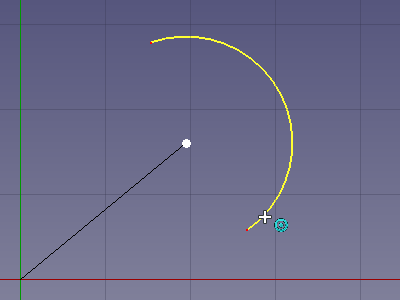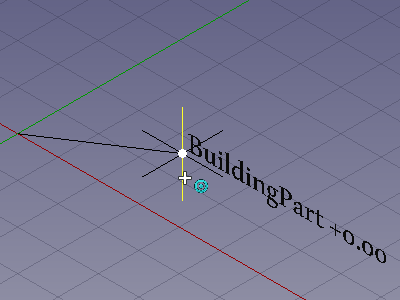Draft Snap Center/pt-br
|
|
| Menu location |
|---|
| Snapping → Snap Center |
| Workbenches |
| Draft, BIM |
| Default shortcut |
| None |
| Introduced in version |
| - |
| See also |
| Draft Snap, Draft Snap Lock |
Descrição
The Draft Snap Center option snaps to the center point of faces and circular edges, and to the DadosPlacement point of Draft WorkingPlaneProxies and Arch BuildingParts. The faces and edges can belong to Draft or BIM objects but also to objects created with other workbenches.
Snapping the second point of a line to the center of a circular edge
Snapping the second point of a line to the Placement point of an Arch BuildingPart
Utilização
For general information about snapping see Draft Snap.
- Make sure snapping is enabled. See
Draft Snap Lock.
- If Draft Snap Center is not active do one of the following:
- Press the
Snap Center button in the Draft Snap toolbar.
- Draft: Hold down the
button in the Draft Snap Widget and in the menu that opens select the
Snap Center option.
- BIM: Select the Snapping →
Snap Center option from the menu, or from the 3D View context menu.
- Press the
- Choose a Draft or BIM command to create your geometry.
- Note that you can also change snap options while a command is active.
- Do one of the following:
- To select the center point of a face or circular edge:
- Move the cursor over the face or edge.
- The face or edge is highlighted.
- To select the DadosPlacement point of a Draft WorkingPlaneProxy:
- Move the cursor over any element of the working plane proxy.
- The working plane proxy is not highlighted.
- To select the DadosPlacement point of an Arch BuildingPart:
- Move the cursor over one of the edges of the small axis symbol of the BuildingPart, or over the text next to it that displays the DadosLabel of the BuildingPart and its level.
- Only the edges of the axis symbol are highlighted. The text is not highlighted.
- To select the center point of a face or circular edge:
- If a point is found the point is marked and the
icon is displayed near the cursor.
- Click to confirm the point.
Preferências
See Draft Snap.
- Drafting: Line, Polyline, Fillet, Arc, Arc From 3 Points, Circle, Ellipse, Rectangle, Polygon, B-Spline, Cubic Bézier Curve, Bézier Curve, Point, Facebinder, ShapeString, Hatch
- Annotation: Text, Dimension, Label, Annotation Styles, Annotation Scale
- Modification: Move, Rotate, Scale, Mirror, Offset, Trimex, Stretch, Clone, Array, Polar Array, Circular Array, Path Array, Path Link Array, Point Array, Point Link Array, Edit, Highlight Subelements, Join, Split, Upgrade, Downgrade, Convert Wire/B-Spline, Draft to Sketch, Set Slope, Flip Dimension, Shape 2D View
- Draft Tray: Working Plane, Set Style, Toggle Construction Mode, AutoGroup
- Snapping: Snap Lock, Snap Endpoint, Snap Midpoint, Snap Center, Snap Angle, Snap Intersection, Snap Perpendicular, Snap Extension, Snap Parallel, Snap Special, Snap Near, Snap Ortho, Snap Grid, Snap Working Plane, Snap Dimensions, Toggle Grid
- Miscellaneous: Apply Current Style, New Layer, Manage Layers, New Named Group, SelectGroup, Add to Layer, Add to Group, Add to Construction Group, Toggle Wireframe, Working Plane Proxy, Heal, Show Snap Toolbar
- Additional: Constraining, Pattern, Preferences, Import Export Preferences, DXF/DWG, SVG, OCA, DAT
- Context menu:
- Most objects: Edit
- Layer container: Add New Layer, Reassign Properties of All Layers, Merge Layer Duplicates
- Layer: Activate Layer, Reassign Properties of Layer, Select Layer Contents
- Text and label: Open Links
- Wire: Flatten
- Working plane proxy: Save Camera Position, Save Visibility of Objects
- Getting started
- Installation: Download, Windows, Linux, Mac, Additional components, Docker, AppImage, Ubuntu Snap
- Basics: About FreeCAD, Interface, Mouse navigation, Selection methods, Object name, Preferences, Workbenches, Document structure, Properties, Help FreeCAD, Donate
- Help: Tutorials, Video tutorials
- Workbenches: Std Base, Assembly, BIM, CAM, Draft, FEM, Inspection, Material, Mesh, OpenSCAD, Part, PartDesign, Points, Reverse Engineering, Robot, Sketcher, Spreadsheet, Surface, TechDraw, Test Framework
- Hubs: User hub, Power users hub, Developer hub