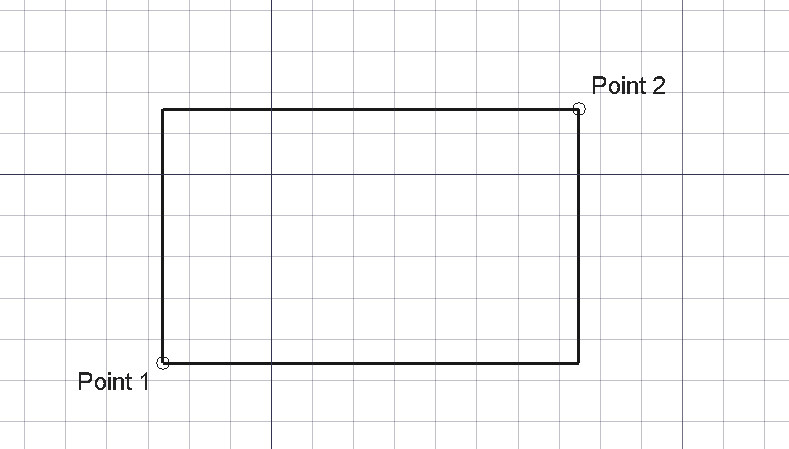Draft Rectangle/pt-br
|
|
| Menu location |
|---|
| Drafting → Rectangle 2D Drafting → Rectangle |
| Workbenches |
| Draft, BIM |
| Default shortcut |
| R E |
| Introduced in version |
| 0.7 |
| See also |
| None |
Descrição
The Draft Rectangle command creates a rectangle on the current working plane from two points.
The corners of a Draft Rectangle can be filleted (rounded) or chamfered by changing its DadosFillet Radius or DadosChamfer Size respectively. It is also possible to subdivide a Draft Rectangle by changing its DadosColumns and/or DadosRows property.
Rectangle defined by two points
Utilização
See also: Draft Tray, Draft Snap and Draft Constrain.
- There are several ways to invoke the command:
- The Rectangle task panel opens. See Options for more information.
- Pick the first point in the 3D View, or type coordinates and press the
Enter Point button.
- Pick the second point in the 3D View, or type coordinates and press the
Enter Point button. This point must not be constrained to the X, Y or Z axis.
Opções
The single character keyboard shortcuts available in the task panel can be changed. See Draft Preferences. The shortcuts mentioned here are the default shortcuts.
- To manually enter coordinates enter the X, Y and Z component, and press Enter after each. Or you can press the
Enter Point button when you have the desired values. It is advisable to move the pointer out of the 3D View before entering coordinates.
- Press R or click the Relative checkbox to toggle relative mode. If relative mode is on, the coordinates of the second point are relative to the first point, else they are relative to the coordinate system origin.
- Press G or click the Global checkbox to toggle global mode. If global mode is on, coordinates are relative to the global coordinate system, else they are relative to the working plane coordinate system.
- Press F or click the Filled1.0 and below or Make faceintroduced in 1.1 checkbox to toggle make face mode. If make face mode is on, the created rectangle will have DadosMake Face set to
trueand have a filled face. - Press N or click the Continue checkbox to toggle continue mode. If continue mode is on, the command will restart after finishing, allowing you to continue creating rectangles.
- Press S to switch Draft snapping on or off.
- Press Esc or the Close button to abort the command.
Notas
- A Draft Rectangle can be edited with the Draft Edit command.
Preferências
See also: Preferences Editor and Draft Preferences.
- If the Edit → Preferences → Draft → General → Create Part primitives if possible option is checked, the command will create a Part Plane instead of a Draft Rectangle.
Propriedades
See also: Property View.
A Draft Rectangle object is derived from a Part Part2DObject and inherits all its properties. It also has the following additional properties:
Data
Draft
- DadosArea (
Area): (read-only) specifies the area of the face of the rectangle. The value will be0.0if DadosMake Face iffalse. - DadosChamfer Size (
Length): specifies the length of the chamfers at the corners of the rectangle. - DadosColumns (
Integer): specifies the number of equal-sized columns in which the rectangle is divided. - DadosFillet Radius (
Length): specifies the radius of the fillets at the corners of the rectangle. - DadosHeight (
Distance): specifies the height of the rectangle. - DadosLength (
Distance): specifies the length of the rectangle. - DadosMake Face (
Bool): specifies if the rectangle makes a face or not. If it istruea face is created, otherwise only the perimeter is considered part of the object. - DadosRows (
Integer): specifies the number of equal-sized rows in which the rectangle is divided.
Vista
Draft
- VistaPattern (
Enumeration): specifies the Draft Pattern with which to fill the face of the rectangle. This property only works if DadosMake Face istrueand if VistaDisplay Mode isFlat Lines. - VistaPattern Size (
Float): specifies the size of the Draft Pattern. - VistaTexture Image (
File): specifies the path of the image file to be mapped onto the face of the rectangle. Blanking this property will remove the image. The rectangle should have the same proportions as the image to avoid distortions.
Scripting
See also: Autogenerated API documentation and FreeCAD Scripting Basics.
To create a Draft Rectangle use the make_rectangle method (introduced in 0.19) of the Draft module. This method replaces the deprecated makeRectangle method.
rectangle = make_rectangle(length, height, placement=None, face=None, support=None)
- Creates a
rectangleobject withlengthin the X direction andheightin the Y direction, with units in millimeters. - If
placementisNonethe rectangle is created at the origin and the length will be parallel to the X axis. - If
faceisTrue, the rectangle will make a face, that is, it will appear filled.
Example:
import FreeCAD as App
import Draft
doc = App.newDocument()
rectangle1 = Draft.make_rectangle(4000, 1000)
rectangle2 = Draft.make_rectangle(1000, 4000)
zaxis = App.Vector(0, 0, 1)
p3 = App.Vector(1000, 1000, 0)
place3 = App.Placement(p3, App.Rotation(zaxis, 45))
rectangle3 = Draft.make_rectangle(3500, 250, placement=place3)
doc.recompute()
- Drafting: Line, Polyline, Fillet, Arc, Arc From 3 Points, Circle, Ellipse, Rectangle, Polygon, B-Spline, Cubic Bézier Curve, Bézier Curve, Point, Facebinder, ShapeString, Hatch
- Annotation: Text, Dimension, Label, Annotation Styles, Annotation Scale
- Modification: Move, Rotate, Scale, Mirror, Offset, Trimex, Stretch, Clone, Array, Polar Array, Circular Array, Path Array, Path Link Array, Point Array, Point Link Array, Edit, Highlight Subelements, Join, Split, Upgrade, Downgrade, Convert Wire/B-Spline, Draft to Sketch, Set Slope, Flip Dimension, Shape 2D View
- Draft Tray: Working Plane, Set Style, Toggle Construction Mode, AutoGroup
- Snapping: Snap Lock, Snap Endpoint, Snap Midpoint, Snap Center, Snap Angle, Snap Intersection, Snap Perpendicular, Snap Extension, Snap Parallel, Snap Special, Snap Near, Snap Ortho, Snap Grid, Snap Working Plane, Snap Dimensions, Toggle Grid
- Miscellaneous: Apply Current Style, New Layer, Manage Layers, New Named Group, SelectGroup, Add to Layer, Add to Group, Add to Construction Group, Toggle Wireframe, Working Plane Proxy, Heal, Show Snap Toolbar
- Additional: Constraining, Pattern, Preferences, Import Export Preferences, DXF/DWG, SVG, OCA, DAT
- Context menu:
- Most objects: Edit
- Layer container: Add New Layer, Reassign Properties of All Layers, Merge Layer Duplicates
- Layer: Activate Layer, Reassign Properties of Layer, Select Layer Contents
- Text and label: Open Links
- Wire: Flatten
- Working plane proxy: Save Camera Position, Save Visibility of Objects
- Getting started
- Installation: Download, Windows, Linux, Mac, Additional components, Docker, AppImage, Ubuntu Snap
- Basics: About FreeCAD, Interface, Mouse navigation, Selection methods, Object name, Preferences, Workbenches, Document structure, Properties, Help FreeCAD, Donate
- Help: Tutorials, Video tutorials
- Workbenches: Std Base, Assembly, BIM, CAM, Draft, FEM, Inspection, Material, Mesh, OpenSCAD, Part, PartDesign, Points, Reverse Engineering, Robot, Sketcher, Spreadsheet, Surface, TechDraw, Test Framework
- Hubs: User hub, Power users hub, Developer hub