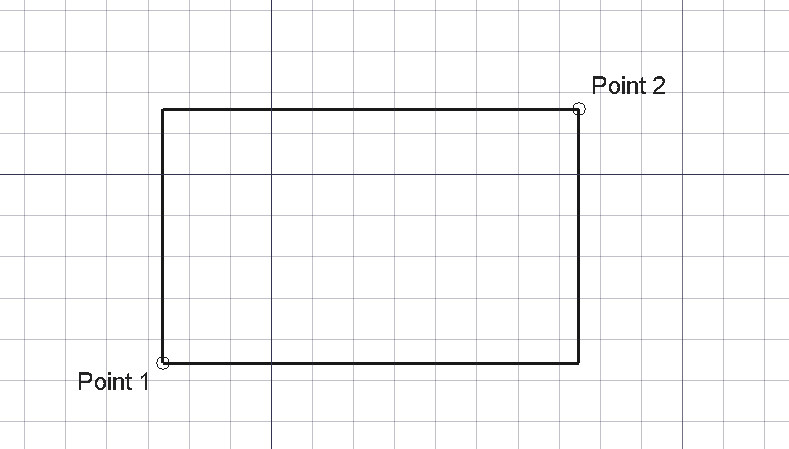Draft Rectangle/de
|
|
| Menüeintrag |
|---|
| Zeichnen → Rechteck 2D-Entwurf → Rechteck |
| Arbeitsbereich |
| Draft, BIM |
| Standardtastenkürzel |
| R E |
| Eingeführt in Version |
| - |
| Siehe auch |
| Part Würfel |
Beschreibung
Der Befehl Draft Rechteck erstellt ein Rechteck aus zwei Punkten auf der aktuellen Arbeitsebene.
Du kannst optional eine 45-Grad-Fase oder eine runde Verrundung zu jeder Ecke des Rechtecks hinzufügen, und du kannst das Rechteck in eine Reihe von gleich großen Reihen und Spalten unterteilen.
Ein durch zwei Punkte festgelegtes Rechteck
Anwendung
Siehe auch: Draft Ablage, Draft Einrasten und Draft Beschränken.
- Es gibt mehrere Möglichkeiten, den Befehl aufzurufen:
- Das Rechteck Aufgaben-Fenster wird geöffnet. Siehe Optionen für weitere Informationen.
- Den ersten Punkt in der 3D-Ansicht auswählen oder die Koordinaten eingeben und auf die Schaltfläche
Punkt eingeben klicken.
- Den zweiten Punkt in der 3D-Ansicht auswählen oder die Koordinaten eingeben und auf die Schaltfläche
Punkt eingeben klicken. Dieser Punkt darf nicht an die X-, Y- oder Z-Achse gebunden sein.
Optionen
Die Einzelzeichen-Tastaturkürzel, die im Aufgaben-Fenster zur Verfügung stehen, können geändert werden. Siehe Draft-Einstellungen. Die hier genannten Tastaturkürzel sind die voreingestellten Tastaturkürzel.
- Um Koordinaten manuell einzugeben, gibt man die X-, Y- und Z-Komponente ein und drückt nach jeder Eingabe die Enter-Taste. Alternativ kann man die Schaltfläche
Punkt eingeben drücken, wenn man die gewünschten Werte eingegeben hat. Es ist ratsam, den Zeiger aus der 3D-Ansicht zu bewegen, bevor man Koordinaten eingibt.
- R drücken oder auf das Kontrollkästchen Relative klicken, um den relativen Modus zu aktivieren. Wenn der relative Modus aktiviert ist, beziehen sich die Koordinaten des zweiten Punkts auf den ersten Punkt, andernfalls beziehen sie sich auf den Ursprung des Koordinatensystems.
- G drücken oder auf das Kontrollkästchen Global klicken, um den globalen Modus zu aktivieren. Wenn der globale Modus aktiviert ist, beziehen sich die Koordinaten auf das globale Koordinatensystem, andernfalls auf das Koordinatensystem der Arbeitsebene.
- F drücken oder auf das Kontrollkästchen Filled klicken 1.0 und davor oder Fläche erstelleneingeführt in 1.1 wählen, um den Modus Fläche erstellen zu aktivieren. Wenn der Modus Fläche erstellen aktiviert ist, wird für das erstellte Rechteck Daten-EigenschaftMake Face auf
truegesetzt und es erhält eine gefüllte Fläche. - N drücken oder auf das Kontrollkästchen Continue klicken, um den Fortsetzungsmodus zu aktivieren. Wenn der Fortsetzungsmodus aktiviert ist, wird der Befehl nach Abschluss neu gestartet, sodass man mit der Erstellung von Rechtecken fortfahren kann.
- S drücken, um Draft Snapping ein- oder auszuschalten.
- Esc drücken oder die Schaltfläche Schliessen, um den Befehl abzubrechen.
Hinweise
- Ein Draft-Rechteck kann mit dem Befehl Draft-Bearbeiten geändert werden.
Einstellungen
Siehe auch: Voreinstellungseditor und Draft Einstellungen.
- Ist die Option Bearbeiten → Einstellungen → Draft → Allgemein → Part-Grundkörper erstellen wenn möglich aktiviert, wird eine Part Ebene anstelle eines Draft-Rechtecks erstellt.
Eigenschaften
Siehe auch: Eigenschaften-Ansicht.
Ein Draft Rechteck-Objekt wird von einem Part Part2DObject abgeleitet und erbt alle seine Eigenschaften. Außerdem hat es die folgenden zusätzlichen Eigenschaften:
Daten
Draft
- Daten-EigenschaftArea (
Area): (schreibgeschützt) gibt die Fläche der Fläche des Rechtecks an. Der Wert ist0.0, wenn Daten-EigenschaftMake Facefalseist. - Daten-EigenschaftChamfer Size (
Length): Gibt die Länge der Fasen an den Ecken des Rechtecks an. - Daten-EigenschaftColumns (
Integer): Gibt die Anzahl der gleich großen Spalten an, in die das Rechteck unterteilt ist. - Daten-EigenschaftFillet Radius (
Length): Gibt den Radius der Verrundungen an den Ecken des Rechtecks an. - Daten-EigenschaftHeight (
Distance): Gibt die Höhe des Rechtecks an. - Daten-EigenschaftLength (
Distance): Gibt die Länge des Rechtecks an. - Daten-EigenschaftMake Face (
Bool): Gibt an, ob das Rechteck eine Fläche bildet oder nicht. Wenn estrueist, wird eine Fläche erstellt, andernfalls wird nur der Umfang als Teil des Objekts betrachtet. - Daten-EigenschaftRows (
Integer): Gibt die Anzahl der gleich großen Reihen an, in die das Rechteck unterteilt ist.
Ansicht
Draft
- Ansicht-EigenschaftPattern (
Enumeration): Gibt das Draft Muster an, mit dem die Fläche des Rechtecks gefüllt werden soll. Diese Eigenschaft funktioniert nur, wenn DatenMake Facetrueist und wenn Ansicht-EigenschaftDisplay ModeFlat Linesist. - Ansicht-EigenschaftPattern Size (
Float): Gibt die Größe des Draft Musters an. - Ansicht-EigenschaftTexture Image (
File): Gibt den Pfad der Bilddatei an, die auf die Fläche des Rechtecks abgebildet werden soll. Wenn man diese Eigenschaft leer lässt, wird das Bild entfernt. Das Rechteck sollte die gleichen Proportionen wie das Bild haben, um Verzerrungen zu vermeiden.
Skripten
Siehe auch: Autogenerierte API-Dokumentation und Grundlagen der Skripterstellung in FreeCAD.
Zum Erstellen eines Draft-Rechtecks wird die Methode make_rectangle des Draft-Moduls verwendet (eingeführt in 0.19). Diese Methode ersetzt die veraltete Methode makeRectangle.
rectangle = make_rectangle(length, height, placement=None, face=None, support=None)
- Erstellt ein
rectangle-Objekt mit einer Längelengthin X-Richtung und einer Höheheightin Y-Richtung, wobei die Einheiten in Millimetern angegeben werden. - Wenn
placementNoneist, wird das Rechteck am Ursprung erstellt und die Länge verläuft parallel zur X-Achse. - Wenn
faceTrueist, bildet das Rechteck eine Fläche, d. h. es erscheint ausgefüllt.
Beispiel:
import FreeCAD as App
import Draft
doc = App.newDocument()
rectangle1 = Draft.make_rectangle(4000, 1000)
rectangle2 = Draft.make_rectangle(1000, 4000)
zaxis = App.Vector(0, 0, 1)
p3 = App.Vector(1000, 1000, 0)
place3 = App.Placement(p3, App.Rotation(zaxis, 45))
rectangle3 = Draft.make_rectangle(3500, 250, placement=place3)
doc.recompute()
- Drafting: Line, Polyline, Fillet, Arc, Arc From 3 Points, Circle, Ellipse, Rectangle, Polygon, B-Spline, Cubic Bézier Curve, Bézier Curve, Point, Facebinder, ShapeString, Hatch
- Annotation: Text, Dimension, Label, Annotation Styles, Annotation Scale
- Modification: Move, Rotate, Scale, Mirror, Offset, Trimex, Stretch, Clone, Array, Polar Array, Circular Array, Path Array, Path Link Array, Point Array, Point Link Array, Edit, Highlight Subelements, Join, Split, Upgrade, Downgrade, Convert Wire/B-Spline, Draft to Sketch, Set Slope, Flip Dimension, Shape 2D View
- Draft Tray: Working Plane, Set Style, Toggle Construction Mode, AutoGroup
- Snapping: Snap Lock, Snap Endpoint, Snap Midpoint, Snap Center, Snap Angle, Snap Intersection, Snap Perpendicular, Snap Extension, Snap Parallel, Snap Special, Snap Near, Snap Ortho, Snap Grid, Snap Working Plane, Snap Dimensions, Toggle Grid
- Miscellaneous: Apply Current Style, New Layer, Manage Layers, New Named Group, SelectGroup, Add to Layer, Add to Group, Add to Construction Group, Toggle Wireframe, Working Plane Proxy, Heal, Show Snap Toolbar
- Additional: Constraining, Pattern, Preferences, Import Export Preferences, DXF/DWG, SVG, OCA, DAT
- Context menu:
- Most objects: Edit
- Layer container: Add New Layer, Reassign Properties of All Layers, Merge Layer Duplicates
- Layer: Activate Layer, Reassign Properties of Layer, Select Layer Contents
- Text and label: Open Links
- Wire: Flatten
- Working plane proxy: Save Camera Position, Save Visibility of Objects
- Erste Schritte
- Installation: Herunterladen, Windows, Linux, Mac, Zusätzliche Komponenten, Docker, AppImage, Ubuntu Snap
- Grundlagen: Über FreeCAD, Graphische Oberfläche, Mausbedienung, Auswahlmethoden, Objektname, Voreinstellungseditor, Arbeitsbereiche, Dokumentstruktur, Objekteigenschaften, FreeCAD unterstützen, Spenden
- Hilfe: Anleitungen, Videoanleitungen
- Arbeitsbereiche: Std Base, Arch, Assembly, BIM, CAM, Draft, FEM, Inspection, Material, Mesh, OpenSCAD, Part, PartDesign, Points, Reverse Engineering, Robot, Sketcher, Spreadsheet, Surface, TechDraw, Test Framework