PartDesign AdditiveLoft
|
|
| Menu location |
|---|
| Part Design → Additive Features → Additive Loft |
| Workbenches |
| PartDesign |
| Default shortcut |
| None |
| Introduced in version |
| 0.17 |
| See also |
| PartDesign AdditivePipe, PartDesign SubtractiveLoft |
Description
Additive Loft creates a solid in the active Body by making a transition between two or more sketches (also referred to as cross-sections). If the Body already contains features, the additive loft will be merged to them.
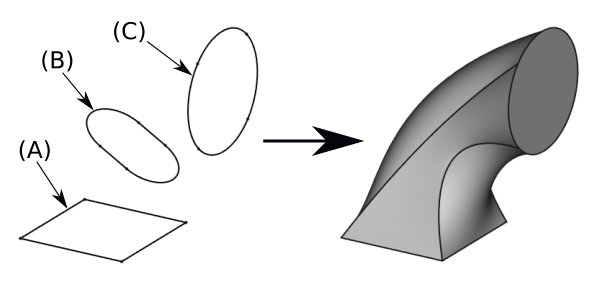
On the left: cross-sections (A), (B) and (C); created Additive Loft on the right.
Usage
Dialog-based workflow
- There are several ways to invoke the tool:
- Press the
Additive Loft button.
- Select the Part Design → Additive Features →
Additive Loft option from the menu.
- Press the
- In the Select Attachment dialog select a sketch to be used as base profile object and click OK.
- Alternatively, either a single sketch or the face of a 3D object can be selected prior to pressing the Additive Loft button.
- In the Loft Parameters, press the Add Section button.
- Select the next sketch in the 3D View. Repeat to select more sketches in the order you want them to be lofted through. You can change the section order any time later in the loft dialog by dragging sections in the list to the desired position.
- Set options if needed and click OK.
Selection-based workflow
- Select several sketches. It is hereby important in what order you select them:
- The sketch selected at first will become the base profile object in the next step
- The sketches selected after the first one will become the loft sections. Also here the selection order is important: The sketch selected as second will become the first loft section, the one selected as third becomes the second section and so on. (You can change the section order any time later in the loft dialog by dragging sections in the list to the desired position.
- The first or last selection can also be a face of a 3D object.
- There are several ways to invoke the tool:
- Press the
Additive Loft button.
- Select the Part Design → Additive Features →
Additive Loft option from the menu.
- Press the
- Set options if needed and click OK.
Options
- Ruled surface: makes straight transitions between cross-sections. Does not apply to a loft with two cross-sections. If not checked, transitions will be smooth.
- Closed: makes a transition from the last cross-section to the first, creating a loop. introduced in 0.21
Properties
- DataLabel: name given to the operation, this name can be changed at convenience.
- DataSections: lists the sections used.
- DataRuled: see Options.
- DataClosed: see Options.
- DataRefine: true or false. If set to true, cleans the solid from residual edges left by features. See Part RefineShape for more details.
- DataProfile: the see base profile object of the loft.
- DataMidplane: non applicable.
- DataReversed: non applicable.
- DataUp To Face: non applicable.
- DataAllow Multi Face: non applicable.
Notes
- To better control the shape of the loft, it is recommended that all cross-sections have the same number of segments. For example, for a loft between a rectangle and a circle, the circle should be broken down into 4 connected arcs.
- You can loft from or toward a single vertex from a sketch or the body.
- Vertices can only be either the start or end of a loft. Otherwise the loft body would consist of two solids connected at a single point. This would violate the CAD kernel's definition of a 3D object.
- A cross-section cannot lie on the same plane as the one immediately preceding it.
- If the sketch has inner geometry, then the order in which the sketch geometry is created should be the same for all sections. Either start all sections with the inner geometry, or start them all with the outer. Otherwise an invalid loft will be created where inner and outer walls cross.
- It is not possible to loft disjoint or crossing loops.
- Some failure modes will turn the part black.
Links
- Part Loft Technical Details explains how a Part Loft is created, much of its content is relevant to the PartDesign Additive Loft.
- Structure tools: Part, Group
- Helper tools: Create body, Create sketch, Attach sketch, Edit sketch, Validate sketch, Check geometry, Create a shape binder, Create a sub-object(s) shape binder, Create a clone, Create a datum plane, Create a datum line, Create a datum point, Create a local coordinate system
- Modeling tools:
- Additive tools: Pad, Revolution, Additive loft, Additive pipe, Additive helix, Additive box, Additive cylinder, Additive sphere, Additive cone, Additive ellipsoid, Additive torus, Additive prism, Additive wedge
- Subtractive tools: Pocket, Hole, Groove, Subtractive loft, Subtractive pipe, Subtractive helix, Subtractive box, Subtractive cylinder, Subtractive sphere, Subtractive cone, Subtractive ellipsoid, Subtractive torus, Subtractive prism, Subtractive wedge
- Boolean: Boolean operation
- Dress-up tools: Fillet, Chamfer, Draft, Thickness
- Transformation tools: Mirrored, Linear Pattern, Polar Pattern, Create MultiTransform, Scaled
- Extras: Sprocket, Involute gear, Shaft design wizard
- Context menu: Set tip, Move object to other body, Move object after other object, Appearance, Color per face
- Preferences: Preferences, Fine tuning
- Getting started
- Installation: Download, Windows, Linux, Mac, Additional components, Docker, AppImage, Ubuntu Snap
- Basics: About FreeCAD, Interface, Mouse navigation, Selection methods, Object name, Preferences, Workbenches, Document structure, Properties, Help FreeCAD, Donate
- Help: Tutorials, Video tutorials
- Workbenches: Std Base, Assembly, BIM, CAM, Draft, FEM, Inspection, Material, Mesh, OpenSCAD, Part, PartDesign, Points, Reverse Engineering, Robot, Sketcher, Spreadsheet, Surface, TechDraw, Test Framework
- Hubs: User hub, Power users hub, Developer hub