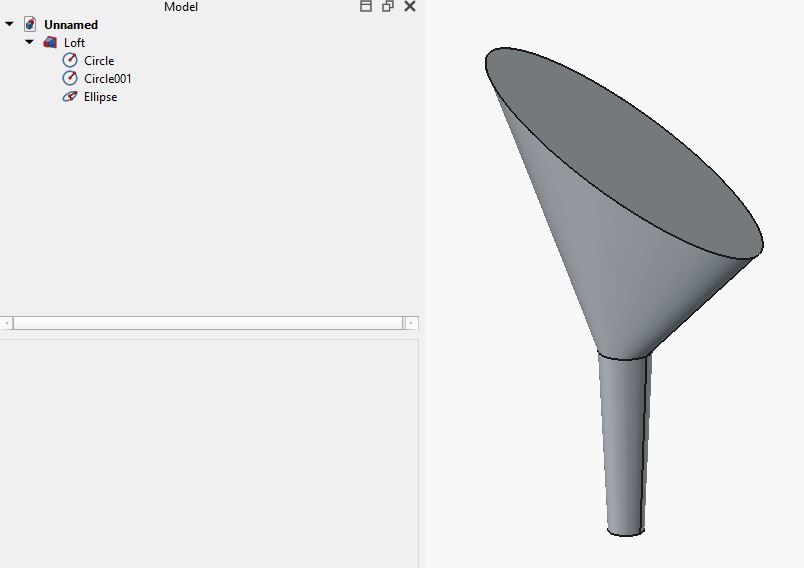Part Loft
|
|
| Menu location |
|---|
| Part → Loft... |
| Workbenches |
| Part |
| Default shortcut |
| None |
| Introduced in version |
| 0.13 |
| See also |
| Part Sweep |
Description
The Part Loft command creates a face, a shell, or a solid shape from two or more profiles (cross-sections).
Loft from three profiles which are two Part Circles and one Part Ellipse. Parameters are Solid "True" and Ruled "True".
Usage
- There are several ways to invoke the command:
- Press the
Loft... button.
- Select the Part →
Loft... option from the menu.
- Press the
- The Loft task panel opens.
- In the Available Profiles list on the left select the first profile and click on the right arrow to place it in the Selected profiles list on the right.
- Repeat for the second profile and again if more than two profiles are desired.
- Optionally use the up and down arrows to reorder the selected profiles.
- Define options Create solid, Ruled surface, and Closed.
- Press OK to close the task panel.
- A Loft object will be created.
Accepted geometry
- Profiles: can be a point (vertex), line (edge), wire or face. Edges and wires may be either open or closed. There are various Limitations, see below.
- App Link objects linked to the appropriate object types and App Part containers with the appropriate visible objects inside can also be used as profiles. introduced in 0.20
Options
Create solid
If "Solid" is set to "true", FreeCAD creates a solid, provided the profiles are closed; if set to "false", FreeCAD creates a face or a shell for either open or closed profiles.
Ruled surface
If "Ruled surface" is "true" FreeCAD creates a face, a shell or a solid from ruled surfaces.
Closed
If "Closed" is "true" FreeCAD attempts to loft the last profile to the first profile to create a closed loop.
For more information on how profiles are joined together see Part Loft Technical Details.
Properties
See also: Property editor.
A Part Loft object is derived from a Part Feature object and inherits all its properties. It also has the following additional properties:
Data
Loft
- DataSections (
LinkList): Lists the sections used. - DataSolid (
Bool): False (default). True creates a solid. - DataRuled (
Bool): False (default). True creates a ruled surface. - DataClosed (
Bool): False (default). True creates a closed loft by connecting last to first profile. - DataMax Degree (
IntegerConstraint): Maximum degree.
Limitations
A Part Loft has the same limitations as a Part Sweep.
Closed Lofts
- The results of a closed Loft may be unexpected, the Loft may develop twists or kinks. Lofting is very sensitive to the Placement of the profiles and the complexity of the curves required to connect the corresponding vertices in all the profiles.
- Primitives: Box, Cylinder, Sphere, Cone, Torus, Tube, Create primitives, Shape builder
- Creation and modification: Create sketch, Extrude, Revolve, Mirror, Scale, Fillet, Chamfer, Make face from wires, Ruled Surface, Loft, Sweep, Section, Cross sections, 3D Offset, 2D Offset, Thickness, Projection on surface, Color per face
- Boolean: Make compound, Explode compound, Compound Filter, Boolean, Cut, Union, Intersection, Connect objects, Embed object, Cutout for object, Boolean fragments, Slice apart, Slice to compound, Boolean XOR, Check geometry, Defeaturing
- Other tools: Import CAD file, Export CAD file, Box selection, Create shape from mesh, Create points object from geometry, Convert to solid, Reverse shapes, Create simple copy, Create transformed copy, Create shape element copy, Refine shape, Attachment
- Preferences: Preferences, Fine tuning
- Getting started
- Installation: Download, Windows, Linux, Mac, Additional components, Docker, AppImage, Ubuntu Snap
- Basics: About FreeCAD, Interface, Mouse navigation, Selection methods, Object name, Preferences, Workbenches, Document structure, Properties, Help FreeCAD, Donate
- Help: Tutorials, Video tutorials
- Workbenches: Std Base, Assembly, BIM, CAM, Draft, FEM, Inspection, Material, Mesh, OpenSCAD, Part, PartDesign, Points, Reverse Engineering, Robot, Sketcher, Spreadsheet, Surface, TechDraw, Test Framework
- Hubs: User hub, Power users hub, Developer hub