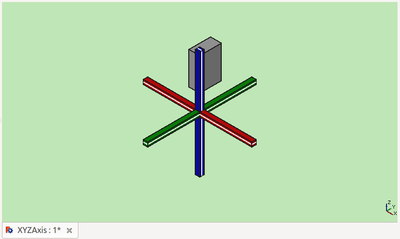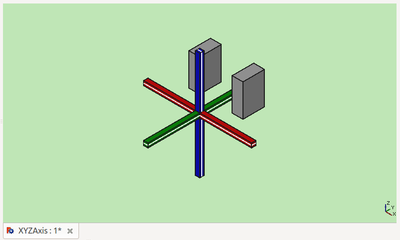Part Mirror
|
|
| Menu location |
|---|
| Part → Mirror |
| Workbenches |
| Part |
| Default shortcut |
| None |
| Introduced in version |
| - |
| See also |
| None |
Description
The Part Mirror command creates a new object (image) which is a reflection of the original object (source). The image object is created behind a mirror plane. The mirror plane may be standard plane (XY, YZ, or XZ), any plane parallel to a standard plane, or (introduced in 1.0) any arbitrary plane by using a reference object.
An example:
Before
After mirroring about YZ-plane
Usage
- Optionally select one or more source objects.
- There are several ways to invoke the command:
- Press the
Mirror button.
- Select the Part →
Mirror option from the menu.
- Press the
- The Mirror tasks panel opens.
- Select a standard Mirror plane from the dropdown list.
- introduced in 1.0: Select a reference object in the Tree View or the 3D View.
- The reference object can be any planar face or circular edge.
- Optionally click on an item in the Shape list to (re-) select a shape.
- Optionally keep Shift pressed and click on an item in the Shape list to either add the shape to the selection, or to remove it from the selection.
- Click OK to close the task panel.
- One Part__Mirroring object will be created for each source object.
Task panel
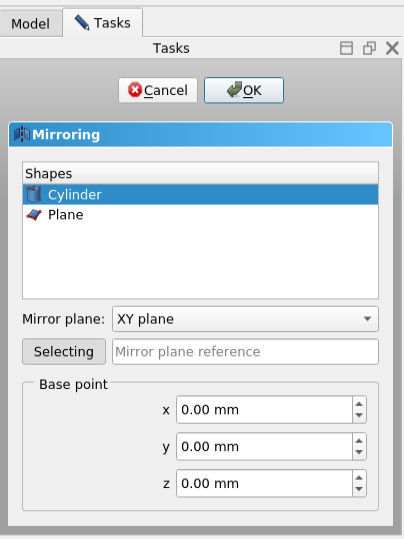
When the select button label says Selecting you are in reference selection mode and there is a selection gate in effect, which disallows the selection of unsupported reference objects. Click the button to toggle the selection gate off, the button label then changes to Select Reference.
The mirror plane is defined by a DataNormal (direction) and a DataBase (position). When the DataMirror Plane property contains a reference object these properties are made read-only as they are then computed based on that object. The plane is infinite even if the reference object is not.
A reference object can be a planar face, such as the face of a Part Box, a circular edge, a Datum Plane, an origin plane of a Std Part container, or any object with a single planar face or single circular edge. There is also support for Links. Note, however, that B-spline surfaces, such as ruled surfaces or loft faces are not supported.
Options
If a standard plane instead of a reference object is selected, the Base point boxes can be used to move it. Only one of the X, Y, or Z boxes is effective for a given standard plane.
| Standard plane | Base point box | Effect |
|---|---|---|
| XY | Z | Move mirror plane along Z axis |
| XY | X, Y | No effect |
| XZ | Y | Move mirror plane along Y axis |
| XZ | X, Z | No effect |
| YZ | X | Move mirror plane along X axis |
| YZ | Y, Z | No effect |
Notes
- App Link objects linked to the appropriate object types and App Part containers with the appropriate visible objects inside can also be used as source objects.
- After selecting a standard mirror plane, the DataNormal and DataBase of the Part Mirror object can be changed to any value. So that even without a reference object you are not restricted to the standard planes.
Properties
See also: Property View.
A Part Mirror object is derived from a Part Feature object and inherits all its properties. It also has the following additional properties:
Data
Base
- DataSource (
Link): The shape to mirror.
Plane
- DataBase (
Vector): The base point of the mirror plane. - DataNormal (
Vector): The normal of the mirror plane. - DataMirror Plane (
LinkSub): Link to the mirror plane reference. Overrides DataBase and DataNormal if set.
- Primitives: Box, Cylinder, Sphere, Cone, Torus, Tube, Create primitives, Shape builder
- Creation and modification: Create sketch, Extrude, Revolve, Mirror, Scale, Fillet, Chamfer, Make face from wires, Ruled Surface, Loft, Sweep, Section, Cross sections, 3D Offset, 2D Offset, Thickness, Projection on surface, Color per face
- Boolean: Make compound, Explode compound, Compound Filter, Boolean, Cut, Union, Intersection, Connect objects, Embed object, Cutout for object, Boolean fragments, Slice apart, Slice to compound, Boolean XOR, Check geometry, Defeaturing
- Other tools: Import CAD file, Export CAD file, Box selection, Create shape from mesh, Create points object from geometry, Convert to solid, Reverse shapes, Create simple copy, Create transformed copy, Create shape element copy, Refine shape, Set tolerance, Persistent section cut, Attachment…
- Preferences: Preferences, Fine tuning
- Getting started
- Installation: Download, Windows, Linux, Mac, Additional components, Docker, AppImage, Ubuntu Snap
- Basics: About FreeCAD, Interface, Mouse navigation, Selection methods, Object name, Preferences, Workbenches, Document structure, Properties, Help FreeCAD, Donate
- Help: Tutorials, Video tutorials
- Workbenches: Std Base, Assembly, BIM, CAM, Draft, FEM, Inspection, Material, Mesh, OpenSCAD, Part, PartDesign, Points, Reverse Engineering, Robot, Sketcher, Spreadsheet, Surface, TechDraw, Test Framework
- Hubs: User hub, Power users hub, Developer hub