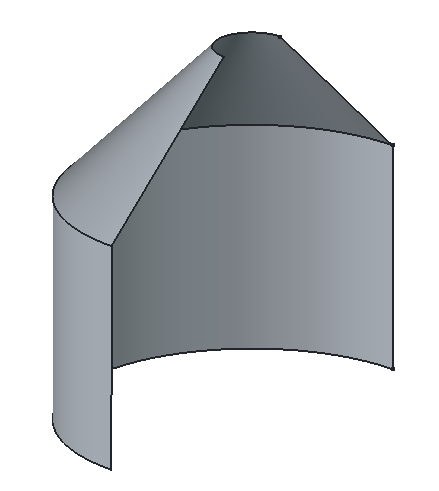Part Revolve
|
|
| Menu location |
|---|
| Part → Revolve |
| Workbenches |
| Part |
| Default shortcut |
| None |
| Introduced in version |
| - |
| See also |
| None |
Description
Revolves the selected object around a given axis. The following shape types are allowed, and lead to the listed output shapes:
| Input shape | Output shape |
|---|---|
| Vertex | Edge |
| Edge | Face |
| Wire | Shell |
| Face | Solid |
| Shell | Compound solid (Compsolid) |
A Sketch can be used as well. Solids or compound solids are not allowed as input shapes. Normal compounds are currently not allowed either.
Example of revolution
Usage
- Optionally select one or more shapes in the 3D view or in the tree view.
- There are several ways to invoke the command:
- Press the
Revolve... button.
- Select the Part →
Revolve... option from the menu.
- Press the
- The Revolve task panel opens.
- Optionally click on an item in the Shape list to (re-) select a shape.
- Optionally keep Shift pressed and click on an item in the Shape list to either add the shape to the selection, or to remove it from the selection.
- Set the revolution axis and angle and optionally other parameters (see Parameters section for more details).
- Press OK to close the task panel.
- One Revolve object will be created for each selected shape.
Each input shape is placed underneath its Revolve object.
Parameters
The Revolve shape is defined by the following parameters, which can be edited after its creation in the Property editor.
- Source: the input shape (the shape upon which the Part Revolve was applied).
- Base: base point of revolution axis.
- Axis: direction of revolution axis.
- Axis Link: link to edge to use as revolution axis.
- Angle: angle span of revolution. If angle is zero and an arc is used for axis link, arc's span will be used.
- Symmetric: if True, revolution is extended symmetrically from the profile
- Solid: if True, revolving a closed edge or a closed wire will yield a solid. If False, a shell will result.
- Face Maker Class: sets C++ class name of face making code, which is used when making solids from wires. This property is here mainly for maintaining backward compatibility. Do not touch, unless you know what you are doing.
- Placement: the standard placement parameters.
- Label: label to be shown in the Model tree view (not available on Revolve creation).
Task dialog
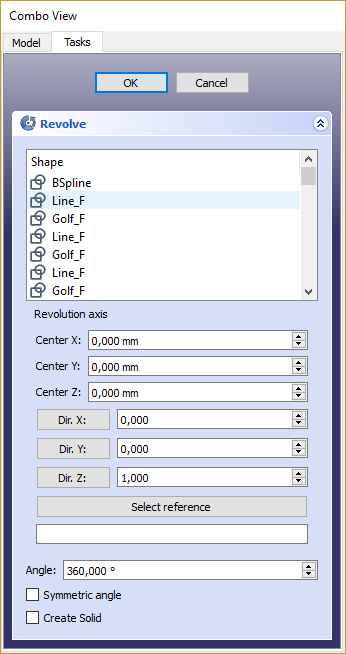
- OK button creates the revolution, and closes the dialog.
- Cancel button closes dialog, without doing anything.
- Shape list: here you select, what shapes to revolve. If multiple objects are selected, multiple Revolve objects are created.
- 'Revolution axis' section: specify the revolution axis.
- Center X/Y/Z fields: set the base point of revolution axis.
- Dir. X/Y/Z fields: set the direction of revolution axis. Click a button to set the direction to corresponding axis.
- Select reference button: click it, and then pick an edge in 3D view. That edge will appear in text field below the button, in format "ObjectName:EdgeN". You can also type the link manually or erase it. Values Dir. X,Y,Z will be filled according to the edge direction.
- Angle field: set angle of revolution in degrees.
- Symmetric angle: if checked, revolution wil extend forwards and backwards by half the specified angle.
- Create Solid checkbox: if checked, revolving a closed wire or edge will yield a solid. It is checked by default, if a closed wire was preselected before invoking Part Revolve.
Notes
- The Angle argument specifies how far the object is to be turned. The coordinates move the origin of the axis of revolving, relative to the origin of the coordinate system.
- If you select a user defined axis, the numbers define the direction of the revolving axis with respect to the coordinate system: if the Z coordinate is 0 and the Y and X coordinates are non-zero, then the axis will lie in the X-Y plane. Its angle is such that its tangent is the ratio of the given X and Y coordinates.
- App Link objects linked to the appropriate object types can also be used as shapes and to specify the axis. introduced in 0.20
- If the object to revolve intersects the rotation axis the operation will fail in most cases.
- Primitives: Box, Cylinder, Sphere, Cone, Torus, Tube, Create primitives, Shape builder
- Creation and modification: Create sketch, Extrude, Revolve, Mirror, Scale, Fillet, Chamfer, Make face from wires, Ruled Surface, Loft, Sweep, Section, Cross sections, 3D Offset, 2D Offset, Thickness, Projection on surface, Color per face
- Boolean: Make compound, Explode compound, Compound Filter, Boolean, Cut, Union, Intersection, Connect objects, Embed object, Cutout for object, Boolean fragments, Slice apart, Slice to compound, Boolean XOR, Check geometry, Defeaturing
- Other tools: Import CAD file, Export CAD file, Box selection, Create shape from mesh, Create points object from geometry, Convert to solid, Reverse shapes, Create simple copy, Create transformed copy, Create shape element copy, Refine shape, Attachment
- Preferences: Preferences, Fine tuning
- Getting started
- Installation: Download, Windows, Linux, Mac, Additional components, Docker, AppImage, Ubuntu Snap
- Basics: About FreeCAD, Interface, Mouse navigation, Selection methods, Object name, Preferences, Workbenches, Document structure, Properties, Help FreeCAD, Donate
- Help: Tutorials, Video tutorials
- Workbenches: Std Base, Assembly, BIM, CAM, Draft, FEM, Inspection, Material, Mesh, OpenSCAD, Part, PartDesign, Points, Reverse Engineering, Robot, Sketcher, Spreadsheet, Surface, TechDraw, Test Framework
- Hubs: User hub, Power users hub, Developer hub