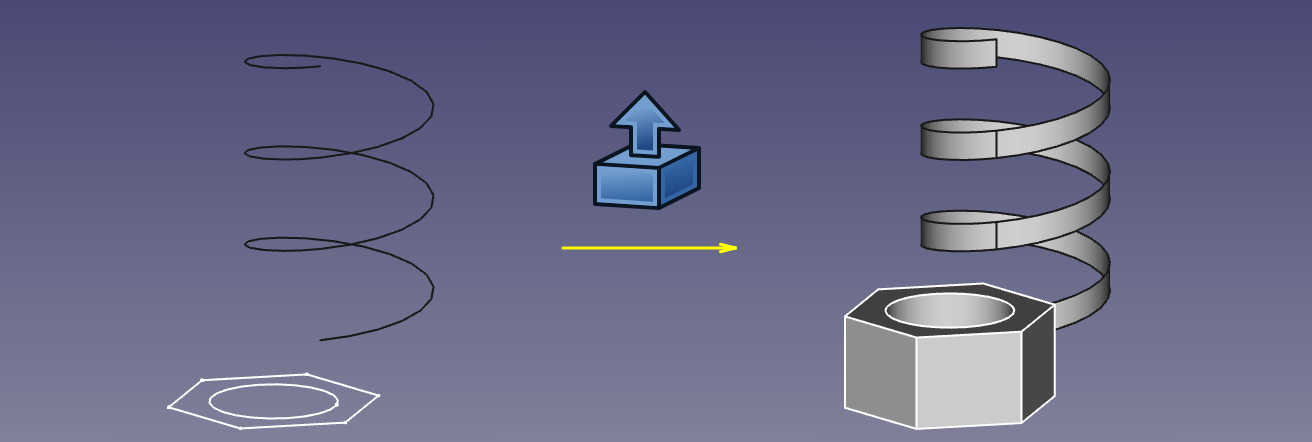Part Extrude
|
|
| Menu location |
|---|
| Part → Extrude... |
| Workbenches |
| Part |
| Default shortcut |
| None |
| Introduced in version |
| - |
| See also |
| Draft Trimex, PartDesign Pad |
Description
Part Extrude extends a shape by a specified distance, in a specified direction. The output shape type will vary depending on the input shape type and the options selected.
In most common scenarios, the following lists the expected output shape type from a given input shape type,
- Extruding a Vertex (point) will produce a straight Edge (Line)
- Extruding an open edge (e.g. line, arc) will produce an open face (e.g. plane)
- Extruding a closed edge (e.g. circle) will optionally produce a closed face (e.g. an open-ended cylinder) or if the parameter "solid" is "true" will produce a solid (e.g. a closed solid cylinder)
- Extruding an open Wire (e.g. a Draft Wire) will produce an open shell (several joined faces)
- Extruding a closed Wire (e.g. a Draft Wire) will optionally produce a shell (several joined faces) or if the parameter "solid" is "true" will produce a solid
- Extruding a face (e.g. plane) will produce a solid (e.g. Cuboid)
- Extruding a
Draft ShapeString will produce a compound of solids (the string is a compound of the letters which are each a solid)
- Extruding a shell of faces will produce a Compsolid.
Examples of extrusion
Usage
- Optionally select one or more shapes in the 3D view or in the tree view.
- There are several ways to invoke the command:
- Press the
Extrude... button.
- Select the Part →
Extrude... option from the menu.
- Press the
- The Extrude task panel opens.
- Optionally click on an item in the Shape list to (re-) select a shape.
- Optionally keep Shift pressed and click on an item in the Shape list to either add the shape to the selection, or to remove it from the selection.
- Set the direction and length and optionally other parameters (see Parameters section for more details).
- Press OK to close the task panel.
- One Extrude object will be created for each selected shape.
Each input shape is placed underneath its Extrude object.
Parameters
The Extrude shape is defined by the following parameters, which can be edited after its creation in the Property editor.
- Base: the input shape (the shape upon which the Part Extrude was applied).
- Dir: the direction to extend the shape. If Dir Mode is 'Custom', you can edit Dir. Otherwise, Dir is read-only, and computed from the linked shape.
- Dir Link: parametric link to an edge (line) that sets the direction of extrusion.
- Dir Mode: sets how Dir is controlled. 'Custom' means Dir is editable. 'Edge' means Dir is obtained from an edge (line) linked by Dir Link. 'Normal' means Dir is perpendicular to the plane of the input shape.
- Length Fwd: The distance to extrude by. If both Length Fwd and Length Rev are zero, the length of Dir vector is used.
- Length Rev: Additional length to extrude against Dir.
- Solid: if True, extruding a closed edge or a closed wire will yield a solid. If False, a shell will result.
- Reversed: reverses the extrusion to go against Dir.
- Symmetric: if True, extrusion is centered at the input shape, and total length is Length Fwd. Length Rev is ignored.
- Taper Angle and Taper Angle Rev: applies an angle to the extrusion, so that sides of the extrusion are drafted by the specified angle. Positive angle means the cross-section expands. Taper Angle Rev sets the taper for the reversed part of the extrusion (the part from Length Rev).
- introduced in 0.20 Inner structures receive the opposite taper angle. This is done to facilitate the design of molds and molded parts.
- 0.19 and below Tapered extrusion is only supported for shapes without inner structures. Taper does not work well if the shape contains B-splines.
- Face Maker Class: sets C++ class name of face making code, which is used when making solids from wires. This property is here mainly for maintaining backward compatibility. Do not touch, unless you know what you are doing.
- Placement: the standard placement parameters.
- Label: label to be shown in the Model tree view (not available on Extrude creation).
Task dialog
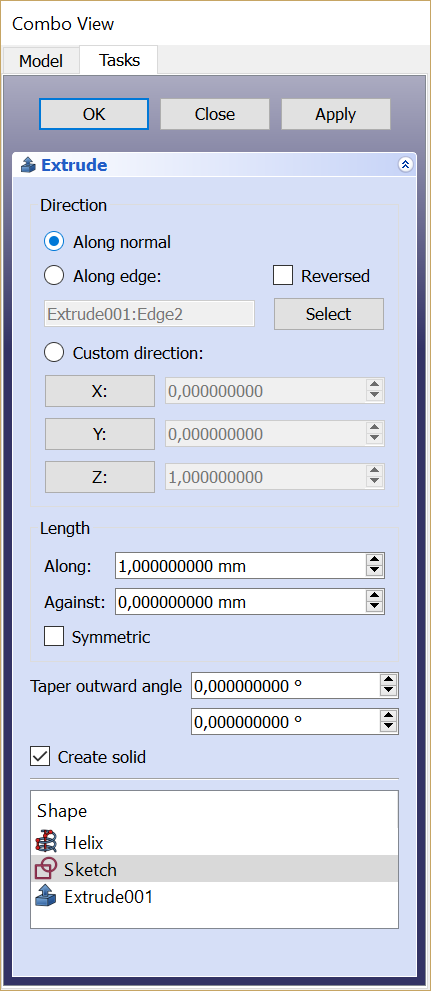
- OK button creates the extrusion, and closes the dialog.
- Close button closes dialog, without doing anything.
- Apply button creates the extrusion, but does not close the dialog. You can then select another shape in the list on the bottom, and create more extrusions. Clicking Apply may times creates many extrusions.
- 'Direction' radio buttons: set the way extrusion direction is computed.
- Select button: click it, and then pick an edge in 3D view. That edge will appear in text field next to the button, in format "ObjectName:EdgeN". You can also type the link manually or erase it. Values X,Y,Z will be filled according to the edge direction.
- X, Y, Z buttons: Click x button to set extrusion direction to +x axis. Click it again to set -x axis.
- X, Y, Z input fields: set or display the direction vector of extrusion. If both lengths are zero, the length of this vector sets the length of extrusion, and values are always in mm, regardless of unit preferences.
- Length fields: set length of extrusion. These input fields have unit support.
- Symmetric: spreads out the extrusion into both directions, so that the profile remains in the middle.
- Taper Outward Angle: positive angle means profile is expanded at other end of extrusion.
- Create Solid checkbox: if checked, extruding a closed wire or edge will yield a solid. It is checked by default, if a closed wire was preselected before invoking Part Extrude.
- Shape list: here you select, what shapes to extrude. If multiple objects are selected, multiple Extrude objects are created.
Notes
- App Link objects linked to the appropriate object types and App Part containers with the appropriate visible objects inside can also be used as profiles and to specify the direction. introduced in 0.20
- The task dialog does not offer a preview, yet. Apply will create an extrusion object every time you click it, which can be useful as preview; however, they will remain and yet another one will be created as you click OK. Undo can be useful to clean them up before clicking OK.
Comparison with PartDesign Pad
PartDesign Pad is also an extrusion feature, but there are important differences:
- Part Extrude always creates a standalone shape. PartDesign Pad fuses the extrusion result to the rest of the Body.
- Part Extrude can be placed anywhere in the model tree. PartDesign Pad can only be placed inside a PartDesign Body.
- Part Extrude can extrude any object that has a Part geometry (OpenCASCADE shape), except for solids and CompSolids.
- Part Extrude can extrude individual faces of other objects. PartDesign Pad will only accept either Sketch or faces of PartDesign objects as a profile.
- Primitives: Box, Cylinder, Sphere, Cone, Torus, Tube, Create primitives, Shape builder
- Creation and modification: Create sketch, Extrude, Revolve, Mirror, Scale, Fillet, Chamfer, Make face from wires, Ruled Surface, Loft, Sweep, Section, Cross sections, 3D Offset, 2D Offset, Thickness, Projection on surface, Color per face
- Boolean: Make compound, Explode compound, Compound Filter, Boolean, Cut, Union, Intersection, Connect objects, Embed object, Cutout for object, Boolean fragments, Slice apart, Slice to compound, Boolean XOR, Check geometry, Defeaturing
- Other tools: Import CAD file, Export CAD file, Box selection, Create shape from mesh, Create points object from geometry, Convert to solid, Reverse shapes, Create simple copy, Create transformed copy, Create shape element copy, Refine shape, Attachment
- Preferences: Preferences, Fine tuning
- Getting started
- Installation: Download, Windows, Linux, Mac, Additional components, Docker, AppImage, Ubuntu Snap
- Basics: About FreeCAD, Interface, Mouse navigation, Selection methods, Object name, Preferences, Workbenches, Document structure, Properties, Help FreeCAD, Donate
- Help: Tutorials, Video tutorials
- Workbenches: Std Base, Assembly, BIM, CAM, Draft, FEM, Inspection, Material, Mesh, OpenSCAD, Part, PartDesign, Points, Reverse Engineering, Robot, Sketcher, Spreadsheet, Surface, TechDraw, Test Framework
- Hubs: User hub, Power users hub, Developer hub