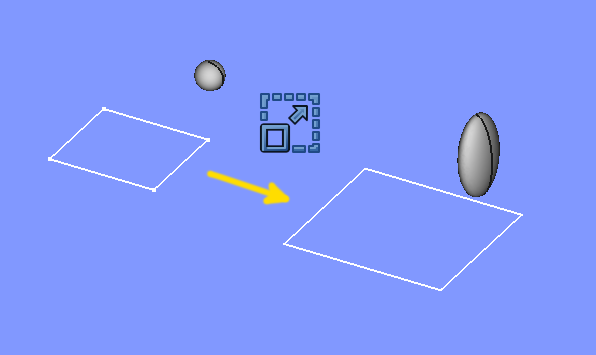Part Scale
|
|
| Menu location |
|---|
| Part → Scale... |
| Workbenches |
| Part |
| Default shortcut |
| None |
| Introduced in version |
| 1.0 |
| See also |
| Std LinkMake, Draft Clone, Draft Scale |
Description
Part Scale scales shapes by a specified factor in all directions or by distinct factors in each cardinal direction. In the case of distinct factors, the shapes may be distorted.
Scaling occurs relative to the global coordinate system. To scale relative to the placement of the source object create a Link or a Draft Clone instead.
Examples of scaling
Usage
- Optionally select one or more shapes in the 3D view or in the Tree view.
- There are several ways to invoke the command:
- Press the
Scale... button.
- Select the Part →
Scale... option from the menu.
- Press the
- The Scale tasks panel opens.
- Optionally toggle between Uniform Scaling and Non-Uniform Scaling.
- Adjust the scaling factor(s).
- Optionally click on an item in the Shape list to (re-) select one shape.
- (at this point only a single shape is accepted)
- Optionally click Apply to confirm and:
- Create one Scale object for each selected shape.
- Continue to create Scale objects.
- Click OK to close the task panel and finish the command.
- One Scale object will be created for each selected shape.
Each input shape is placed underneath its Scale object.
Task panel
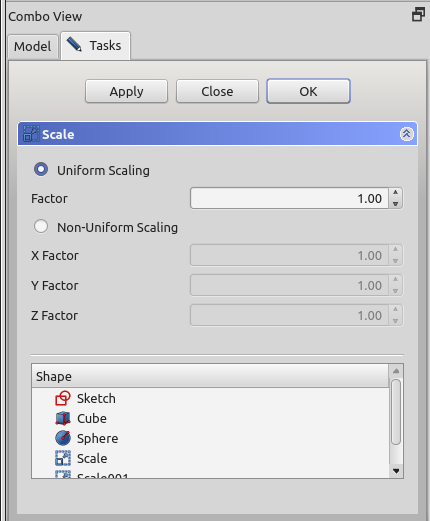
- OK button creates the scaled object, and closes the task panel.
- Close button closes the task panel without doing anything.
- Apply button creates the scaled objects, but does not close the task panel. You can then select another shape from the list at the bottom, and create more scaled objects.
- Shape list: here you select which shapes to scale. If multiple shapes are selected, multiple Scale objects are created.
Notes
- Non-uniform scaling will turn all edges into B-spline curves, and all faces into B-spline surfaces. These are computationally heavier.
- Points/Vertices can not be scaled as they are dimensionless.
- App Link objects linked to the appropriate object types and App Part containers with the appropriate visible objects inside can also be scaled.
- The task panel does not offer a preview yet. Apply will create a scaled object every time you click it, which can be useful as preview. They will however remain and yet another scaled object will be created as you click OK. Undo can be useful to clean them up before clicking OK.
Properties
See also: Property editor.
A Part Scale object is derived from a Part Feature object and inherits all its properties. It also has the following additional properties:
Data
Scale
- DataBase (
Link): The input shape (the shape upon which the Part Scale was applied). - DataUniform (
Bool): Controls uniform vs non-uniform scaling - DataUniform Scale (
Float): The scale factor for uniform scaling - DataXScale (
Float): The X scale factor for non-uniform scaling. - DataYScale (
Float): The Y scale factor, idem. - DataZScale (
Float): The Z scale factor, idem.
- Primitives: Box, Cylinder, Sphere, Cone, Torus, Tube, Create primitives, Shape builder
- Creation and modification: Create sketch, Extrude, Revolve, Mirror, Scale, Fillet, Chamfer, Make face from wires, Ruled Surface, Loft, Sweep, Section, Cross sections, 3D Offset, 2D Offset, Thickness, Projection on surface, Color per face
- Boolean: Make compound, Explode compound, Compound Filter, Boolean, Cut, Union, Intersection, Connect objects, Embed object, Cutout for object, Boolean fragments, Slice apart, Slice to compound, Boolean XOR, Check geometry, Defeaturing
- Other tools: Import CAD file, Export CAD file, Box selection, Create shape from mesh, Create points object from geometry, Convert to solid, Reverse shapes, Create simple copy, Create transformed copy, Create shape element copy, Refine shape, Attachment
- Preferences: Preferences, Fine tuning
- Getting started
- Installation: Download, Windows, Linux, Mac, Additional components, Docker, AppImage, Ubuntu Snap
- Basics: About FreeCAD, Interface, Mouse navigation, Selection methods, Object name, Preferences, Workbenches, Document structure, Properties, Help FreeCAD, Donate
- Help: Tutorials, Video tutorials
- Workbenches: Std Base, Assembly, BIM, CAM, Draft, FEM, Inspection, Material, Mesh, OpenSCAD, Part, PartDesign, Points, Reverse Engineering, Robot, Sketcher, Spreadsheet, Surface, TechDraw, Test Framework
- Hubs: User hub, Power users hub, Developer hub