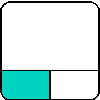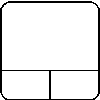Mouse navigation/tr
Overview
FreeCAD fare ile modelleme , 3D alanda görsel olarak gezinmek ve görüntülenen nesnelerle etkileşimde bulunmak için kullanılan komutlardan oluşur. FreeCAD, çoklu fare modeli gezinme stillerini destekler. Varsayılan gezinme stiline "CAD Gezinme" denir ve çok basit ve pratiktir, ancak FreeCAD ayrıca tercihlerinize göre seçebileceğiniz alternatif gezinme stilleri de sunar.
For more information about selecting objects see Selection methods.
For more information about manipulating objects see Std TransformManip.
- Seçenekler penceresi içinde 3D Görünüm → 3D Navigasyon → Ekran → Düzen → Tercihler .
- 3D görünümünde boş alana sağ tıklayarak, ardından bağlam menüsünde "Gezinme stili" seçeneğini seçerek.
With all navigation styles, unless selecting objects from a sketch in edit mode, you must hold Ctrl to select multiple objects.
The following keyboard options are available for all styles:
Blender Gezinme
The Blender navigation style was modeled after Blender.
Blender Gezinme Blender'dan sonra eklendi. Daha önce tek başına fareyle taşıma yapılamıyordu,taşıma içinSHIFT tuşu kullanılıyordu. 2016'da bu özellik yenilendi. Hem fare sağ tuşu hem de fare sol tuşu birlikte basılı tutularak taşıma yapılabilir.
|Shift=Shift
|Select_text=Press the left mouse button over an object you want to select.
|Zoom_text=Use the mouse wheel to zoom in and out.
Clicking the middle mouse button re-centers the view on the location of the pointer.
|Rotate_view_text=Hold the middle mouse button, then move the pointer.
|Pan_text=Hold Shift and the middle mouse button, then move the pointer.
Alternatively, hold both left and right mouse buttons, and then move the pointer. }}
CAD Gezinme (varsayılan)
Bu, varsayılan gezinme stilidir. Kullanıcıya görünümün basit bir kontrolünü sağlar ve çoklu seçim yapmak dışında klavye tuşlarının kullanılmasını gerektirmez.
| Seçme | Taşıma | Zumlama | Görünümü döndürme Birinci yöntem |
Görünümü döndürme Alternatif yöntem |
|---|---|---|---|---|
| Seçmek istediğiniz nesne üzerinde sol fare tuşuna basın.Ctrl tuşunu basılı tutmak birden fazla nesnenin seçimini sağlar. | Fare orta tuşunu basılı tutun ve fareyi hareket ettirin. | Nesneyi büyütmek/küçültmek için fare tekerleğini kullanın.Fare orta tuşuna tıklamak, nesneyi imlecin bulunduğu konuma getirir. | Fare orta tuşunu basılı tutun, fare sol tuşuna basın ve tutun, fareyi hareket ettirin.
Orta fare düğmesine basıldığında imleç konumu, dönme merkezini belirler. Dönme, merkezinin etrafında dönen bir topun dönmesi gibi çalışır. Tuşlar, fare hareketini durdurmadan önce serbest bırakılırsa, görünüm dönmeye devam eder. Farenin orta düğmesiyle çift tıklandığında yeni bir dönüş merkezi belirlenir. |
Fare orta tuşunu basılı tutun, sonra fare sağ tuşunu basılı tutun, fareyi hareket ettirin.
Bu yöntemle farenin sağ tuşu basılı tutulduktan sonra, orta fare tuşu serbest bırakılabilir. Fareyi sağ elleriyle kullanan kullanıcılar, bu yöntemi ilk yöntemden daha kolay bulabilirler. |
| Ctrl tuşunu basılı tutun, fare sağ tuşunu tıklayın, fareyi hareket ettirin. 0.17 sürümünde kullanılabilir | Ctrl ve Shift tuşlarını basılı tutun, fare sağ tuşuna tıklayın, fareyi hareket ettirin. 0.17 sürümünde kullanılabilir | Döndürme Yöntemi:Shift tuşunu basılı tutun, fare sağ tuşunu tıklayın, fareyi hareket ettirin. 0.17 sürümünde kullanılabilir |
Gesture Gezinme (v0.16)
This style was tailored for use with a touchscreen and pen. Nevertheless, it can also be used with a mouse, and is recommended for use when using a Mac with a trackpad.
Bu gezinme stili dokunmatik ekran ve kalemle kullanım için uyarlandı, ancak dokunmatik fare için de kullanılabilir.
|Select_text=Press the left mouse button over an object you want to select.
|Zoom_text=Use the mouse wheel to zoom in and out.
Clicking the middle mouse button re-centers the view on the location of the pointer. Alternatively, aim the pointer and press H on the keyboard.
|Rotate_view_text=Hold the left mouse button, then move the pointer. In Sketcher and other edit modes, this behavior is disabled. Hold Alt when pressing the mouse button to enter rotation mode.
|Pan_text=Hold the right mouse button, then move the pointer.
|Tilt_view_text=Hold both left and right mouse buttons, then move the pointer sideways.
|Select_gesture_text=Tap to select.
|Zoom_gesture_text=Drag two fingers (pinch) closer or farther apart.
|Rotate_view_gesture_text=Drag with one finger to rotate.
Hold Alt when in the Sketcher.
|Pan_gesture_text=Drag with two fingers.
Alternatively, tap and hold, then drag. This simulates the pan with the right mouse button.
|Tilt_view_gesture_text=Rotate the imaginary line formed by two touch points.
This method is disabled by default. To enable, go to Edit → Preferences → Display → Navigation, and uncheck the "Disable touchscreen tilt gesture" checkbox. }}
Maya-Gesture Gezinme
In Maya-Gesture Navigation, panning, zooming, and rotating the view require the Alt key together with a mouse button; therefore, a three-button mouse is required. It's also possible to use gestures as this style was developed over the Gesture navigation style.
Maya-Gesture Gezinme,ALT tuşu ve bir fare düğmesine basarak tüm görünüm hareketleri etkinleştirilir , böylece bu gezinme modunu doğru kullanmak için 3 düğmeli bir fareye ihtiyaç duyulur. Alternatif olarak, bu mod, normal Gesture Gezinme modu üzerinde geliştirildiği için tüm Gestures hareketlerini kullanmak mümkündür.
|Alt=Alt
|Select_text=Press the left mouse button over an object you want to select.
|Zoom_text=Use the mouse wheel to zoom in and out.
Alternatively, hold Alt and the right mouse button, then move the pointer.
Clicking the middle mouse button re-centers the view on the location of the pointer. Alternatively, aim the pointer and press H on the keyboard.
|Rotate_view_text=Hold Alt and the left mouse button, then move the pointer.
|Pan_text=Hold Alt and the middle mouse button, then move the pointer.
|Tilt_view_text=Hold Alt and both left and right mouse buttons, and then move the pointer sideways. }}
The OpenCascade navigation style was modeled after OpenCascade.
OpenInventor Gezinme
OpenInventor'de (önceden Inventor) gezinme, Open Inventor den sonra eklendi. (Bu mod Autodesk Inventor'a dayalı değildir.) Fare tek başına yeterli değildir. Nesneleri seçmek için,CTRL tuşunu basılı tutmanız gerekir .
This style is not based on Autodesk Inventor.
The OpenSCAD navigation style was modeled after OpenSCAD.
The Revit navigation style was modeled after Revit.
The Siemens NX navigation style was modeled after Siemens NX.
The SolidWorks navigation style was modeled after SolidWorks.
The TinkerCAD navigation style was modeled after TinkerCAD.
Dokunmatik fare gezinme
With the Touchpad navigation style, panning, zooming, and rotating the view require a modifier key together with the touchpad. This style can also be used with a mouse.
Dokunmatik fare gezinti de, Taşıma , zumlama ve döndürme işlemleri, yalnız fare kullanılarak (veya yalnız dokunmatik fare) yapılamaz.
|Ctrl=Ctrl |Shift=Shift |Alt=Alt
|Select_text=Press the left mouse button over an object you want to select.
|Zoom_text=Hold Ctrl and Shift, then move the pointer.
|Rotate_view_text=Hold Alt, then move the pointer.
Alternatively, hold Shift and the left button, then move the pointer.
|Pan_text=Hold Shift, then move the pointer. }}
Donanım desteği
FreeCAD, ayrıca bazı 3D giriş cihazlarını destekler.
Mac OS X Sorunları
Son zamanlarda Mac kullanıcılarından forum'da bu fare tuş ve klavye tuş kombinasyonunun beklendiği gibi çalışmadığı bildirildi.Maalesef, geliştiricilerin hiçbiri Mac'e sahip değil, diğer düzenli katkı yapanlar da yok. Hangi wiki düğmelerinin ve tuş kombinasyonunun işe yaradığını belirlemek için sizin yardımınıza ihtiyacımız var, böylece bu wiki'yi güncelleyebiliriz.
- Getting started
- Installation: Download, Windows, Linux, Mac, Additional components, Docker, AppImage, Ubuntu Snap
- Basics: About FreeCAD, Interface, Mouse navigation, Selection methods, Object name, Preferences, Workbenches, Document structure, Properties, Help FreeCAD, Donate
- Help: Tutorials, Video tutorials
- Workbenches: Std Base, Assembly, BIM, CAM, Draft, FEM, Inspection, Material, Mesh, OpenSCAD, Part, PartDesign, Points, Reverse Engineering, Robot, Sketcher, Spreadsheet, Surface, TechDraw, Test Framework
- Hubs: User hub, Power users hub, Developer hub